The fastest way to leave the Facebook group
The Facebook group or Facebook Group is a Facebook term that is extremely familiar to those who use this social network. However, many people are in the situation of receiving many Facebook group announcements that I no longer care about, or no need to join the group anymore.
If you check each group to exit each Facebook group it will take a lot of time. If so, you can use the Toolkit For Facebook to get rid of massively quick Facebook groups. We do not need to click the group that the tool will do. The following article will guide you how to exit the Facebook group in bulk.
- 2 ways to dislike the super fast Facebook Fanpage
- Instructions to play Live stream on Facebook chat group by phone
- How to turn off all notifications from Groups on Facebook
1. Guide to escape the Facebook group in bulk
Step 1:
Users install Toolkit For Facebook on the browser according to the link below.
- Download the Toolkit For Facebook Chrome utility

Step 2:
After installing the utility, access the personal Facebook account. Click the utility icon at the end of the browser address bar.
In the Toolkit For Facebook interface, users navigate to the Leave multiple / all Facebook groups tool and click Start Tool to use the tool.

Step 3:
Switch to the new page view with all Facebook groups that the user is participating in Select groups. You will see the group name, group ID code and View Group button to review the group if needed.
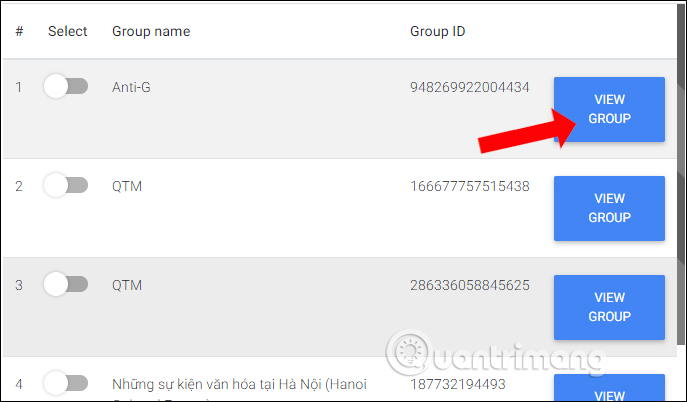
Step 4:
To exit groups on Facebook you can click Select All Groups to select all participating groups. Or choose each group you want to exit by swiping the horizontal bar to the right.
If you want to re-select the group, press Un-select All Groups to deselect.
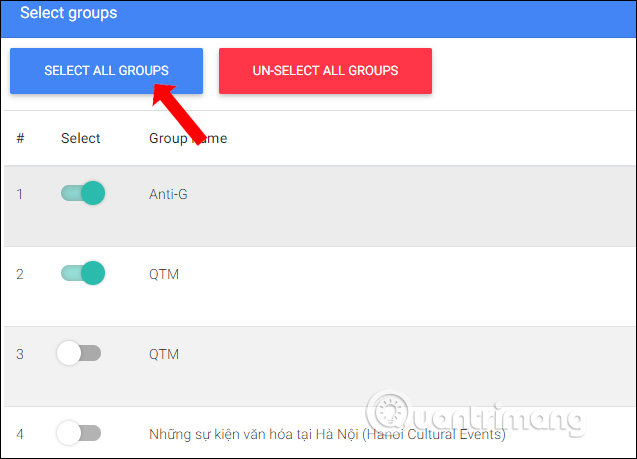
Step 5:
After selecting, click the Start leaving Facebook Groups button below to proceed to exit the Facebook group.
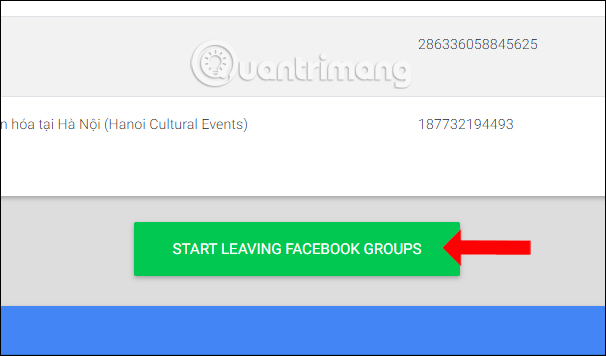
Step 6:
The Facebook group exit process will take place shortly thereafter. We will see in the bottom right corner of the screen that the process of escaping the Facebook group is mass.
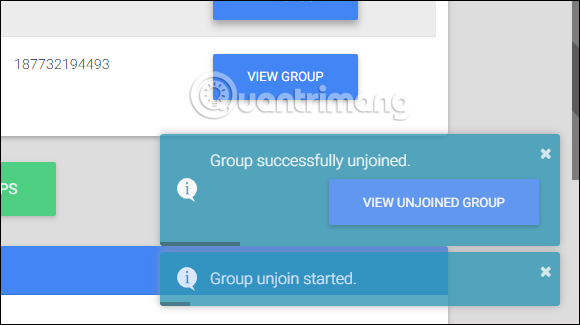
When this process is successful you will receive a notification below the screen, and display a pop-up message indicating the process of un-joinig groups completed . So you have exited Facebook groups with just a simple click.
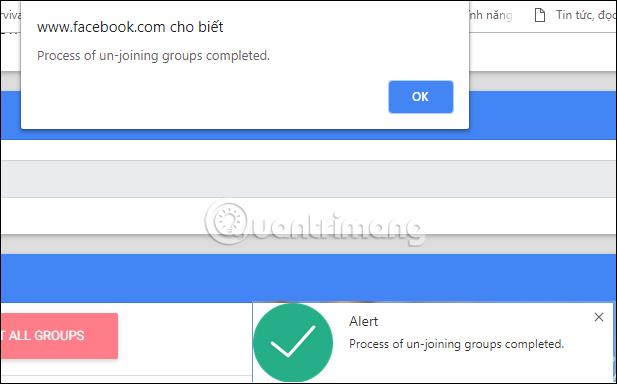
2. Guide to exit Facebook group on computer
Step 1: Go to group settings
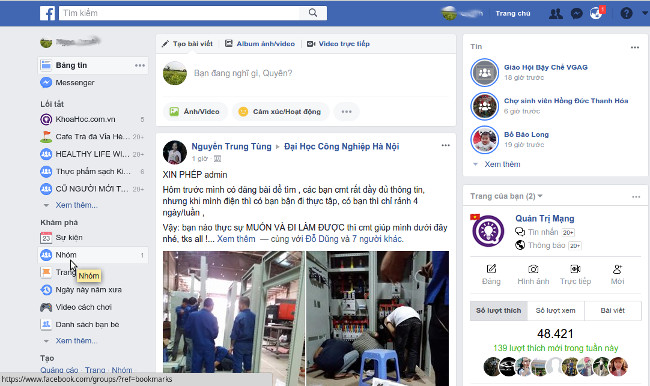
If you use Facebook on a computer browser like a desktop or laptop, you only need to log in to the account you want to exit the group. After visiting the Facebook home page, on the left-hand interface of the screen, find the Group and click.
Step 2: Switch to the group list
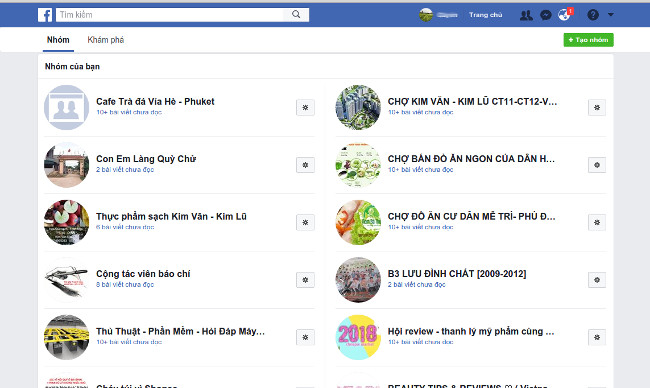
After clicking on the Group, you will see a lot of groups appear on the screen, scroll down and you will see that your Group has joined, now a group list will be listed, you can easily know Any group I joined to easily get out of the group.
Step 3: Leave the group
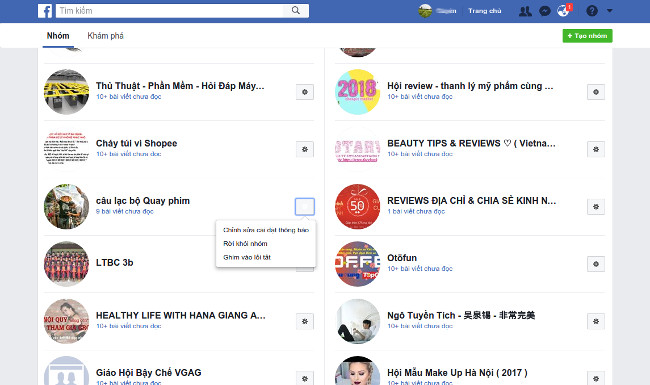
After finding the group list you have joined, now you just need to find out which group you don't need to stay, click the Gear icon> select Leave the group so you have complete leaving the group.
3. Instructions to exit Facebook group on the phone
Step 1: Go to the menu
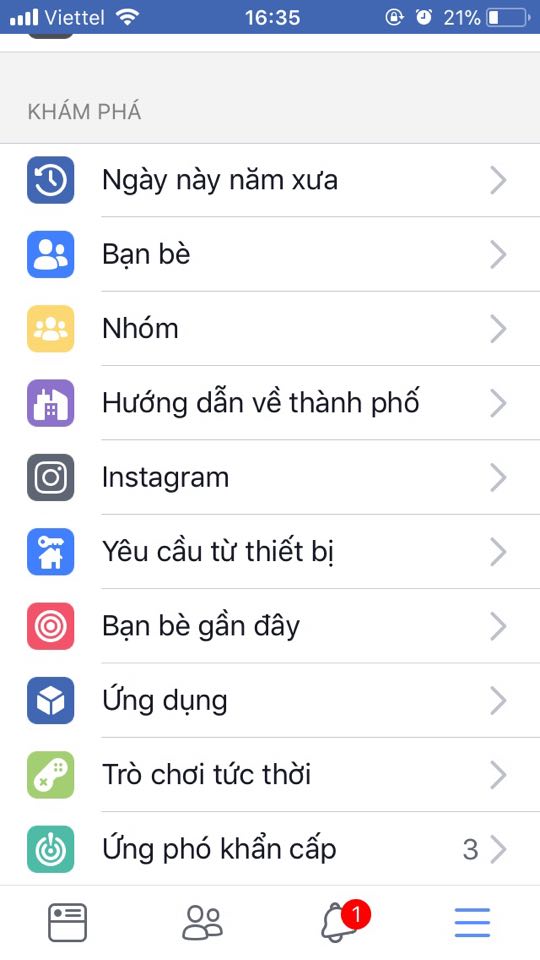
In addition, you can also exit groups on your phone very easily. After logging in to Facebook on the phone, on the main interface of Facebook, click on the 3 dashes icon below the screen to access the Group on Facebook.
Step 2: Go to group management
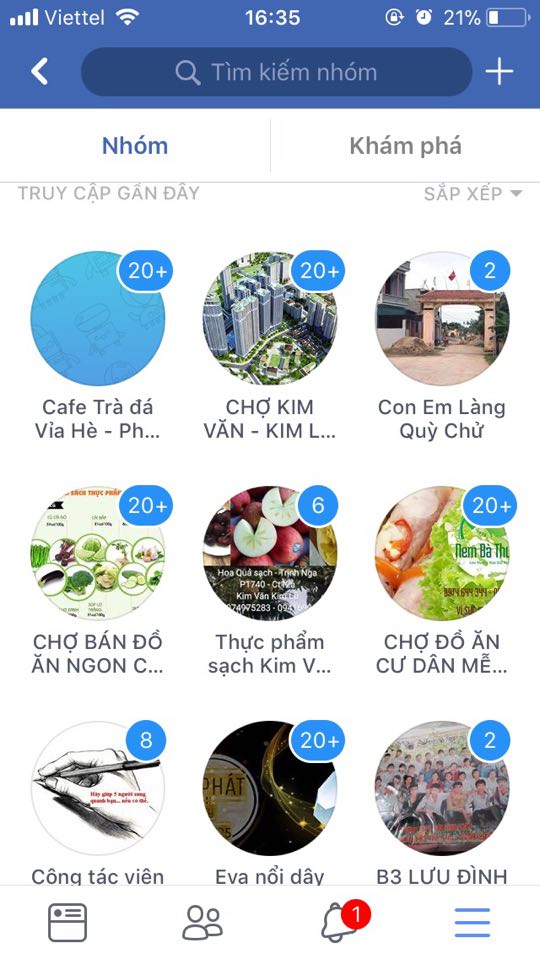
If on the computer interface you will see groups that you have not joined, vice versa on the phone interface you will see all the groups you have joined or added by friends are listed all. here.
Step 3: Leave the group
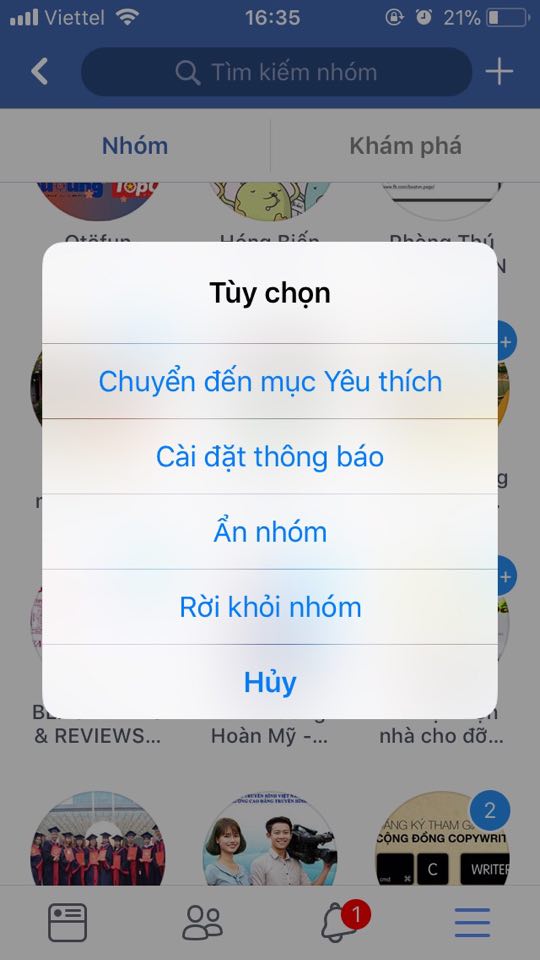
Now that you want to exit any group, just press and hold on the avatar of the group you want to leave the group to leave, and here you can also have many other options such as notification settings, hide group .
As the article on Network Administration has instructed you 2 ways to perform mass group escape on computers and phones. Although there are now a lot of tools to support the escape of mass groups, these applications can steal your personal data, as well as the inconvenience of leaving a non-selective group, leaving This group of owners is safer.
I wish you all success!
See more:
- The application helps you not be added to strange groups on Facebook
- Instructions for setting up chat groups on Facebook
- How to call group videos on Facebook Messenger
 How to customize the Facebook interface with SC World
How to customize the Facebook interface with SC World How to permanently delete Instagram and disable temporarily
How to permanently delete Instagram and disable temporarily Instructions for creating groups on Facebook
Instructions for creating groups on Facebook Overview of Facebook Insights for beginners
Overview of Facebook Insights for beginners How to add video speed on Facebook
How to add video speed on Facebook The best Halloween cover photo for Facebook
The best Halloween cover photo for Facebook