How to post 3D photos on Facebook
Facebook currently allows posting 3D photos on Facebook Android, iPhone and on Facebook in the web. This will increase the fun and experience for Facebook users, as 3D images bring more artistic as well as unique than still images or GIFs on Facebook.
To post a 3D image to Facebook on your computer, you need to use 3D modeling software or the Paint 3D tool installed on Windows. There are also some websites that support creating 3D images to post to Facebook. With Facebook on Android and iOS, there are a number of phones supported for posting 3D photos on Facebook. The following article will guide you how to post a 3D photo to Facebook.
- Tutorial for creating 3D photo effects in Photoshop (Part 1)
- Create 3D effects in Firefox
- Instructions for completely removing the 3D Builder application on Windows 10
1. How to post a 3D photo to Facebook phone
Note to readers , Facebook's 3D photo sharing and sharing feature will only apply to phones with Portrait Mode portrait mode.
List of supported devices:
- iOS: iPhone 7 Plus, 8 Plus, X, XS, XS Max and XR and above.
- Android: Device with dual camera or support for Portrait mode such as Honor 7X, Moto X4, OnePlus 5T, Huawei Mate 10 Pro, Google Pixel 2/2 XL, Google Pixel 3/3 XL, Samsung Galaxy Note 8 / 9, Samsung Galaxy S9 / S9 +. .
Currently Facebook is gradually updating this feature to each account, if the device in use is eligible but has not used this feature, please wait for more time.
Step 1:
First open the Facebook application and then like the Facebook 360 page on Facebook according to the link below.
- https://www.facebook.com/Facebook360/
Step 2:
Exit the Facebook application and then access it again and proceed to post as usual. In the post options interface click on the 3D Photo section to select 3D photos.
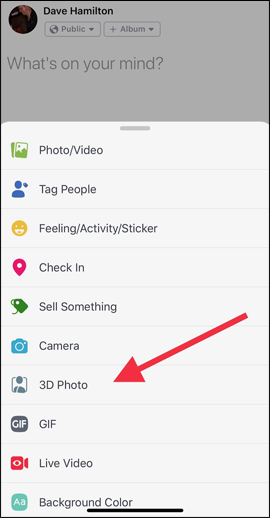
Step 3:
The album on the device is displayed, navigate to the portrait photo section (Portrait) . You can take new portraits or use available images. Then wait for the 3D image simulation process to complete Facebook and click Next .

Step 4:
Finally enter the content for the post, click Share to post pictures to Facebook. Wait for Facebook to load 3D images and you will see 3D photos on Facebook. To view 3D images, just move the image in both directions and the image will move itself in that direction.
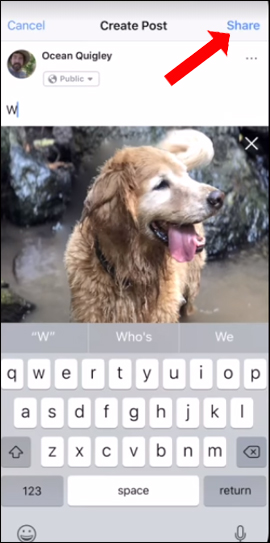
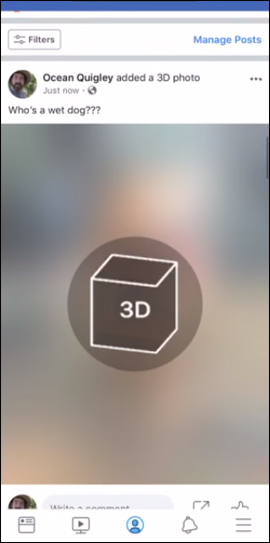
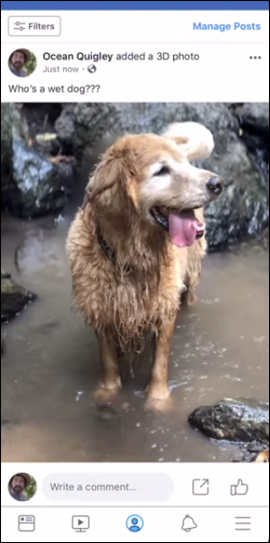
Note when posting 3D photos on Facebook
To help 3D images when posting to Facebook artistic, more eye-catching, when taking photos of the photographer should also pay attention to how to take photos.
- Need to shoot away from the subject about 90 to 120 cm.
- If shooting landscapes, photos need a foreground, subject and background.
- It is necessary to limit the subject and background shots together.
- While shooting, there should be a clear separation line between the subject and the background of the image.
- In photos, there should be no shiny, transparent objects.
- Do not use light effects.
2. How to create and post 3D photos on Facebook web
As mentioned above to draw a 3D image, you can use the Paint 3D tool on Windows. Some versions of Windows 10 will be built into the system, some do not. If so, we can click on the link below to install Paint 3D for Windows.
- Download Paint 3D for Windows
Step 1:
After downloading the Paint 3D software, open the interface and proceed to create. If you have just tried creating 3D images, it is best to create text shapes. Click on the letter T icon , then look to the right to choose the font, font size, and font color. Click on the white page and enter the text.
After being successfully created, the 3D text will have icons that change the angle as shown. Click on the folder icon to proceed to export images.
Note , the maximum 3D drawing capacity of 3MB if the capacity is too large will not be uploaded on Facebook.
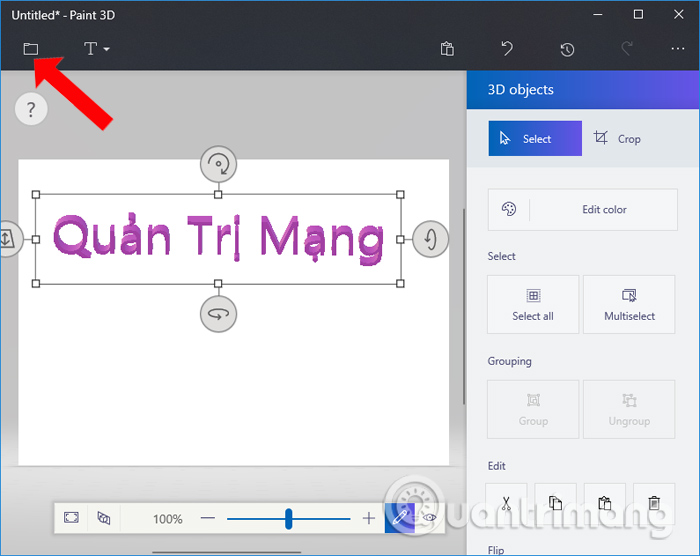
Step 2:
Switch to the new interface, click on the Export File tab to export the new 3D drawing created on Paint 3D.
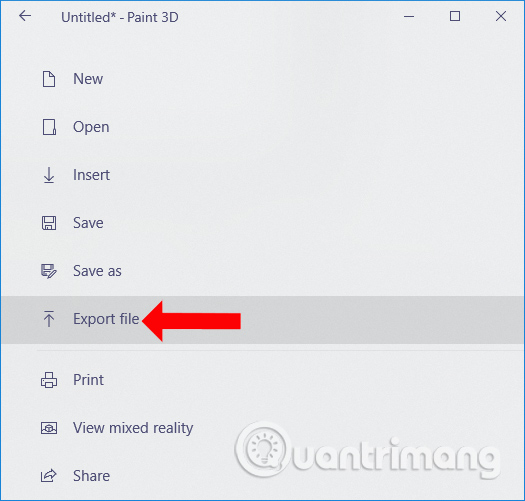
Select 3D format - GLB to save.
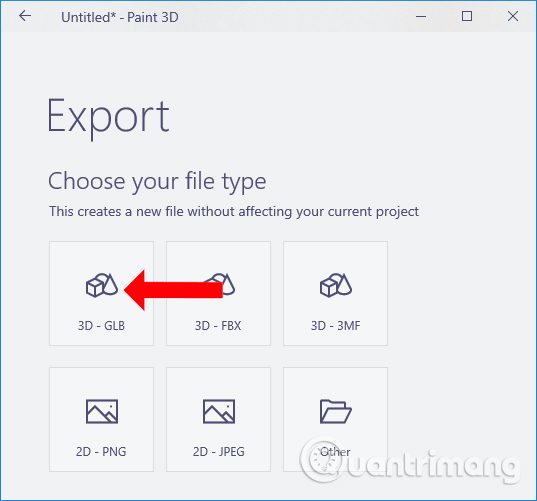
Finally save the image on the computer, name it and click the Save button .
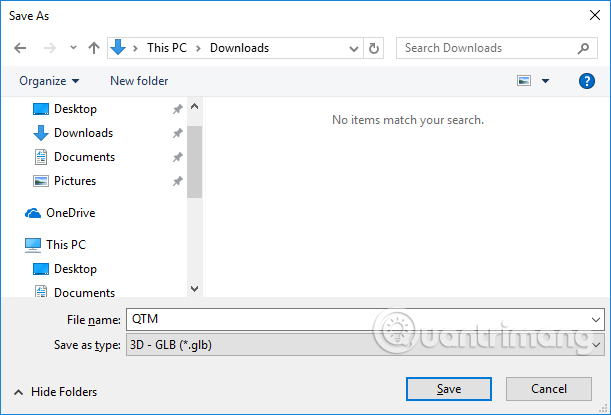
Note to readers , currently Facebook only supports 3D GLB format. For other formats like FBX, users need to switch to GLB format with other conversion tools, like the one below.
- https://glb-packer.glitch.me/
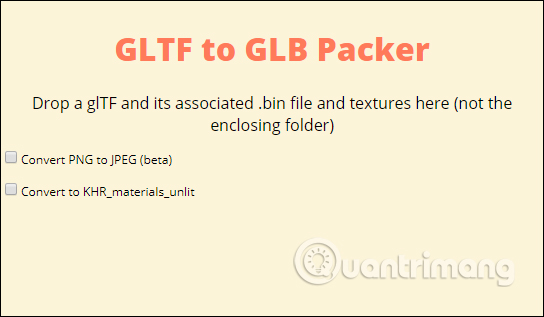
Step 3:
To determine if 3D images guarantee conditions for uploading to Facebook, users access the address below. Then click the Choose file to download the 3D drawing and click Validate GLB . If you are notified Your file has been successfully shared to Facebook! means a valid 3D drawing.
- https://developers.facebook.com/tools/3d/validation
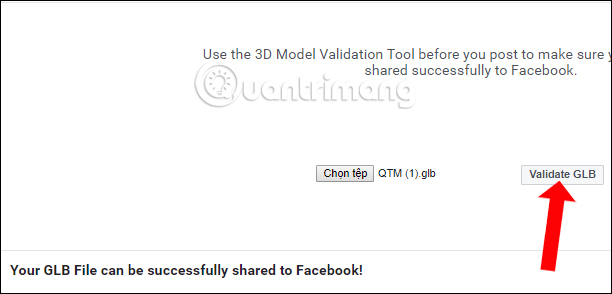
Step 4:
Finally, you just need to upload 3D images on Facebook as you would in normal posts, add caption, background color or tag your Facebook friends.
Note to readers , to successfully upload 3D images to Facebook, drag and drop the 3D file into the Facebook status section . If you click on Photo / Video to download in the normal way, it will report an error.
This is a 3D image posted on Facebook. To view 3D images, just hover over the image and rotate the angles.
Small tips for you, in addition to Paint 3D to create 3D images, you can use Vectary service to create 3D images online with the link below.
- https://www.vectary.com
This site offers many different options to create 3D drawings. You can draw on shapes or use brushes to create shapes.
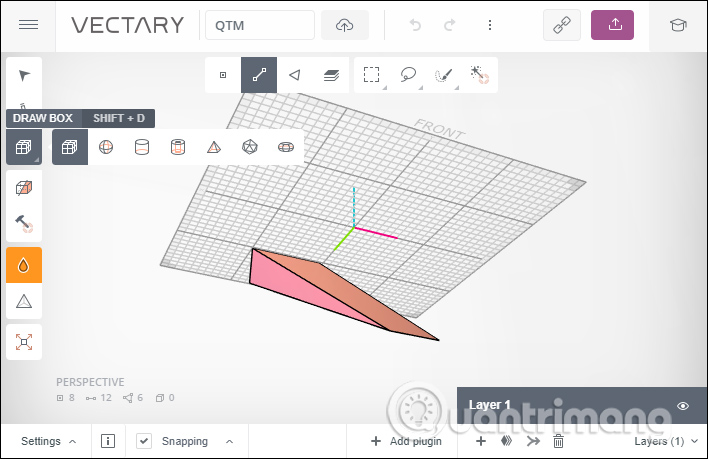
Note to readers , the 3D photo upload feature on Facebook is still not fully updated to Facebook accounts, so there are many accounts that have not posted images yet. Please wait for more in the near future.
See more:
- Photoshop shortcuts help you work faster (part 1)
- How to use Photoshop CS5 - Part 1: Toolbox
- Instructions for creating animated images and GIF images in Adobe Photoshop CS6
I wish you all success!
You should read it
- How to convert 2D images into 3D images with LucidPix
- Instructions on how to post 360-degree videos on Facebook
- Facebook launched the 3D Photo feature, turning 2D portrait images into vivid 3D
- How to send HD images on Facebook Messenger
- Instructions on how to post GIF animation to Facebook
- How to convert Facebook and Instagram images into ASCII
 The fastest way to leave the Facebook group
The fastest way to leave the Facebook group How to customize the Facebook interface with SC World
How to customize the Facebook interface with SC World How to permanently delete Instagram and disable temporarily
How to permanently delete Instagram and disable temporarily Instructions for creating groups on Facebook
Instructions for creating groups on Facebook Overview of Facebook Insights for beginners
Overview of Facebook Insights for beginners How to add video speed on Facebook
How to add video speed on Facebook