How to track Internet data usage on Windows 10
However, users also need to pay attention to checking the network data to see which applications are running high bandwidth or running in the background leading to consuming network resources. Here are the instructions!
Use Windows Task Manager
For a general overview of the Windows apps that use the most data each month, you can use the trusted Task Manager.
You right- click the taskbar (taskbar), then select Task Manager to open this application. Alternatively, you can also use the Ctrl + Alt + Delete key combination instead.
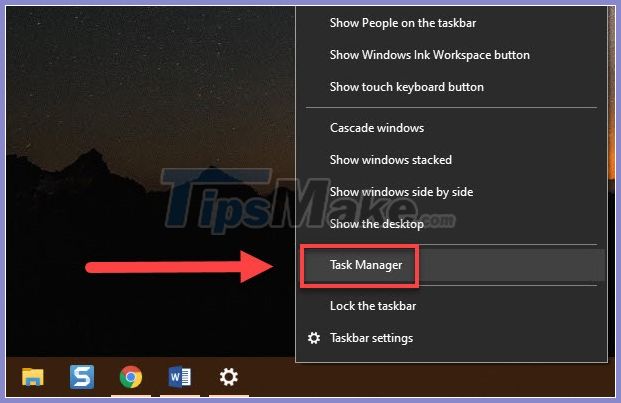
When the Task Manager window appears, switch to the App history tab .

Click on Network to arrange the software using the network in order from more to less.

As you can see here, the Microsoft Solitaire Collection app consumes the most computer networks, though I rarely use it. This might be a good time to think about deleting apps or stopping automatic in-app features if you're concerned about data usage.
Use settings
If you want to see monthly data usage for all apps in Windows 10 (not just apps downloaded from the Store) then you can do this.
Enter Settings and Start search box to open settings.
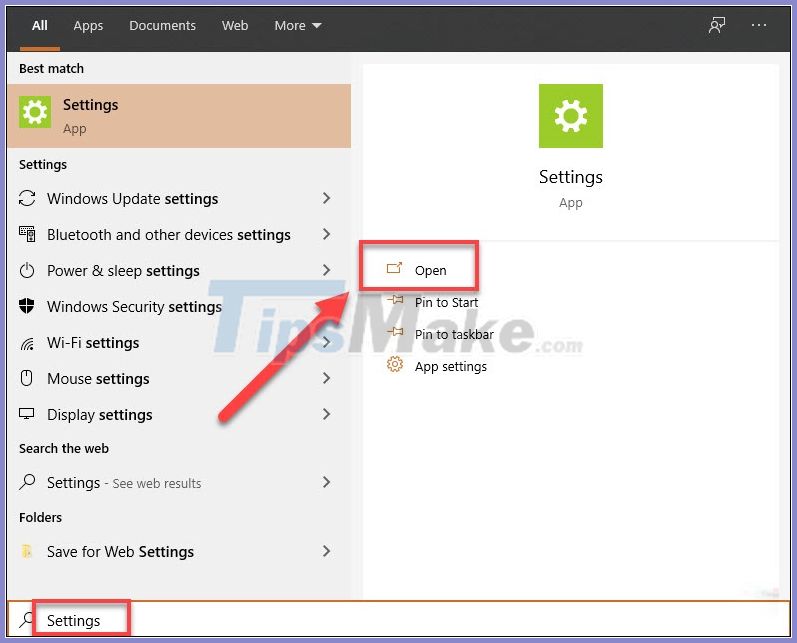
Select Network & Internet .

Go to Data Usage , then select the name of the network you want to see the data usage, be it Wifi or Ethernet (LAN).
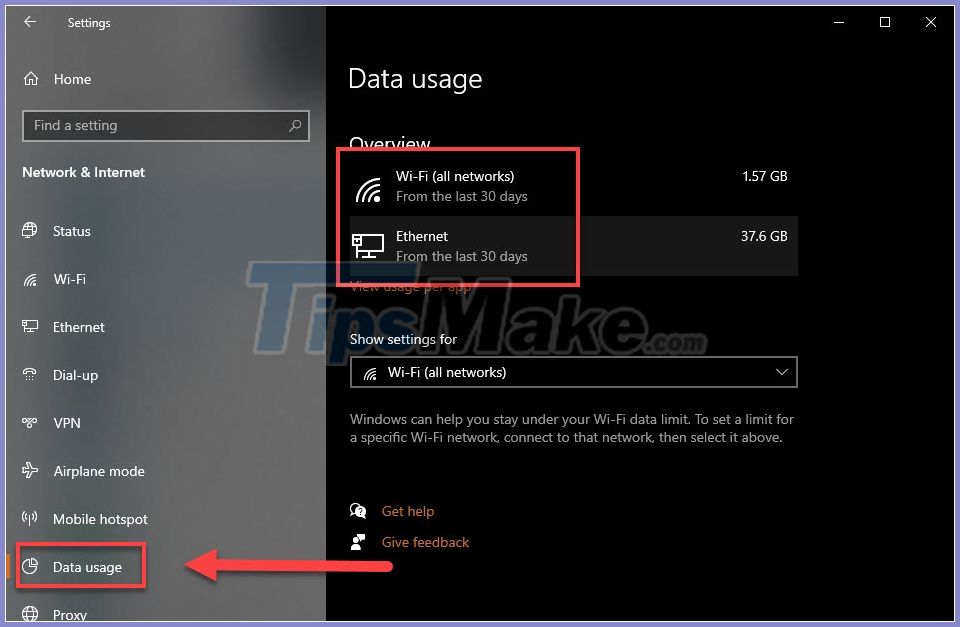
Here you will see a list of apps in order of data usage for the past month. This is a great way to see how much data a game uses or whether Chrome is "eating" the data as you think (the answer is yes).

In addition, back to the Data Usage window, you can also set a limit for data usage by selecting the network name in the Show settings for >> Set limit .

You have the following setup options:
- Limit type - Monthly : Monthly ; One time : once; Unlimited : infinite.
- Monthly reset date : Date of data limit reset.
- Data limit: Limit the use of data in units of MB or GB.
- Save: save the settings.
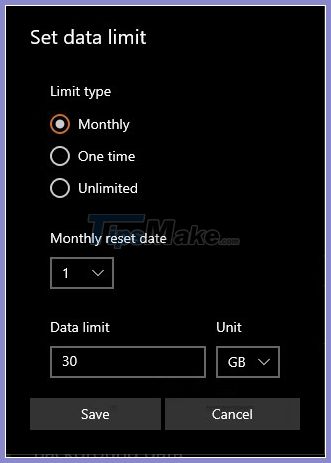
Through the recent tutorial, you can check network data on Windows 10 by yourself to help you understand the situation of using the network to provide timely optimal solutions. Good luck!
 How to move software to another drive right on Windows 10
How to move software to another drive right on Windows 10 How to uninstall Cortana completely
How to uninstall Cortana completely List of settings to check after updating Windows 10
List of settings to check after updating Windows 10 How to lock Windows PC after automatic login
How to lock Windows PC after automatic login How to activate the new Start menu on Windows 10
How to activate the new Start menu on Windows 10 How to quickly find specific system settings on Windows 10
How to quickly find specific system settings on Windows 10