How to Open a Folder in New Process on Windows
Need to open a folder in New Process to better manage File Explorer? This guide helps to separate processes, reduce crashes on Windows 10, 8, 7 with simple methods.
How to open a folder in New Process
Instead of double-clicking or right-clicking, hold down the Shift key to bring up a new context menu.

On the new context menu, select Open in New Process to open the folder.
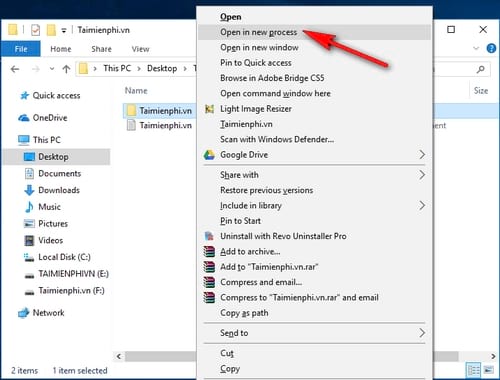
Once the new folder has opened in a new window and new process, you can open Task Manager to check that a new Windows Explorer process has appeared.

Opening a folder in New Process helps to separate File Explorer, reducing crashes. If you need to separate a process, try Task Manager, CMD or keyboard shortcuts to optimize the system.
4 ★ | 1 Vote
You should read it
- Instructions for fixing Access Denied errors during file or folder access on Windows
- How to open Folder Options or File Explorer Options in Windows 10
- How to Zip Folder on Windows
- How to open a folder on a Mac using a command in Terminal
- How to Extract a Gz File
- How to set a default folder opening in Finder on Mac
 How to Open Multiple Registry Editor Windows on Windows
How to Open Multiple Registry Editor Windows on Windows 3 ways to open Windows Services on Windows 10, 8, 7
3 ways to open Windows Services on Windows 10, 8, 7 Instructions for setting up and hiding labels on the Windows 10 Taskbar
Instructions for setting up and hiding labels on the Windows 10 Taskbar How to check computer configuration using msinfo32 command
How to check computer configuration using msinfo32 command How to split computer screen in Windows
How to split computer screen in Windows How to rotate Windows 10, 8, 7 computer screen quickly
How to rotate Windows 10, 8, 7 computer screen quickly