How to run games, old software on Windows 10
There are applications designed for Windows XP, Windows 98, and even DOS but can't install and operate on Widows 10. Before giving up hope you can try some of the ways below to see if you can install it. Whether or not my favorite software or game.
Microsoft has a long history of backward compatibility, though it hasn't worked really well, it's still present on Windows operating systems. Most Windows applications will work on Windows 10 the way it is installed and used on Windows 8. However, in the long run, some obsolete games and software will become obsolete and cannot continue. Setting.
If you are using Windows 10 operating system and want to install some applications, the old game will have to use the integrated compatibility mode on Windows 10, refine the system, patches or a process emulator.
Before giving up, try using a few ways below to try installing and running old applications!
Why does the old application fail when installing on Windows 10?
There are many reasons why older games and software are refused to install on Windows 10, such as:
- The application depends on the old version of the software: Some software depends on old libraries and is no longer installed automatically by default.
- 16-bit software: 64-bit versions of Windows no longer contain compatible layers built for 16-bit Windows applications.
- DOS software: Windows 10, like all versions of Windows from XP and above, is no longer running on DOS. Some DOS programs will still run, but the vast majority - especially games - will fail when running or unable to install.
- DRM: DRM solutions that are too "old" or no longer exist become barriers, preventing applications from starting.
How to overcome the above causes? Please continue reading the article!
You can refer to the relevant article:
How to run old software on Windows 10 using Compatibility Mode
3 ways to install classic software and games on Windows 10
1. Run as Administrator
If you intend to install a Windows XP application, the first thing to try is to run the application under administrative rights. During the period of Windows XP, most user accounts were Administrator, so applications were encrypted with the assumption that they had administrator access. But on Windows 10 it is not always the case, if you just double click the application icon and launch it in the normal way, you will see the village error. Go to the application's executable file or its shortcut, right-click and choose Run as Administrator .

2. Program Compatibility Troubleshooter
If method 1 doesn't work, try to make Windows 10 make its own decision about compatibility settings. Windows 10 Integrated Program Compatibility Troubleshooter to help detect and fix common compatibility issues.
Use the Start menu to enter the run programs search box. Select the best match to open the Program Compatibility Troubleshooter .
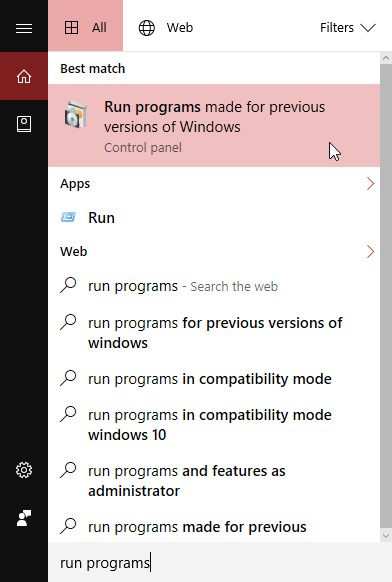
Click Advanced> Run as Administrator , click Next .
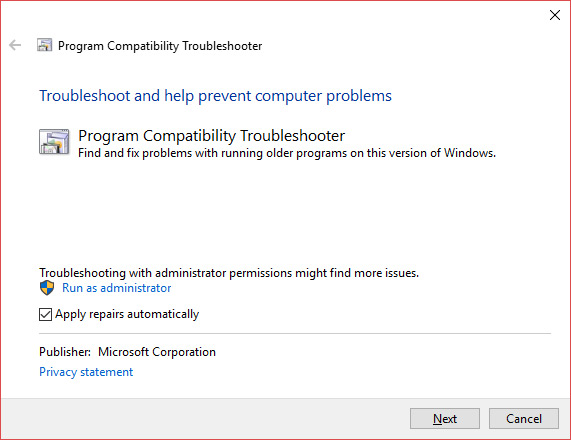
The debugger will scan the entire system to find potential compatibility issues, if your application is not on the list, select Not Listed and click Next .
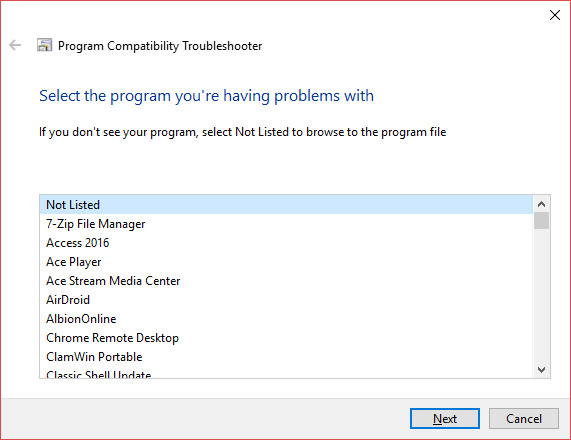
Next, browse executable files or shortcuts. Below will check out a very famous football management game, Premier Manager 98.
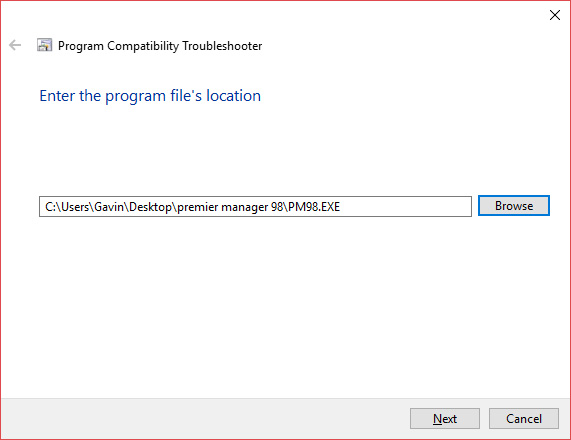
Continue by selecting the recommended recommended settings .
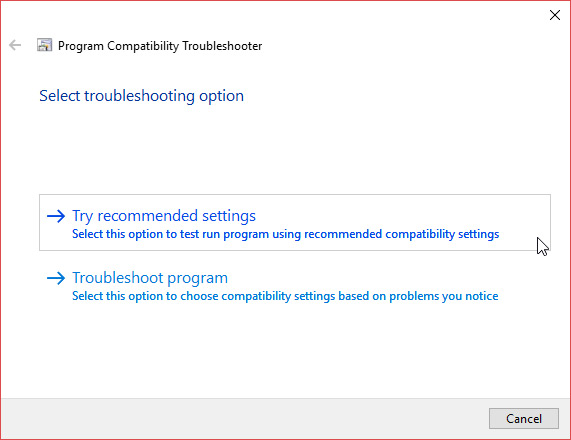
When the settings are applied, check the application. As you can see, the game worked, although it announced that an original CD-ROM was needed. Click Next .

Compatibility error
The debugger will ask you if the repair was successful. Select Yes, save these settings for this program to close the debugger, select No, try again using different settings will open another dialog box containing the following options:
- Thiết bị chương trình này trong các phiên bản mới hơn, sẽ không cài đặt hoặc chạy ngay. (The application works on older Windows versions but cannot install or run now)
- Example: The installation program does not start.
- Nếu mở, nhưng không hiển thị correctly. (The application is open but not displayed correctly)
- For example: wrong color, size, resolution.
- Tập tin cần thiết quyền hạn thêm. (The program requires additional rights)
- For example: An access error is denied or the application requires administrative rights to run.
- I don't see my problem listed. (There are no options like the one you're having)
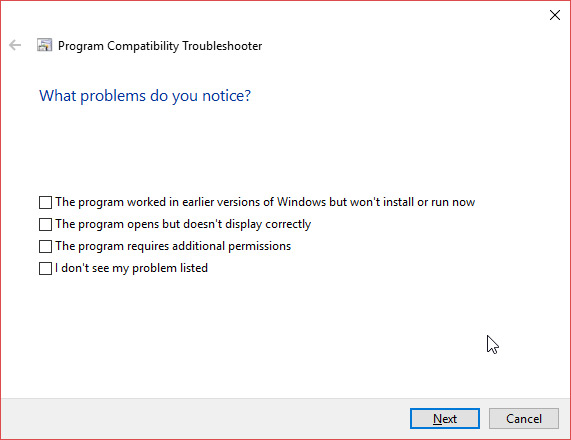
Based on the results of running the application after debugging above to make a choice. The examples listed will help you understand which option is right for your application. Sometimes, it may be necessary to combine ways to fix errors so that you can install and run the application, so don't lose hope when the way # 2 has not been successful.
Manual execution:
If you don't use Windows 10's built-in debugger, you can access the compatibility options through the application's Properties . Browse to the application to fix the error, right-click and choose Properties from the context menu.

Select the Compatibility tab > Compatibility mode> check the Run this program in compatibility mode for:, select an old Windows version to run the application. Moreover, you will see compatible settings for color, screen resolution, etc. Debugger also offers the same options. When finished, click Apply , then OK to finish.
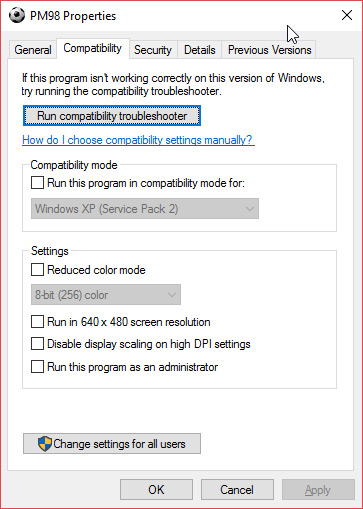
Remember, these changes are only effective for the current user account. If you want to use compatible settings for all accounts on your computer, use the Change settings button for all users .
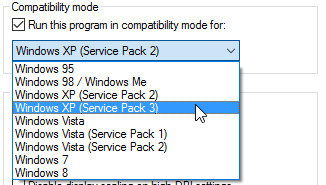
This way requires repeated testing on older operating systems until an operating system can be found to run the application.
3. Use a driver without a signature
64-bit version of Windows 10 uses the Driver Signature Enforcement (the driver has a valid signature). This 32-bit version of Windows 10 does not require this, although it runs on new computers with UEFI requiring signed drivers.
Using a properly signed driver will help improve security and stability, ensure that malicious, unstable drivers cannot be installed on your computer, even if it is difficult to thoroughly restrict, but also increase the security for computer. It is a pity to ask for the use of a signature driver, which sometimes causes your application to not run on Windows 10, unless you have the latest 64 bit driver for the application. If you want to install and run this type of application, you will have to disable the use of signed drivers. Remember, that can make the system vulnerable to attack.
Disable Driver Signature Enforcement:
This is not a permanent change, this option will be activated after restarting Windows 10, but the driver without the installed signature will not be deleted.
To start, press Shift while rebooting the machine, select Troubleshoot> Advanced Options> Startup Settings . You will be taken to this screen:

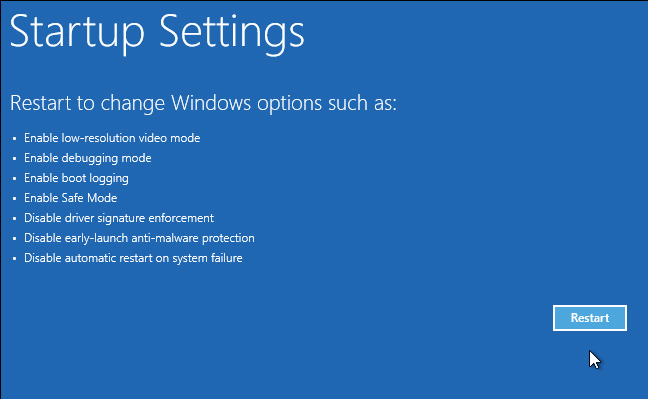
Click Restart .
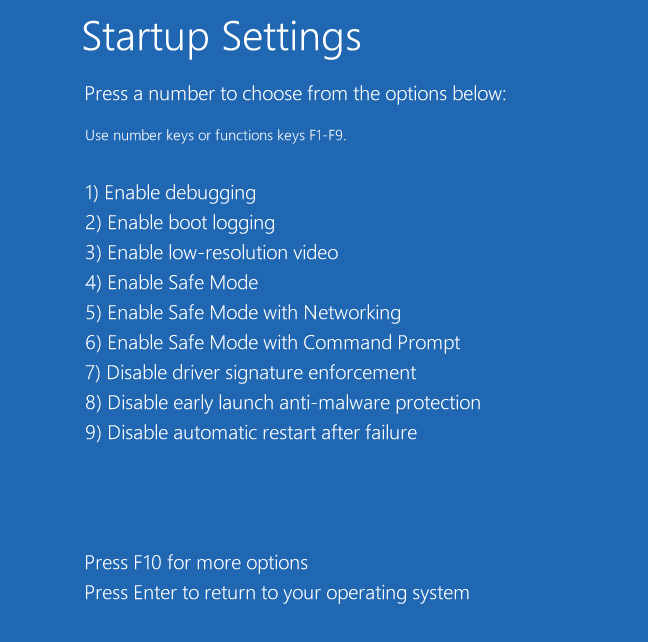
Press 7 when you are in the Startup Settings screen to activate the Disable driver signature enforcement option . Press Enter to restart the computer. Now you can install the drivers for free.
4. Using virtual machines
Windows 7 includes a mode called Windows XP Mode. This great feature is actually just a virtual machine with an XP license, but it makes it easier to launch old applications. While Windows 10 does not have this mode, you can still use a 3rd party virtual machine to create your own XP mode.
Everything you need is a virtual machine creation software like VirtualBox or VMware Player and a Windows XP installation file. Install Windows XP on a virtual machine and be comfortable running an older Windows application right on Windows 10.
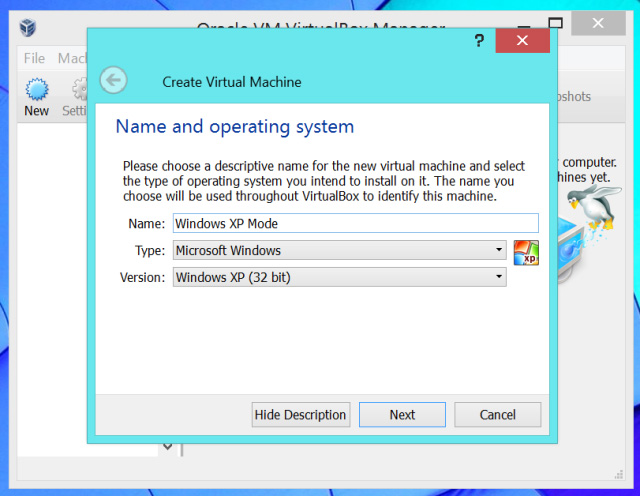
More reference: Basic steps to set up virtual system with VirtualBox on PC
In fact, this is not an ideal solution because sometimes, the success of a virtual machine depends on the application and it is also limited by hardware.
5. Use DOSBox to run the old application
DOSBox is a DOS emulation software on newer Windows versions. If you want to play or use DOS games and applications, DOSBox will be the first choice. DOSBox is completely free, providing the perfect DOS environment for Windows 10, making it easier for you to run games and DOS applications.
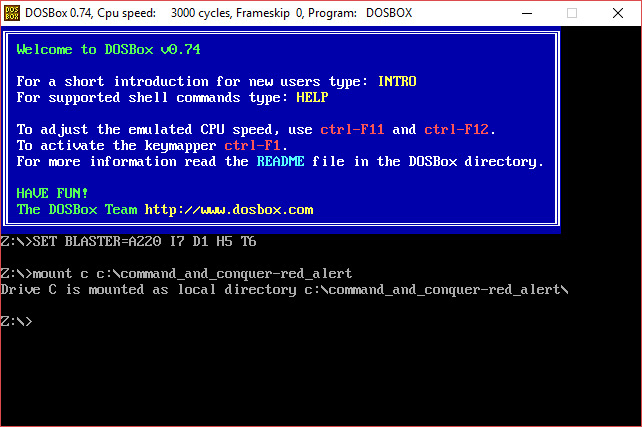
DOSBox has revived hundreds of classic games. It is highly appreciated by users for its usability and good online support. In particular, it is possible to purchase games via GOG.com which are pre-packaged to play immediately in DOSBox.
Refer to the article: How to use DOSBox to run old programs and applications? to install and use DOSBox.
There is no denying that the ideal solution is to find a new version of the game, software compatible with Windows 10. But "life is not like a dream" and sometimes you will have to take a detour to find out with My favorite "antiques".
Hope this article can help you a bit!
 How to access WindowsApps folder on Windows 10 and Windows 8?
How to access WindowsApps folder on Windows 10 and Windows 8? Clean up traces of Pagefile every time you turn off your Windows 10 computer
Clean up traces of Pagefile every time you turn off your Windows 10 computer 2 ways to back up Product Key on Windows 10, 8 and 8.1
2 ways to back up Product Key on Windows 10, 8 and 8.1 14 free and useful applications for Windows should be installed
14 free and useful applications for Windows should be installed Adjust screen resolution on Windows 10/8/7
Adjust screen resolution on Windows 10/8/7