3 ways to install classic software and games on Windows 10
One of the problems that Windows 10 users often encounter is that there are many software and classic games that are not compatible and cannot run on this latest operating system platform of Microsoft. If you are using Windows 10 and also have the above situation, please refer to the article content below of TipsMake.com.
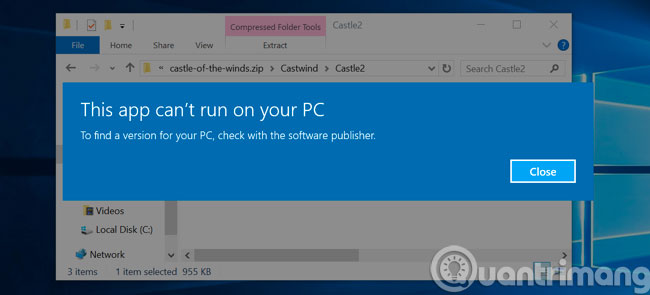
Method 1: Launch with Admin rights
Launch the software with administrative rights to make sure it has the appropriate privileges to run on the computer. Right-click on the installation file and select Run as administrator .
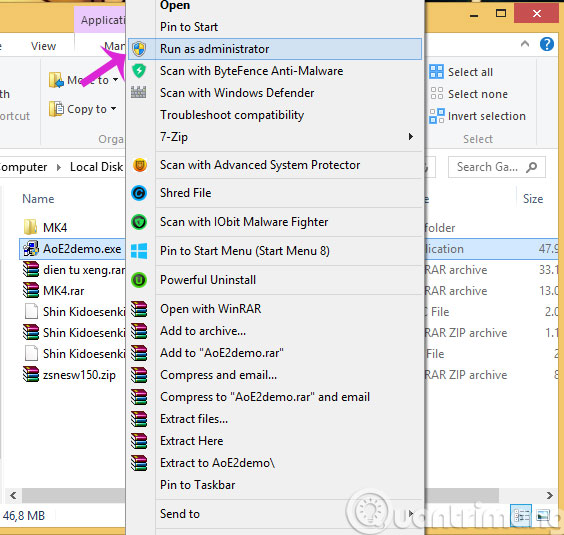
Method 2: Use Windows 10 Compatibility Mode
Step 1 : Right-click the installation file and select Properties
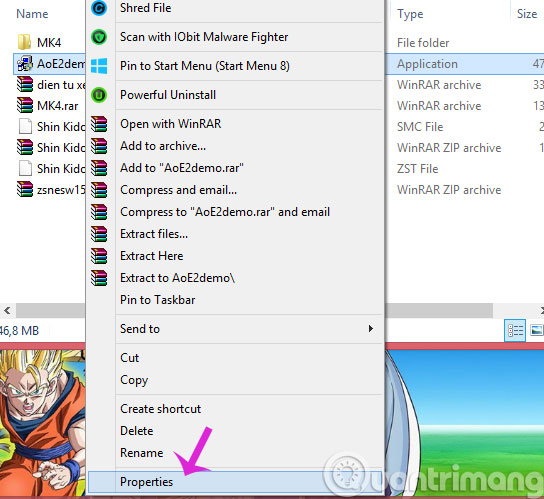
Step 2 : In the Properties dialog box, select the Compatibility tab and check the Run this program in compatilbility mode for box and then select the old operating system versions (Windows XP for example)
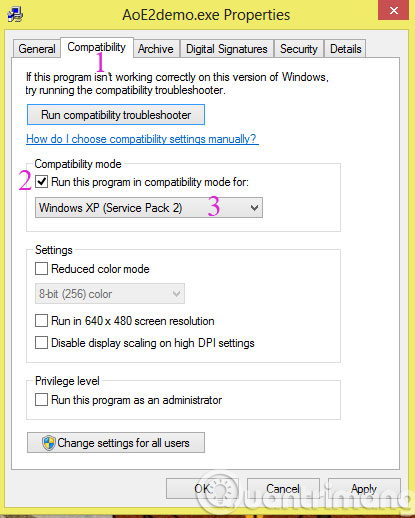
After that, you also start using the same administrative rights as above.
Method 3: Install on a virtual machine
You can run a copy of Windows in Windows 10 using free virtual machine creation software like VirtualBox and VMware Workstation .
- Tips to automatically hide the Taskbar on Windows 10
- How to delete Windows.old folder on Windows 10?
- How to activate Dark Mode on Windows 10?
Good luck!
You should read it
- 10 classic Sega games that can be played on your phone
- How to install and use screensavers of 'classic' versions of Windows on Windows 11
- Remembrance with 7 classic classic games for free on smartphones
- Over 200 genres of classic games emulated on PC
- How to install DOSBox on Raspberry Pi to play classic DOS games
- Instructions for installing Windows 10 in VMware Workstation virtual machine
 How to use Fn key - function on Laptop keyboard
How to use Fn key - function on Laptop keyboard How to update software with UCheck on Windows
How to update software with UCheck on Windows Remove hidden software in Windows 7, not found in Control Panel
Remove hidden software in Windows 7, not found in Control Panel Glarysoft Software Update Pro, install a series of software after installing Windows with just 1 click
Glarysoft Software Update Pro, install a series of software after installing Windows with just 1 click How to uninstall or upgrade Product key on Windows 10
How to uninstall or upgrade Product key on Windows 10 How to use Smarty Uninstaller to remove software completely on Windows
How to use Smarty Uninstaller to remove software completely on Windows