How to Manage Fonts in Windows
With Windows 10 and 11, Microsoft offers several tools that can help. With Fonts in the Control Panel, you can see which fonts are installed and preview the style of each font.
With the Font tool at Settings, you can view fonts, add them by dragging and dropping them. The Control Panel app and the Settings tool work the same in Windows 10, Windows 11.
View Installed Fonts
In Windows 10.11 enter Control Panel in the search field / select Fonts. Windows displays all installed fonts.
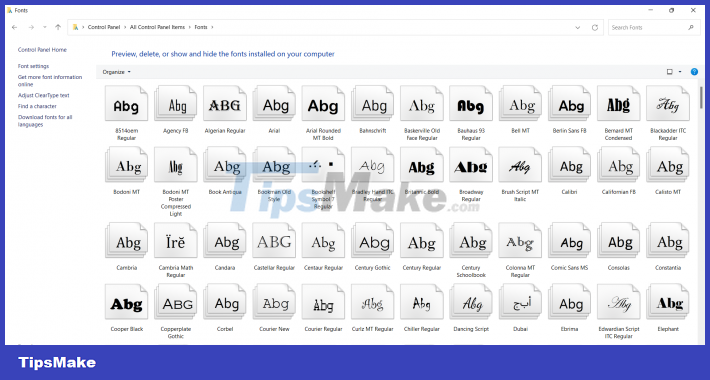
Font preview
Select a specific font, click Preview, or double-click the font name. The Font Viewer will show you how the font will look in different sizes. You can print the text in the font viewer window if you want a hard copy of the font.
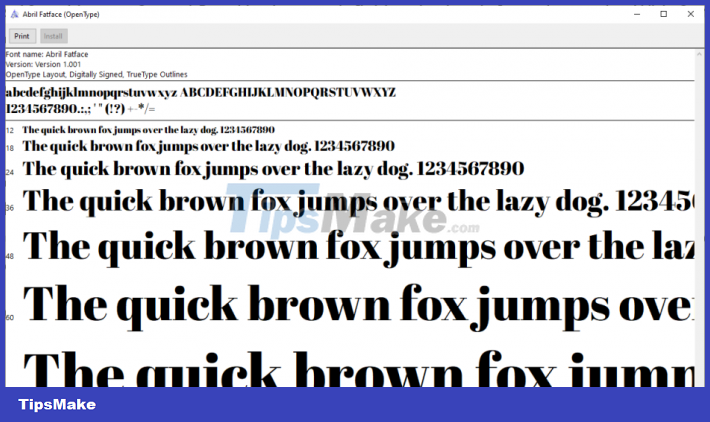
Hide fonts
To Unhide a font, right-click the font/select Hide from the menu that appears.
You can also automatically hide all fonts that are not designed for your language settings.
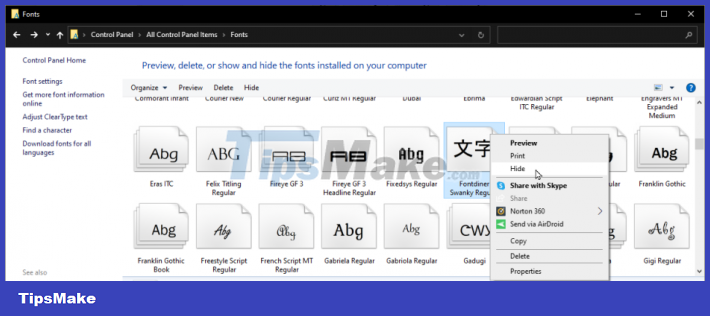
To do this, click on the Font settings link on the left sidebar. In the Font Settings window, check the box to Hide fonts based on language settings.
Font backup
Before you delete a font, you can back it up in case you need it in the future. Let's create a backup folder. Right-click the font (or font family) and select Copy. Paste the font into your backup folder. You can now delete the font.
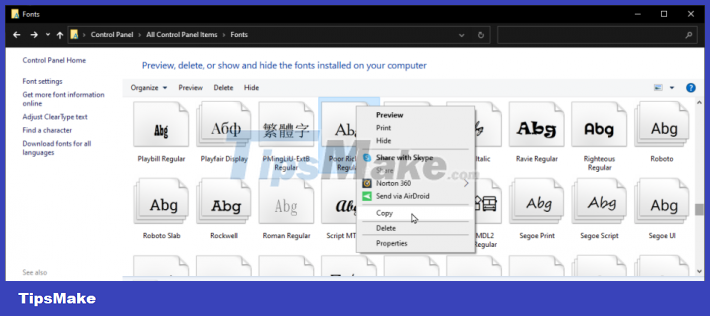
Reinstall the font
If you need to reinstall a deleted font, right-click it in the backup folder and select Install.
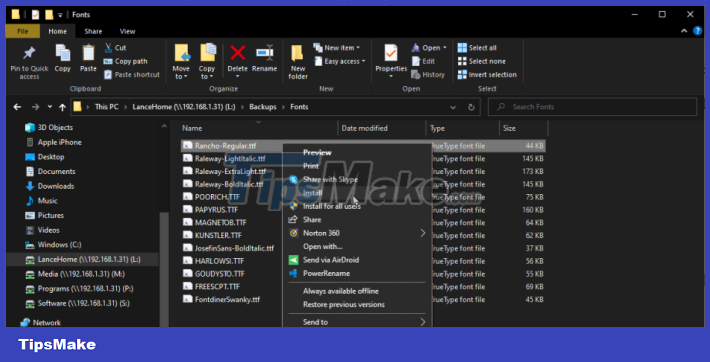
The Fonts application in Control Panel provides many features and commands. In the left pane, click the link to install the Font. You can choose to hide fonts that are not in your default language and install font shortcuts instead of actual fonts to save disk space.
You should read it
- Microsoft released Font Maker, allowing users to freely create their own font on Windows 10
- How to change the default Windows 10 font
- How to change the font, font size on Windows 10
- How to change font size on Windows 11
- What is Icon Font and how to create Icon Font
- How to restore the default font on Windows 10
 How to avoid accidentally cluttering the Windows Registry
How to avoid accidentally cluttering the Windows Registry How to reset TCP/IP on Windows 10 and Windows 11
How to reset TCP/IP on Windows 10 and Windows 11 Microsoft recommends users to uninstall Windows 11 update KB5012643
Microsoft recommends users to uninstall Windows 11 update KB5012643 Instructions to customize the mouse pointer in Windows
Instructions to customize the mouse pointer in Windows How to transfer old device drivers to a new Windows PC
How to transfer old device drivers to a new Windows PC Turn off Enhance Pointer Precision feature on Windows computers
Turn off Enhance Pointer Precision feature on Windows computers