How to avoid accidentally cluttering the Windows Registry
The Windows Registry is a subject of mystery to most PC users. It's obviously an essential part of the system - but most users avoid touching the Registry altogether for fear of damaging their computer.
It's true that tampering with the Registry without knowing what you're doing can damage your PC.
Following the tips below will give you an idea of what to try to avoid when working with the Registry. With luck, you should be able to fix your problem without making it worse.
Registry Maintenance
It's not uncommon to find information on the Internet that recommends diving into the Registry to "fix" it - but there are certain circumstances where you risk causing further damage if you mess around with the Registry. Instead, it's best to maintain some good habits when performing procedures that can affect the Registry, to avoid having to edit it later.
Errors like orphaned entries, duplicate keys, and fragmented Registry may sound serious, but in reality, they are unlikely to cause problems, unless they accumulate in large numbers. To avoid this, make sure you are using reliable, professional software as freeware and poorly programmed applications are more likely to leave potentially dangerous residues behind. of code on the computer.
Uninstalling apps properly is another good practice. In Windows 10, you can do so by accessing the Settings menu and navigating to System > Apps & features. Click on the desired program and select Uninstall to remove it from the computer.

You should also try to minimize system shutdown errors as much as possible. If you're on a laptop, this could be as simple as making sure it doesn't shut down from frequent power shortages - you can also make some quick tweaks to the settings that cause the system to shut down. incorrect.
Spelling error
If you have a typo in Microsoft Word, you can fix the problem with a simple spell check. However, typo while editing registry files can cause some serious problems that are not easy to solve.
The best practice in this situation is to keep a close eye on any changes you make; check everything over and over. Everything from installing new software to opening an application refers to the information contained in the Registry, so you can quickly affect a lot of processes with a small mistake.
Delete key
Another method of dealing with malware and viruses is to delete the registry associated with the problem. However, this solution can actually cause problems much worse than the original problem, if proper precautions are not taken.
Registry keys - especially those higher up in the hierarchy - can ruin your system if they are lost. Not having an important registry key can turn your PC into a paperweight quickly if you're not careful, so it's best to double check what you're doing whenever you access the editor. Registry.
Remember that the bad guys who create computer viruses want to make it as difficult as possible for you to remove unwanted code. If there is a key in the Registry related to a virus, make sure that key is not connected to any legitimate content or function that could render your system useless if deleted by mistake.
Malware Removal
Removing malware from a computer is an important task - in some cases, however, damage may have already been done. A tool to remove spyware, trojans or other malicious code can easily corrupt your computer's Registry if the offending files have been rooted there.

The best way to avoid this problem is to keep malware out of your computer, as malware is often harder to remove than avoid. Here are some good habits to have:
- Avoid untrusted websites
- Make sure to never use an infected USB with your PC
- Ask questions about the source and developer of any software you install
- Do not click on links in phishing emails
However, if the worst happens, there are methods to safely remove malware without damaging the Registry. Make sure that the method you are using to remove malware is appropriate, as mistakes made here can quickly cause lasting damage.
No backup
Causing registry problems is easier than you think if you're editing or deleting keys. However, you should be better prepared to fix these problems, if you have a working copy of the specific key you modified, so knowing how to back up these files is a must. .
To get started, open the Registry Editor - you will probably need admin rights to get access to this tool. Find the key that you will be working with and click on it. Then navigate to File > Export.
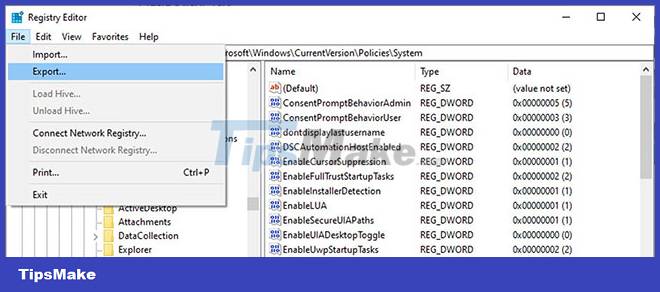
Choose a reasonable name and location to save the file, then transfer the copy to a flash drive - this will ensure you are protected in the event of problems accessing your computer's hard drive. You can now safely edit the key knowing that you can replace it by double-clicking the backup key if necessary, although you should still exercise caution whenever you make changes to the backup key. this file.
While any backup is better than nothing, particularly meticulous users may want to set up a regularly scheduled backup using the Windows Task Scheduler. To do so, first open the Task Scheduler application and select Create Basic Task from the Actions menu on the right-hand side of the screen.
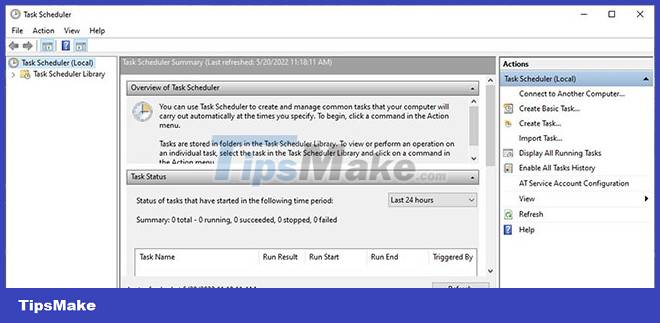
Give the task a reasonable name and brief description if necessary and continue through the wizard. You can enable monthly or scheduled backups as desired. Select Start a program on the Action page and then select your preferred backup software in the Program/script field in the next step.
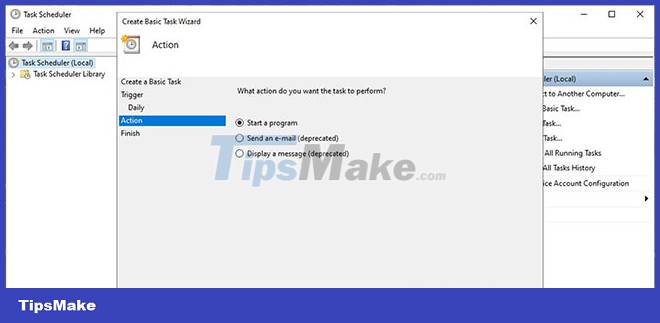
Test your setup on the final screen, and if everything is in order, click Finish to put your scheduled backup reminders into action. If you're more comfortable with the Windows Task Scheduler, you can even set the program to open and run your backups automatically.
When troubleshooting on a Windows computer, you may have to edit the Registry. Hopefully these tips will help you avoid any mistakes.
As a general rule, back up your data before troubleshooting any issues related to tweaking system settings. Then make sure you get instructions from a trusted source because shuffling the Registry is not the only way you can damage your Windows computer.
 How to reset TCP/IP on Windows 10 and Windows 11
How to reset TCP/IP on Windows 10 and Windows 11 Microsoft recommends users to uninstall Windows 11 update KB5012643
Microsoft recommends users to uninstall Windows 11 update KB5012643 Instructions to customize the mouse pointer in Windows
Instructions to customize the mouse pointer in Windows How to transfer old device drivers to a new Windows PC
How to transfer old device drivers to a new Windows PC Turn off Enhance Pointer Precision feature on Windows computers
Turn off Enhance Pointer Precision feature on Windows computers How to Launch BAT Files on Windows
How to Launch BAT Files on Windows