How to log in to iCloud on iPhone, iPad
This method helps you:
- Sign in to iCloud easily on iOS, on the web, or computer
- There is a link to download iCloud to your device
iCloud - an indispensable software for iPhone, iPad, Macbook devices. It is an online cloud storage service provided by Apple that allows users to backup and synchronize photos, videos, contacts. between devices such as iPhone, iPad, Macbook or Windows computer. . In addition, iCloud also helps users locate iPhone, iPad, lock the device when stolen, and remotely delete data on the device. Therefore, iCloud is an indispensable part of every Apple device provided and in the following article, Taimienphi will guide readers how to log in to iCloud on devices in the simplest and most understandable way. Follow me.
How to sign in to iCloud on iOS devices
To access iCloud on an iOS device, you first need to register for an iCloud account. Once you have an iCloud account, follow these steps to access iCloud with your respective devices.
1. Sign in to iCloud on iPhone, iPad.
Step 1: To log in to iCloud on iPhone and iPad, we just need to go to the settings section , the iCloud interface is right in the first section and you just need to click on it.
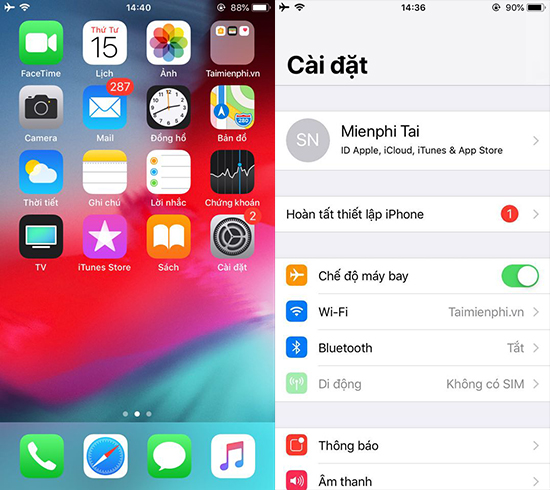
Step 2: Here you will see a section that says iCloud is off or not logged in. Click on it and enter your password and account to access iCloud.
Note: Normally when you activate your device, you will be asked to log in and register for iCloud. There are very rare cases where iCloud is not logged in when using an iPhone or iPad.
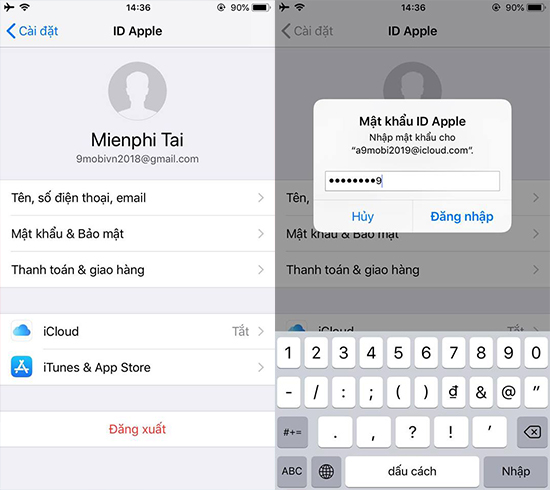
Step 3: And so we have successfully logged into iCloud, now you just need to go to iCloud and check the information as usual if you want.
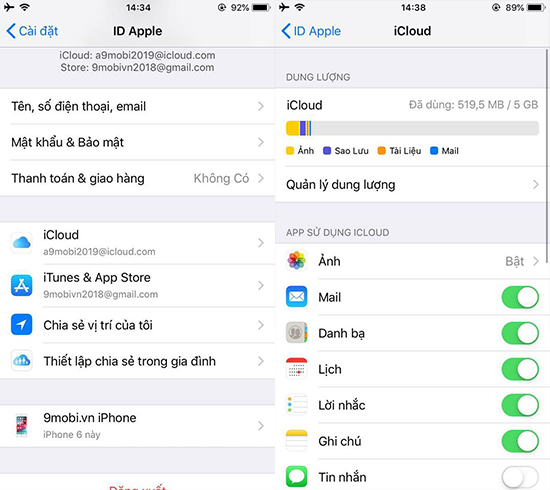
2. Sign in to iCloud on the website.
Step 1: In addition to logging in to iCoud on iPhone and iPad, we can log in on the Web at HERE .
Here you just need to log in to your iCloud account as usual to log in.
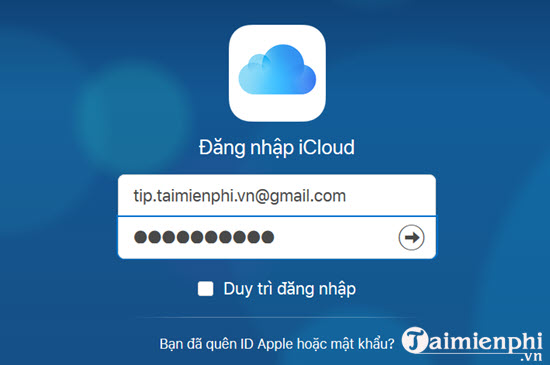
Step 2: However, you should also remember that logging into iCloud on the web has many backup properties as well as searching for necessary information.
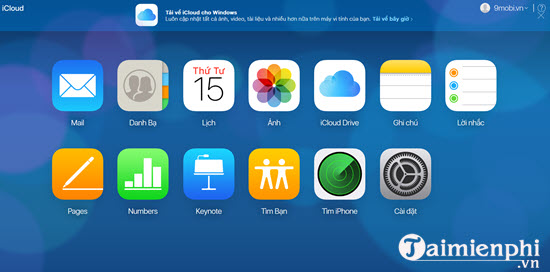
3. Sign in to iCloud on your Windows computer.
To be able to log in to iCloud on your Windows computer, you can download and install iCloud Control Panel on your computer for easier use.
Step 1: Download and install iCloud for Windows software to your computer.
Download iCloud here.
Step 2: Start the software, enter your account information and click Sign In to log in.
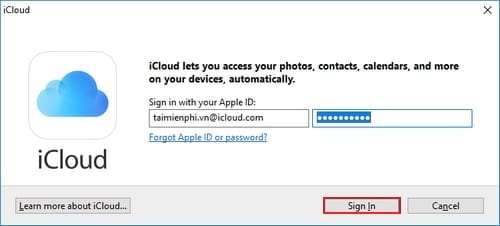
Step 3: Enter the 6-digit security code if your account is set up for iCloud 2-layer security. Click Continue to continue.
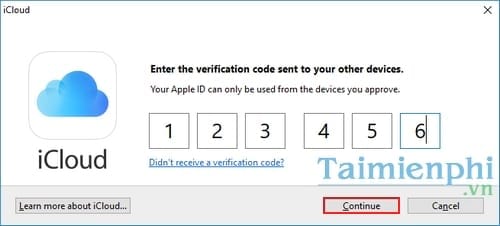
Step 4: Successfully logged in, the next thing you need to do is check the options and folders you want to sync and click Apply .
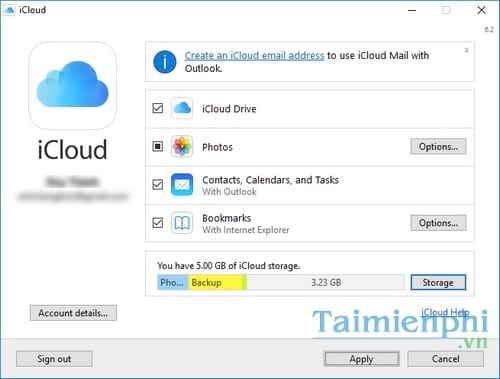
4. Sign in to iCloud on your Mac.
By default, Apple has integrated the iCloud service on Mac computers running the Mac OS X operating system. At that time, the system will ask you to log in to your iCloud account to synchronize data and easily manage files. than. If you want to customize your options for what data gets synced between Mac and iOS, you can click the Apple menu, select System Preferences, and click iCloud. Here, you can choose the types of data to sync just like when choosing on iOS.
Above are all the ways to log in to iCloud that Taimienphi wants to share with you so that you can choose for yourself a way to view documents synced with your iPhone or iPad when you don't have this device available or want to view documents. this material on a larger screen. It can be said that iCloud accounts are extremely important on every device Apple provides, that's why sometimes many people don't know that their passwords and important information have been stolen by thieves. Therefore, to improve security, Apple has introduced to users a quite effective 2-layer security feature. Interested readers can refer to the article on how to activate iCloud 2-layer security shared by Taimienphi not long ago to keep important data on iCloud safe. Good luck.
 How to download Camera 360 to Android phones and iPhones to edit and take photos
How to download Camera 360 to Android phones and iPhones to edit and take photos How to download and install Toss on your phone, a walking app to make money
How to download and install Toss on your phone, a walking app to make money How to check iPhone imei using 3utools on PC Laptop
How to check iPhone imei using 3utools on PC Laptop How to download and install LDPlayer 9, Android emulator software on PC
How to download and install LDPlayer 9, Android emulator software on PC How to use Locket Widget on iPhone
How to use Locket Widget on iPhone How to download and use BlueStacks X to play Android games on your computer
How to download and use BlueStacks X to play Android games on your computer