How to use Locket Widget on iPhone
Locket Widget is a utility for iPhone that helps you share your photos directly on the screens of friends and relatives. How to use Locket Widget on iPhone is quite simple, you can refer to the instructions in the article below and follow the steps.
Instructions on how to use Locket Widget on iPhone
1. Quick guide
Step 1: Download and open the Locket Widget application => Select Set up my Locket => Enter the phone number and select Continue .
Step 2: Enter the code just sent => select Continue => Enter full name => Select Continue .
Step 3: Select Enable Contacts => Select the friend you want to share photos with and send the application link for them to install.
Step 4: Add apps to the home screen. Every time you take a photo, that moment will be shared with your friend immediately.
2. Detailed instructions on how to use Locket Widget .
Step 1: Download and install the application by opening the App Store , typing the name Locket Widget => Select download .
Or you can download directly here:
+ Link to download Locket Widget for iPhone

Step 2: Open Locket Widget, select Set up my Locket => Enter phone number and click Continue to start registering to use Locket Widget.

Step 3: Enter the code just sent to your phone number, click Continue, then enter your full name and click Continue .
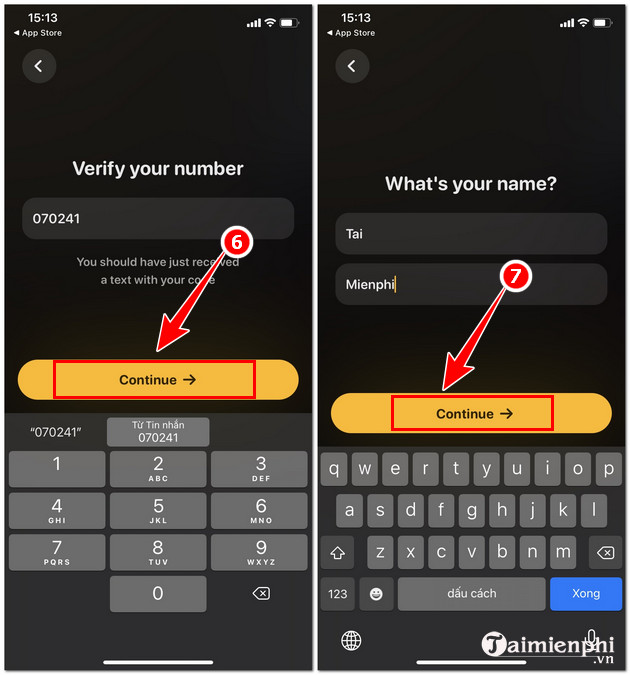
Step 4: Here you select Enable contacts => Select the person you want to share photos with .
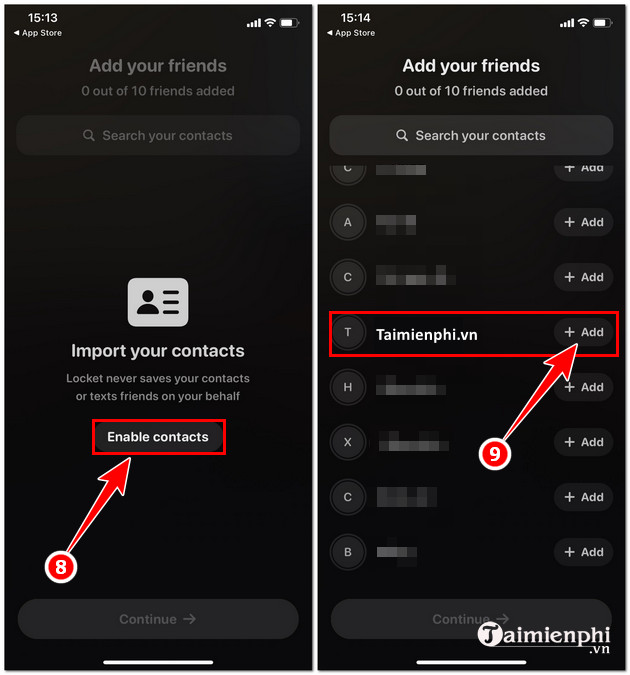
Step 5: Send the Locket Widget download link to that friend so they can install it.
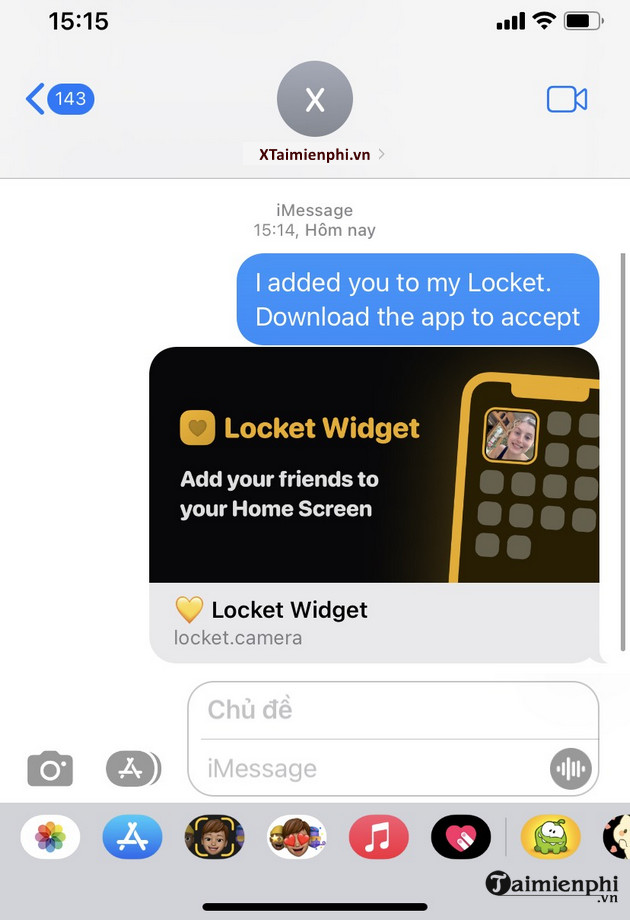
Step 6: To use Locket Widget, go to the iPhone's home screen and hold down the screen => Select the + icon => Select Locket Widget .
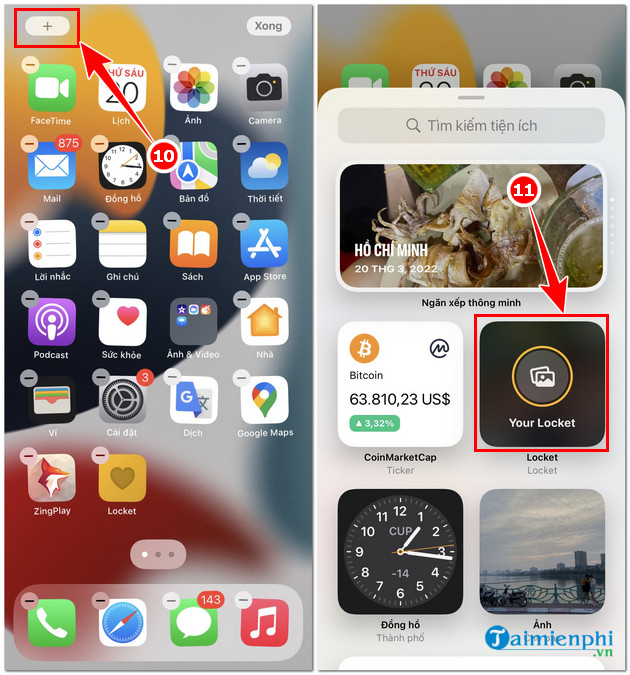
Step 7: Select more utilities => Select Done . to complete the installation. Then every time you take a photo, the photo will be immediately shared with your friend on the main screen.
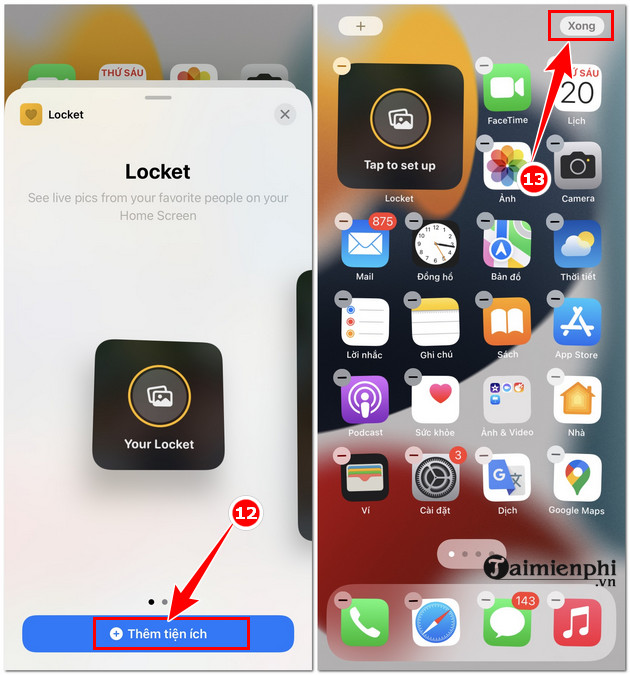
In addition, readers can also refer to how to quickly transfer photos from iPhone to iPhone here without using 3rd party software.
Above are instructions on how to use Locket Widget so you can share the photos you take with your friends and relatives as quickly as possible.
You should read it
- Instructions to change the detailed battery capacity widget on iOS 14
- How to create a contact number widget on iPhone
- Collection of iPhone Widget customization applications
- How to add Apple Music widget to StandBy iPhone
- How to adjust the notification color and iPhone widget
- How to customize widgets on iPad
 How to download and use BlueStacks X to play Android games on your computer
How to download and use BlueStacks X to play Android games on your computer Top best Tik Tok video editing applications for Android
Top best Tik Tok video editing applications for Android How to downgrade iOS 17.4 to 17.3 without jailbreak, should I update iOS 17.4?
How to downgrade iOS 17.4 to 17.3 without jailbreak, should I update iOS 17.4? How to open multiple LDPlayer emulators to play games at the same time
How to open multiple LDPlayer emulators to play games at the same time Which device models does iOS 18 support? How to update and upgrade iOS 18
Which device models does iOS 18 support? How to update and upgrade iOS 18 How to recover deleted images and videos on Android phones
How to recover deleted images and videos on Android phones