Instructions for security of personal information on the Internet by Deseat.me
To be able to delete all of your account information, passwords, and access links, you will probably think of the only and most secure method of deleting web browser data. However, it is unlikely that all of our personal information will be exposed. When you visit any website, personal information is saved no matter how much.
However, with Deseat.me tool, everything becomes much simpler and safer. This program will help users to discover services and applications associated with personal accounts according to a list. From there, users can follow these accounts to choose whether to delete those accounts or not. If you are feeling troubled and have problems with personal information of social networks, or other registration services, you can follow the guide to using the Deseat.me tool below. network.
Step 1:
First of all, log in to Deseat.me page by following the link below with any browser.
- Delete personal information by Deseat.me
Step 2:
At the main interface of the service, we click on Sign in with Google .

Step 3:
Next, we will login to the Google account. Right after that, the licensing interface for Deseat.me will be available to access Google account. Click Allow to continue using Deseat.me.

Step 4:
Next you wait for Deseat.me to scan the services, applications that we used to email for account registration, as well as other application links. Soon the user will see the number of applications and services associated with the account in the awaiting decision section .
At each service, we will see there are 3 options with 3 different icons including:
- Add to delete queue : pin icon to add apps to the delete list.
- Keep : attach icon to add application to personal account.
- Yellow exclamation icon : Do not use this service anymore.
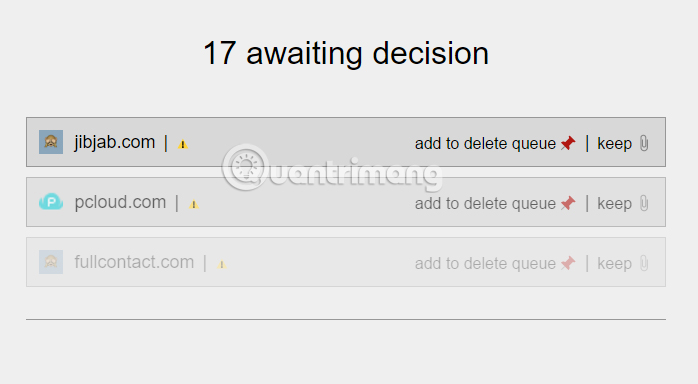
Step 5:
To proceed with deleting applications, we click on the red pin icon Add to delete queue . Soon, the selected service will be moved to the Delete queue list and marked as deleted as shown below.
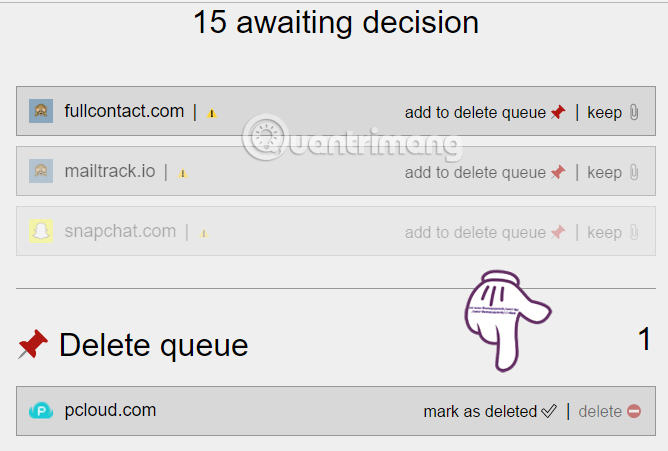
Step 6:
At the Delete queue list, we will click the mark as delete button at each service. After that, those applications will appear in the Delete accounts list to delete the registration account.
If you want to return this service to an awating decision list, click the arrow icon.

Step 7:
Also on the Delete queue list, when we click on the delete icon of an application as follows:
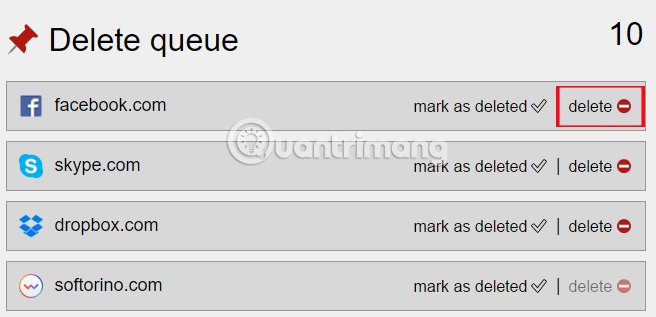
A notice of deleting the service account will appear. We continue to click Continue .
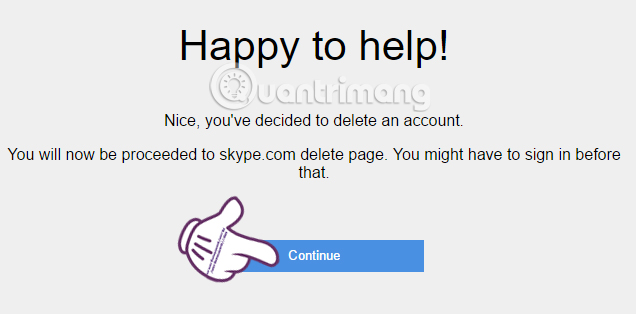
Step 8:
If you want to save applications or services that contain important information and data, click the Keep icon . Those applications will be moved to the My accounts list .

Deseat.me offers users different options to delete or retain applications, or services that are linked and registered with Google accounts. Try more Deseat.me service to delete all information related to Google account, protect personal information from the risk of leakage.
Refer to the following articles:
- How to delete browsing history on Chrome and Firefox
- How to view and delete saved passwords in Chrome browser
- View and delete browsing history in Microsoft Edge browser
I wish you all success!
You should read it
- 8 ways to protect simple digital personal information
- How to delete browsing history on Chrome and Firefox
- How to delete browsing history on Coc Coc?
- How to delete browsing history on iOS9
- Instructions for deleting personal information on TrueCaller call blocking application
- Delete your tracks on the web
 Remove completely navigation Yeabd66. cc in browsers
Remove completely navigation Yeabd66. cc in browsers Google has just launched a Christmas gift app, have you tried it?
Google has just launched a Christmas gift app, have you tried it? How to sync Chrome browser bookmarks on computer with mobile phone?
How to sync Chrome browser bookmarks on computer with mobile phone? Here's how to reset Edge browser to the initial default settings on Windows 10
Here's how to reset Edge browser to the initial default settings on Windows 10 Quick fix Google Chrome Kill Pages errors
Quick fix Google Chrome Kill Pages errors How to remove the original Yahoo Toolbar and search. yahoo. com?
How to remove the original Yahoo Toolbar and search. yahoo. com?