How to Know if a Message Was Delivered on Apple Messages
Method 1 of 2:
iOS
-
 Tap on the Messages app.
Tap on the Messages app. -
 Tap a conversation.
Tap a conversation. -
 Tap on the text field. It's located right above your keyboard.
Tap on the text field. It's located right above your keyboard. -
 Type in a message.
Type in a message. -
 Tap the blue arrow button. Doing so will send your message.
Tap the blue arrow button. Doing so will send your message. -
 Look for 'Delivered' under your last message. It will appear just below the message bubble.
Look for 'Delivered' under your last message. It will appear just below the message bubble.- If your message does not say 'Delivered', check the top of your screen to see if it says 'Sending…' or 'Sending 1 of X'.
- If you see nothing listed under your last message, your message has not yet been delivered.
- If "Send Read Receipts" is enabled by the recipient, then it will change to "Read" once the message has actually been seen.
- If you see "Sent as a Text Message," that means your message was sent using your carrier's SMS service rather than Apple's iMessage servers.
Method 2 of 2:
Mac
-
 Open the Messages app.
Open the Messages app. -
 Click on a conversation.
Click on a conversation. -
 Type in a message.
Type in a message. -
 Press ↵ Enter.
Press ↵ Enter. -
 Look for 'Delivered' under your last message. It will appear just below the message bubble.
Look for 'Delivered' under your last message. It will appear just below the message bubble.- If "Send Read Receipts" is enabled by the recipient, then it will change to "Read" once the message has actually been seen.
- If you see "Sent as a Text Message," that means your message was sent using your carrier's SMS service rather than Apple's iMessage servers.
- If you see nothing listed under your last message, your message has not yet been delivered.
5 ★ | 1 Vote
You should read it
- How many ways to turn off notifications Watched Facebook Messenger messages?
- How to check whether the email you send via Gmail has been read or not
- How to set multiple languages to read messages on Siri
- How to hide the message content on the iPhone lock screen
- How to Set Up a Custom Banner Message in Your Ubuntu Linux Machine for Remote Users
- How to Make a File Read Only
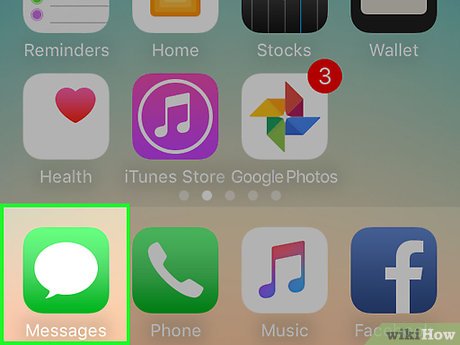
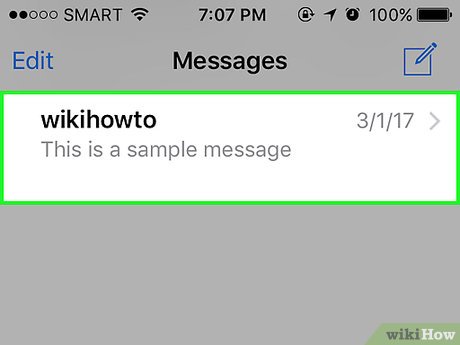
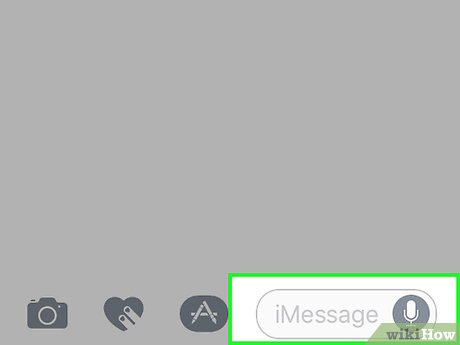
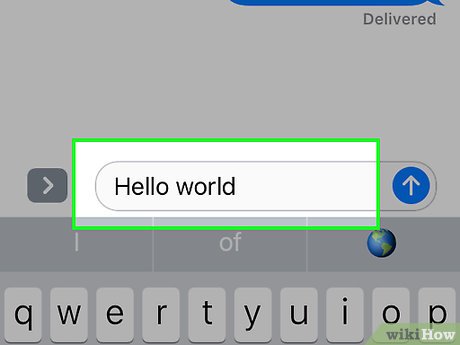
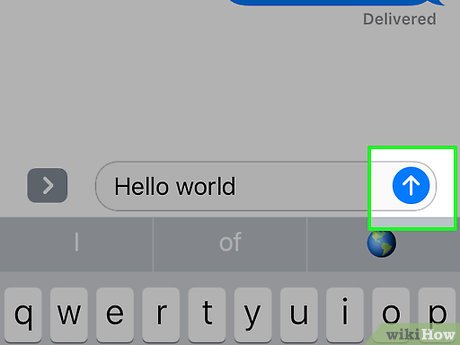
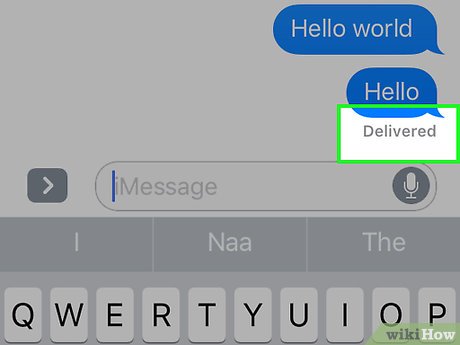
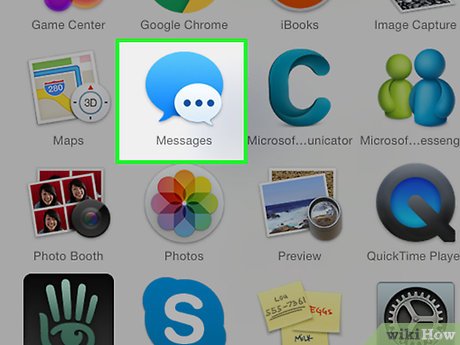
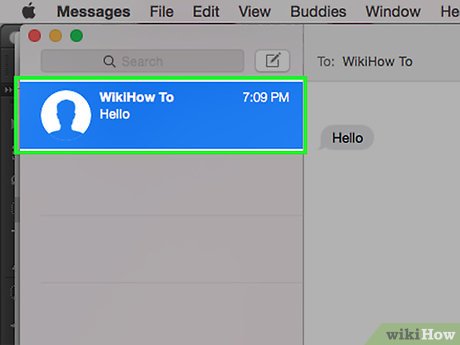
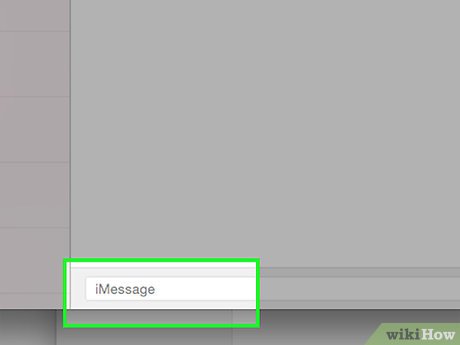
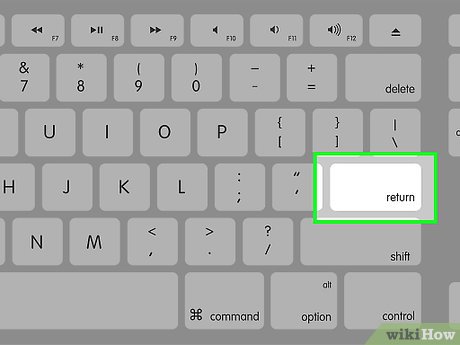
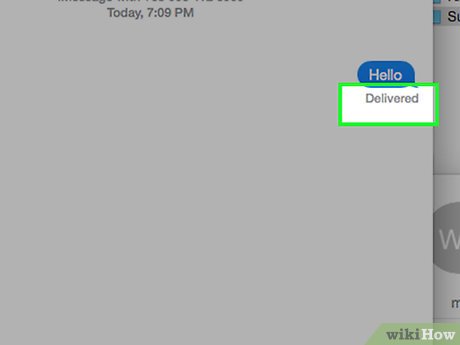
 How to Activate iMessage
How to Activate iMessage How to Use iMessage
How to Use iMessage How to Change iMessage Color
How to Change iMessage Color 6 interesting terminal commands on Mac
6 interesting terminal commands on Mac How to turn on Color Filters on Mac to improve the reading experience
How to turn on Color Filters on Mac to improve the reading experience How to set a default folder opening in Finder on Mac
How to set a default folder opening in Finder on Mac