How to Install Covenant on Kodi on PC or Mac
Part 1 of 3:
Allowing Add-ons from Unknown Sources
-
 Open Kodi on your PC or Mac. It's in the All Apps area of the Start menu in Windows, and in the Applications folder in macOS.
Open Kodi on your PC or Mac. It's in the All Apps area of the Start menu in Windows, and in the Applications folder in macOS. -
 Click the gear button. It's at the top of the left column. The system settings will appear.
Click the gear button. It's at the top of the left column. The system settings will appear. -
 Click System settings. It's the icon with a gear and screwdriver.
Click System settings. It's the icon with a gear and screwdriver. -
 Click Add-ons. It's in the left column.
Click Add-ons. It's in the left column. -
 Slide the 'Unknown sources' switch to On. A confirmation window will appear.
Slide the 'Unknown sources' switch to On. A confirmation window will appear. -
 Click Yes. This allows you to install Kodi add-ons from alternative sources, which is required for installing Covenant.
Click Yes. This allows you to install Kodi add-ons from alternative sources, which is required for installing Covenant.
Part 2 of 3:
Adding the Repository
-
 Click the gear in Kodi to return to the system settings. It's at the bottom-left corner of the window (or, if you're back at the home screen, it's at the top of the column).
Click the gear in Kodi to return to the system settings. It's at the bottom-left corner of the window (or, if you're back at the home screen, it's at the top of the column). -
 Click File manager. It's the folder icon in the bottom row.
Click File manager. It's the folder icon in the bottom row. -
 Click Add source. It's in the left column.
Click Add source. It's in the left column. -
 Click Add. It's on the right side of the window.
Click Add. It's on the right side of the window. -
 Select the 'None' box.
Select the 'None' box. -
 Type http://archive.org/download/repository.xvbmc into the field.
Type http://archive.org/download/repository.xvbmc into the field. -
 Click OK. This source is now in the list.
Click OK. This source is now in the list. -
 Click OK at the bottom of the window. This closes the window.
Click OK at the bottom of the window. This closes the window.
Part 3 of 3:
Installing Covenant
-
 Click Add-ons. It's in the left column of Kodi.
Click Add-ons. It's in the left column of Kodi. -
 Click the open box icon. It's at the top of the left column.
Click the open box icon. It's at the top of the left column. -
 Click Enter add-on browser. This opens the Add-ons/Add-on browser.
Click Enter add-on browser. This opens the Add-ons/Add-on browser. -
 Click Install from zip file. It's near the bottom of the right column. A list of locations will appear.
Click Install from zip file. It's near the bottom of the right column. A list of locations will appear. -
 Select repository.xvbmc and click OK. Kodi will now install the repository.
Select repository.xvbmc and click OK. Kodi will now install the repository. -
 Return to the Add-ons/Add-on Browser screen and click Install from Repository. It's in the right column.
Return to the Add-ons/Add-on Browser screen and click Install from Repository. It's in the right column. -
 Click XvBMC (Add-ons) REPOsitory. It's in the right column.
Click XvBMC (Add-ons) REPOsitory. It's in the right column. -
 Click Video add-ons. It's near the bottom of the list in the right column. A list of add-ons will appear.
Click Video add-ons. It's near the bottom of the list in the right column. A list of add-ons will appear. -
 Scroll down and click Covenant. This opens the Covenant preview screen.
Scroll down and click Covenant. This opens the Covenant preview screen. -
 Click Install. It's the button at the bottom-right corner of the screen. This installs the Covenant add-on to Kodi.
Click Install. It's the button at the bottom-right corner of the screen. This installs the Covenant add-on to Kodi.
5 ★ | 1 Vote
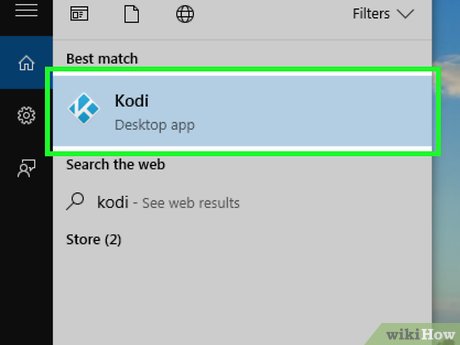
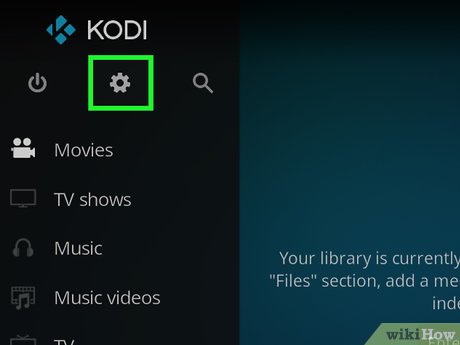
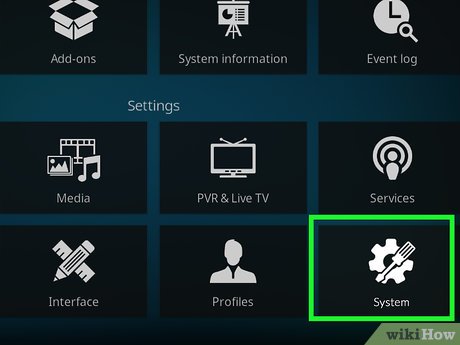
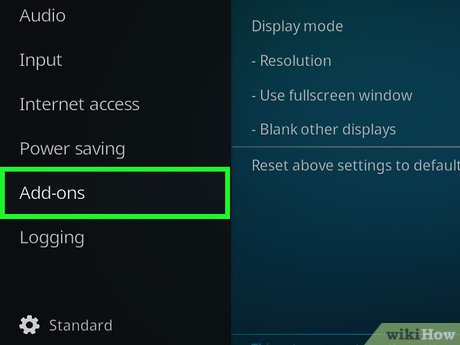
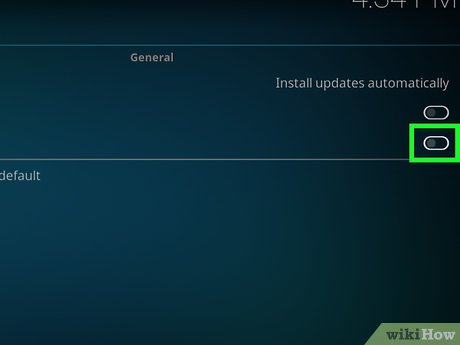
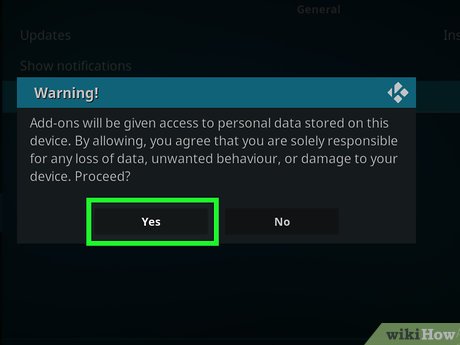
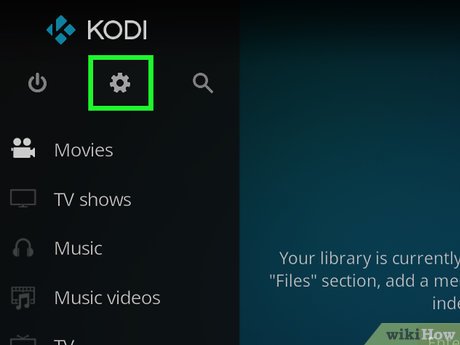
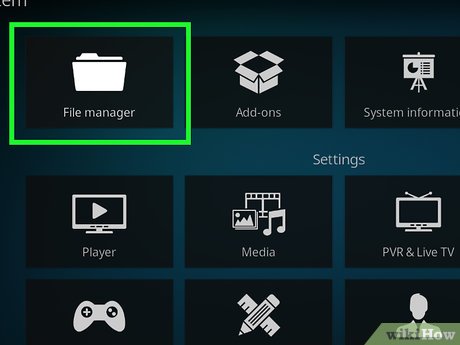
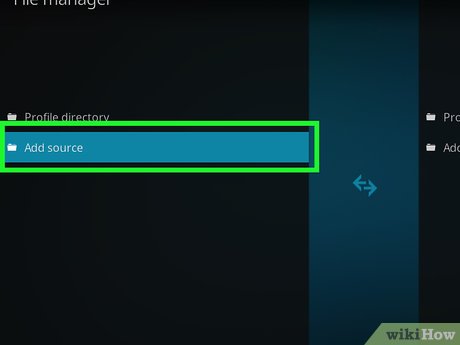

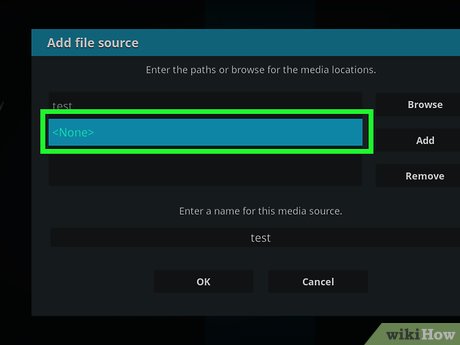
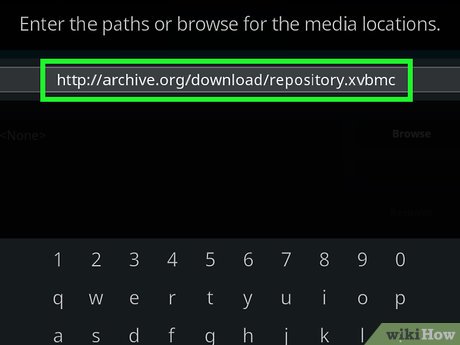

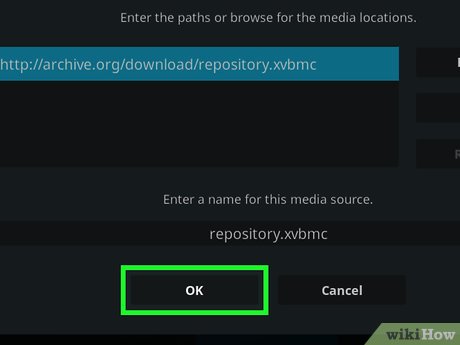
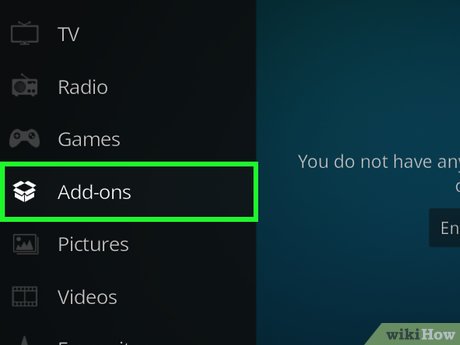
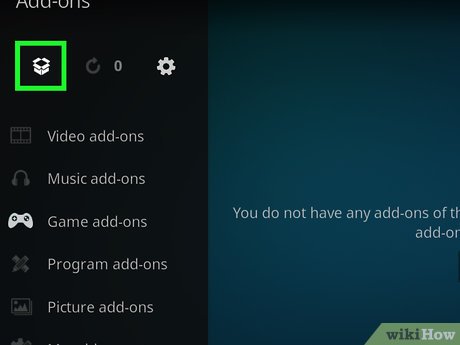
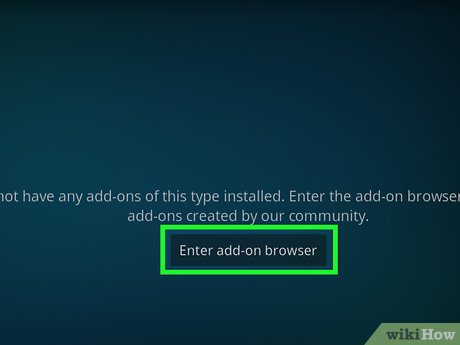
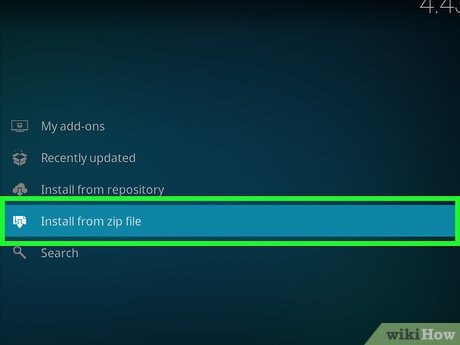
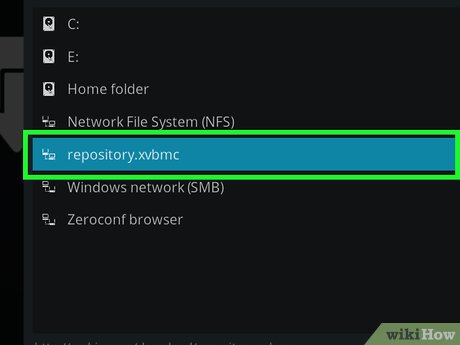
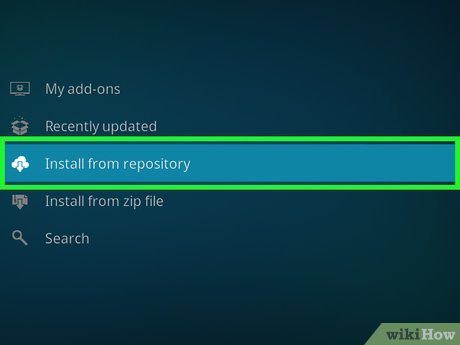
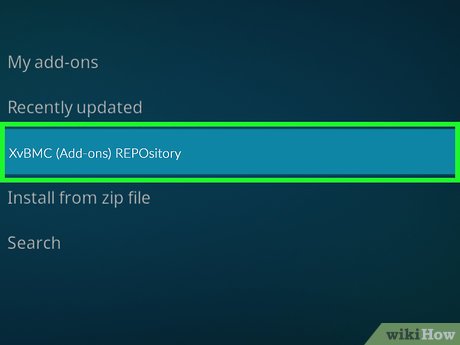
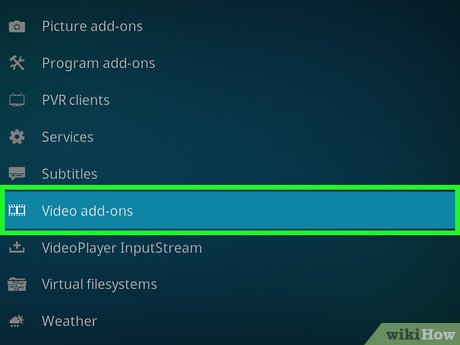

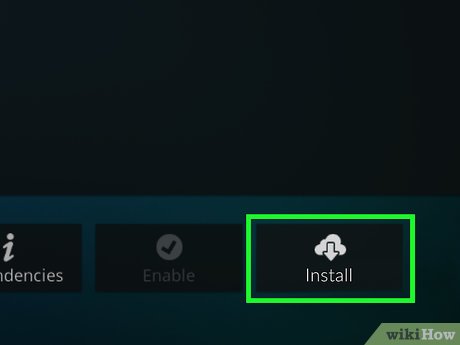
 How to Watch UFC on Kodi
How to Watch UFC on Kodi How to Install Kodi
How to Install Kodi How to Upgrade Kodi on PC or Mac
How to Upgrade Kodi on PC or Mac How to Install Fusion on Kodi
How to Install Fusion on Kodi How to Watch Live TV on Kodi on PC or Mac
How to Watch Live TV on Kodi on PC or Mac How to Watch Shows on Kodi
How to Watch Shows on Kodi