How to Insert Fillable Fields on Word on PC or Mac
Method 1 of 2:
Using a PC
-
 Open Word. You can find this program on your Start Menu.
Open Word. You can find this program on your Start Menu. -
 Open a document. You can either open a new document, create a new document from a template, or open an old document.
Open a document. You can either open a new document, create a new document from a template, or open an old document. -
 Click Options and Customize Ribbon in the File menu. You'll find this along the top of your program window.
Click Options and Customize Ribbon in the File menu. You'll find this along the top of your program window. -
 Check the 'Developer' box in the Customize Ribbon panel.
Check the 'Developer' box in the Customize Ribbon panel. -
 Click Ok.
Click Ok. -
 Click the icons next to Design Mode in the Developer tab. These look like 'Aa', check boxes, and tables.
Click the icons next to Design Mode in the Developer tab. These look like 'Aa', check boxes, and tables.- The first 'Aa' icon on the right side of the panel says 'Rich Text Content Control' when you hover over it. This inserts an empty field into the document that can be filled with images, videos, text, and more.
- The second 'Aa' icon says 'Plain Text Content Control'. This will insert a blank fillable field into your document that the user can fill with only text.
- The 'Combo Box Content Control' icon is next to the check box icon, and this will insert a drop-down menu into your document. The Properties button will open options for you to add more items to the drop-down menu.
- The 'Date-Picker' icon looks like a calendar and will insert an empty box that will launch a calendar so your form user can pick a specific date. The Properties button will open options for you to choose the box format and display.
- The check box icon adds a check box to your document.
-
 Click Restrict Editing in the Developer tab. This will pull out a panel from the right of your program window.
Click Restrict Editing in the Developer tab. This will pull out a panel from the right of your program window. -
 Check the box next to 'Editing Restrictions'. This will lock the document so no one can alter the text not in text boxes.
Check the box next to 'Editing Restrictions'. This will lock the document so no one can alter the text not in text boxes. -
 Click Yes, Start Enforcing Protection. A box will pop up asking for a password. You can enter a password if you want to allow other people with that password to be able to edit your document.
Click Yes, Start Enforcing Protection. A box will pop up asking for a password. You can enter a password if you want to allow other people with that password to be able to edit your document.
Method 2 of 2:
Using a Mac
-
 Open Word. You can find this program in your Applications folder.
Open Word. You can find this program in your Applications folder. -
 Open a document. You can either open a new document, create a new document from a template, or open an old document.
Open a document. You can either open a new document, create a new document from a template, or open an old document. -
 Click the Preferences tab under Word at the top of your screen. You'll see this next to the Apple icon. A new window will pop up.
Click the Preferences tab under Word at the top of your screen. You'll see this next to the Apple icon. A new window will pop up.
-
 Click View under the 'Authoring and Proofing Tools' header.
Click View under the 'Authoring and Proofing Tools' header. -
 Check the 'Show developer tab' box under 'Ribbon'.
Check the 'Show developer tab' box under 'Ribbon'. -
 Click Ok.
Click Ok. -
 Click 'Text Box', 'Check Box', or 'Combo Box' in the Developer tab. This will insert a blank fillable field into your document.
Click 'Text Box', 'Check Box', or 'Combo Box' in the Developer tab. This will insert a blank fillable field into your document.- The Combo Box option creates something like a drop-down menu. Click the Options icon next to the Combo Box icon to access options to turn your combo box into a drop-down menu.
- The Check Box creates checkable boxes.
- The Text box adds fillable fields that control how text appears on a form. For example, instead of a document line with Name:_______ where the user can make a mess of the lines, you can use these fillable text fields to control where the text goes and how it appears. You can click the Options icon to open an options box where you can choose the input type. For example, you have a text box, but are looking for a date, you can pick Date under the 'Type' heading for this.
-
 Click Protect Form. This will prevent you from making any edits to your fields, but will activate them so they are usable.
Click Protect Form. This will prevent you from making any edits to your fields, but will activate them so they are usable.- If you want to password protect your document, you can go to the Review tab and click Protect Document.
4.1 ★ | 66 Vote












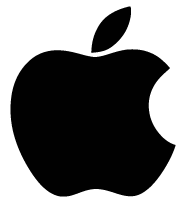
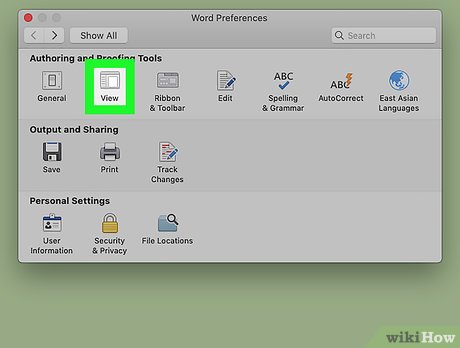




 How to get web page data with Google Sheets
How to get web page data with Google Sheets How to integrate pictures into text in PowerPoint
How to integrate pictures into text in PowerPoint How to change Host classroom online on Zoom
How to change Host classroom online on Zoom How to Copy and Paste in Microsoft Word
How to Copy and Paste in Microsoft Word This is a very useful function in Google Sheets but not many people know it
This is a very useful function in Google Sheets but not many people know it