How to insert 2 videos running parallel in 1 video
In previous articles, TipsMake has guided you through many tips related to cutting and merging videos, including how to merge multiple videos into one using professional software from third parties. And in this article there will be another video tutorial, but it's not about merging videos from multiple videos into one, but rather dubbing 2 videos running in parallel . A more advanced article for those who want to learn about video editing software.
By dubbing 2 videos running in parallel, you can convey more content to readers. In addition, the method of dubbing 2 videos running in parallel in 1 video is suitable for those who often make videos comparing and reviewing products.
1. How to Duplicate 2 Videos Running Parallel in 1 Video on your computer
There are many ways to dub 2 videos running in parallel. In today's article TipsMake will guide you through using Camtasia Studio software, one of the video editing software that also includes screen recording. best you can use. First, download Camtasia here and install it.
How to combine 2 videos running in parallel on the computer as follows:
Step 1: After completing the installation of Camtasua Studio , select the video you want to make and click " Submit ". Next, log in to Camtasue according to the system's requirements.

After logging in, click " New Project ".

This software opens, click " Import Media ".

Step 2: Next, select the video file you want to dub and click Open.

Step 3: After opening the video, drag and drop the video to the Track section to be able to use the video. Note, remember to drag the video into the box with the appropriate playback time.
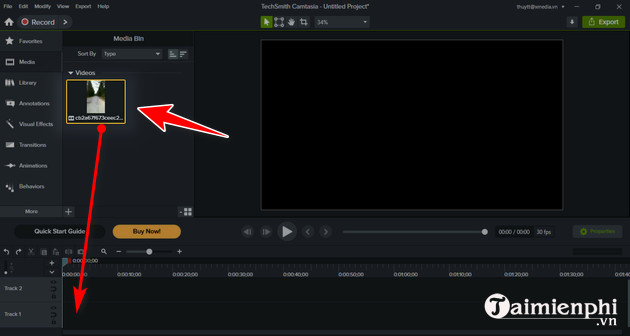
Step 4: You will see a black frame with a gray line which is the exported video frame. Please adjust the video to the appropriate size by dragging the mouse and moving the video.
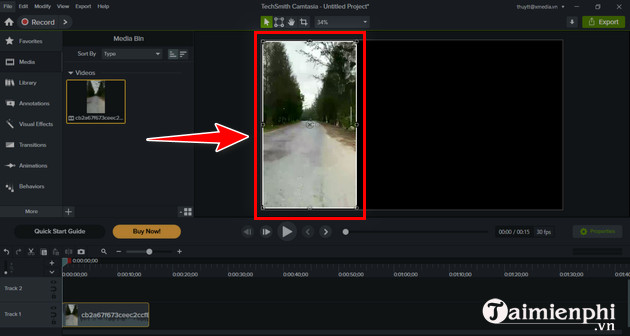
Step 5: Click on the + sign as shown below and select "Import Media " to upload the next video.
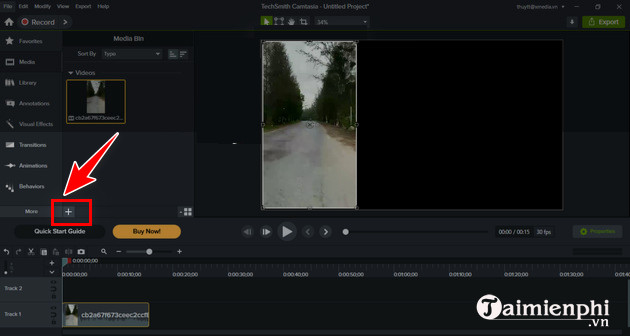
Select the video and press " Open ".
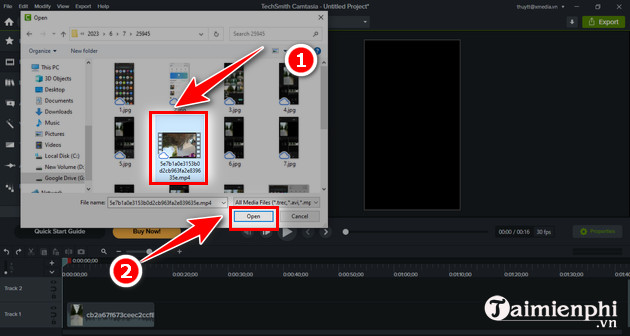
Next, drag the video like in step 3 into the Track 2 box.
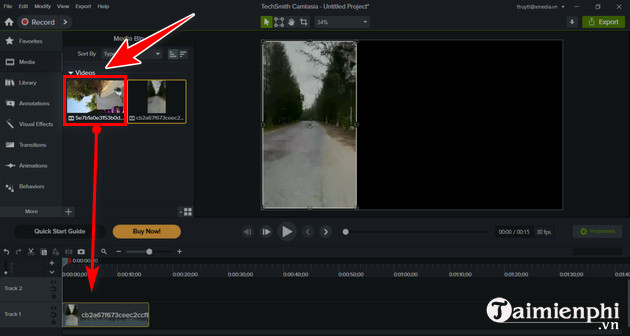
Step 6: Edit the second video size and move it to the appropriate position as desired.
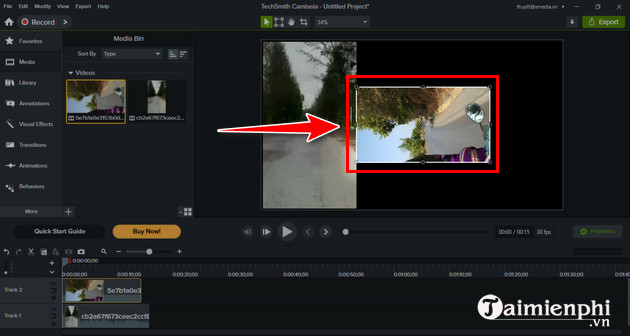
Step 7 : Click " Export" then select " Local File (Mp4.) " to export the video.
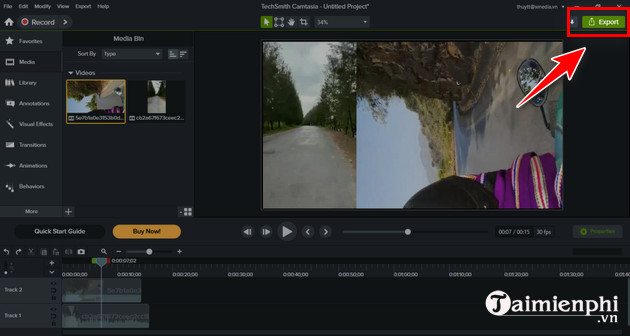
2. How to Duplicate 2 Videos Running Parallel in 1 Video on your phone with Capcut
How to combine 2 videos into 1 and run them in parallel on the phone using Capcut has become very popular, loved and chosen by many people today because of its simplicity and easy operation.
Merge 2 videos running in parallel with Capcut as follows:
Step 1 : Download and install Capcut and then open the Capcut application. Next, click " New Project ".
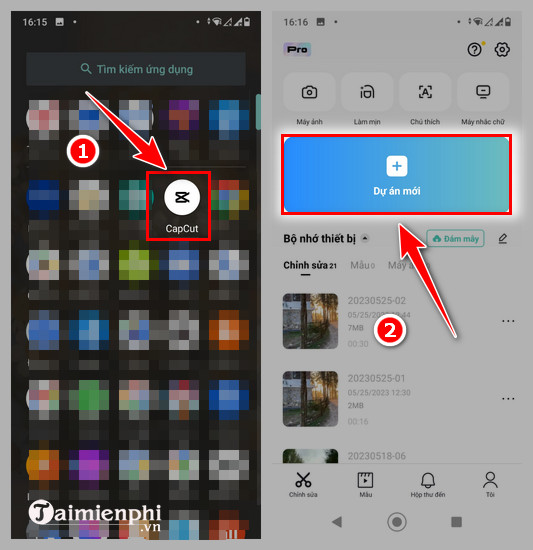
Step 2 : Select the video you want to use then press " Add (1) ". At the bottom of the interface, swipe the options horizontally, find and select " Scale ".
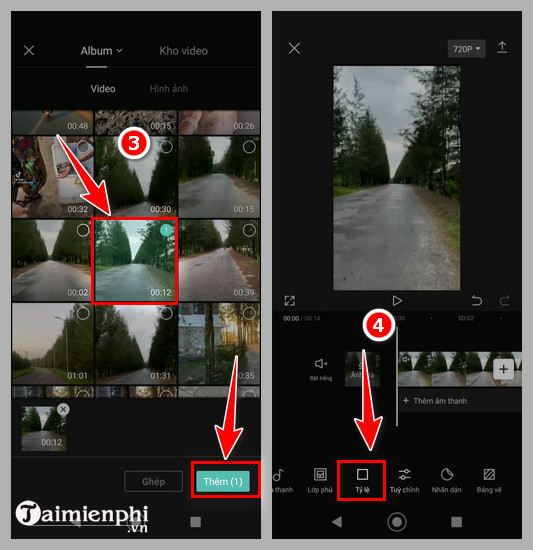
Step 3 : Choose the ratio that the application suggests, and adjust the video to the appropriate size. Once done, you also slide the option at the bottom of the interface to select " Overlay ".
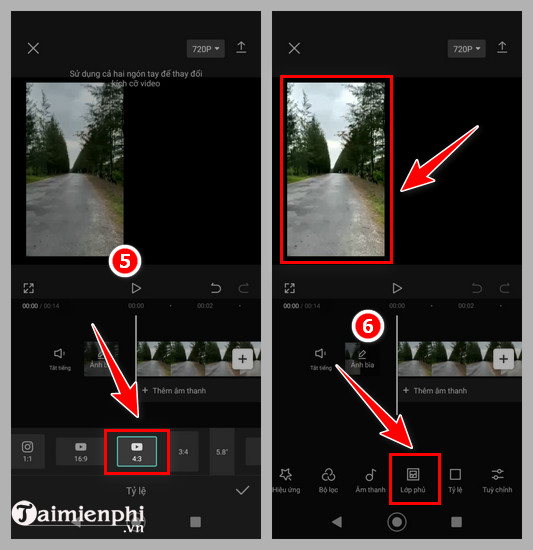
Step 4: Tap " Add overlay ". Now, you select the next video and press "Add ".
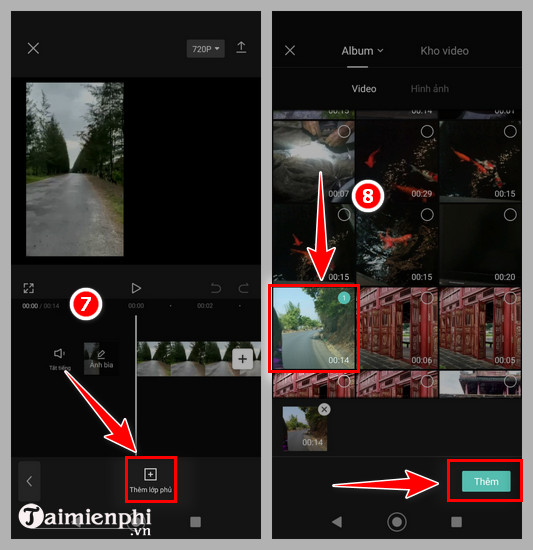
Step 5 : Adjust the video to the correct remaining position in the frame. Next, click on each desired video and then select the options at the bottom of the interface to edit the video. When you're done editing, you can click the Play button to watch. When it feels ok, press the up arrow in the upper right corner and then follow the instructions to export the video.
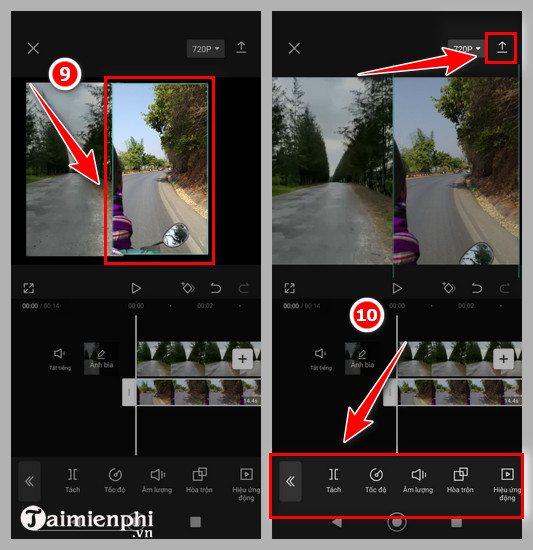
Through the above article, you will see that dubbing 2 videos running parallel in 1 video is not difficult. This is also an advanced skill you need to know when editing videos today. There are many other tips related to video editing that TipsMake wants to send to readers in the near future. Therefore, you should not miss any new news on TipsMake.
In addition, there are many software that support dubbing 2 videos running in parallel on the computer. You can download VSDC Free Video Editor, video editing software with many unique features such as inserting effects into videos, changing frames image, sound, especially VSDC Free Video Editor is a free version without any fees like Camtasia Studio.
 How to combine multiple videos into one with Format Factory quickly and effectively
How to combine multiple videos into one with Format Factory quickly and effectively How to compress video size without installing software
How to compress video size without installing software How to create fast-forward and slow-forward video effects
How to create fast-forward and slow-forward video effects How to make music waves with Proshow Producer
How to make music waves with Proshow Producer What is the difference between CapCut Free and CapCut Pro?
What is the difference between CapCut Free and CapCut Pro? Which is better Krita or GIMP?
Which is better Krita or GIMP?