Instructions on How to Run 2 Applications Parallel on iPhone
Apple fans want to run 2 applications in parallel on iPhone ? This won't be too difficult if you read TipsMake's article below!
You have been using iPhone for a long time, but do you know how to run 2 applications in parallel on iPhone ? Maybe you don't care too much about this issue and think you will never use it. But in fact, in some cases, this feature is extremely necessary and useful. If you don't know about this interesting feature. Read the information that TipsMake shares below, the results will satisfy you!
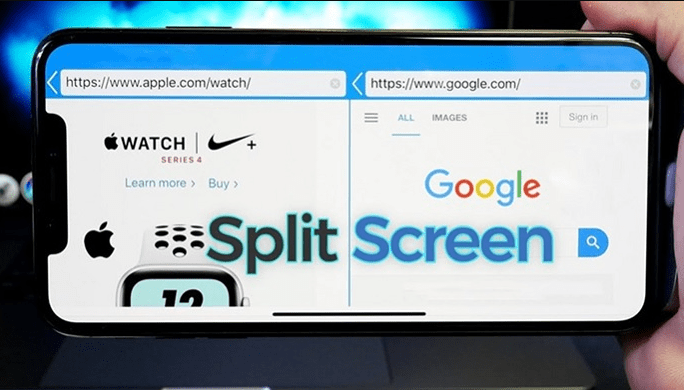
When do you need to run 2 applications in parallel on iPhone?
Are you tired of having to close one app to open another on your iPhone? Do you want to view and compare data across different applications? This is the time for you to run 2 applications in parallel on your iPhone. When running 2 applications on iPhone at the same time, you will definitely save a lot of time. Work productivity will also increase significantly from there.
Besides, with so many applications on the phone, many people need to use both applications at the same time. However, using this application and then switching to another application is somewhat 'troublesome'. Therefore, technology people always want to be able to split the screen in half so they can 'use' two applications at the same time. However, for iFan, running two applications in parallel on the iPhone is not easy. Do not worry! Tricks will help you solve this problem, with the following shares!
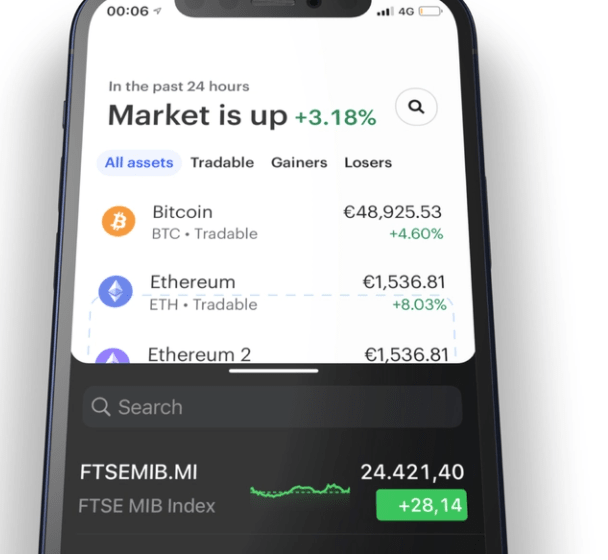
How to split iPhone iOS 13+14 screen in half to run 2 applications at the same time on iPhone
Running two apps side-by-side on an iPhone may seem like a strange concept. But in fact this has been done on phones for a long time. Splitting the phone screen in half is the simplest way to run 2 applications at the same time. Here are a few options for you:
Use the Splitware application
Currently there are a few applications that allow users to split the iPhone screen in half. Among them, Split Ware application is the most commonly used. However, this application can only split the iPhone screen in half when you open certain applications. You cannot use it with other applications. Although there are many limitations, you can still use this application.
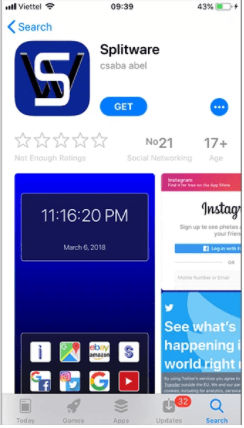
Splitware supports splitting the screen of iPhone applications: Information (see time, date), Google, Facebook, Instagram, Twitter, Google Search and YouTube, Google Maps, eBay, Amazon.
How to split the screen with Splitware is as follows:
- You download the application at:
- Then, touch the S icon to open the application. Then select the two applications you want to run in parallel . For example, if I choose Facebook and Instagram, the image appears after pairing as shown below.
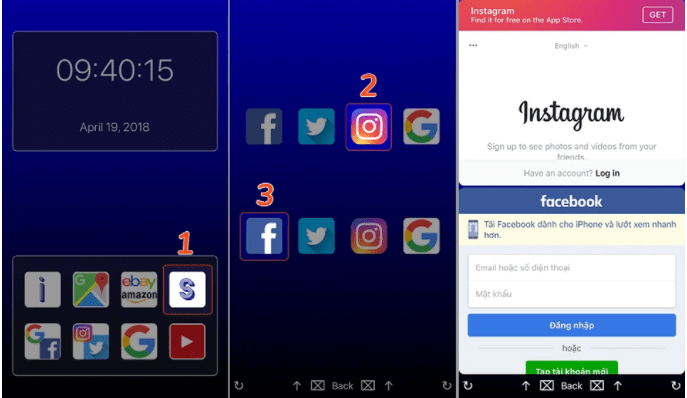
You may be interested in: Youtube can't search by voice on phones?
Split screen on iOS 14
The Picture-in-Picture feature (abbreviated as PiP) is the latest split-screen feature updated on iOS 14. With this feature, you can run 2 applications in parallel on iPhone without having to Jailbreak your device or install any 3rd party application.
However, this feature only supports certain applications such as: Apple TV, Safari, Podcast, Music, Home, Netflix, Face Time
How to use the split screen feature on iPhone iOS 14
Step 1 : Turn on the split screen feature. With this operation, you do not need to do anything, as long as your device has updated to iOS 14, PIP will automatically turn on.
Step 2 : Access the application that supports split screen
Step 3 : Select the PiP feature icon located in the middle of the toolbar on the left . Then, returning to the home screen, you will see the video window minimized . Next you can press and drag the window anywhere on the screen you want.
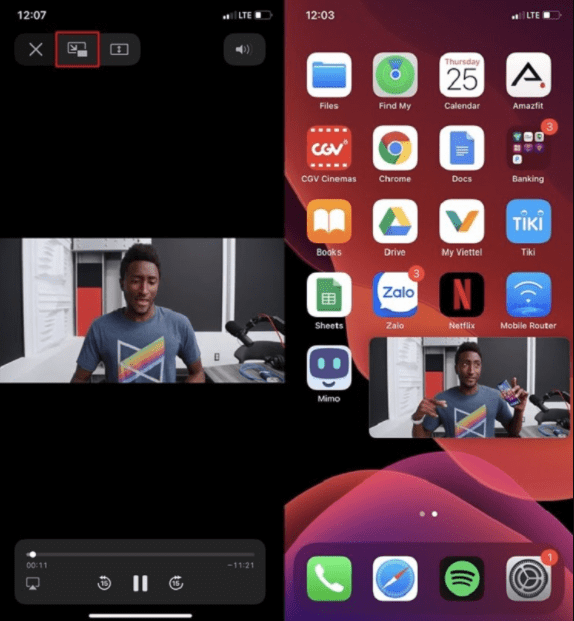
Change video size in PiP
To do this, just pinch your fingertips to shrink it. Or if you want to zoom in, spread out two fingers.
How to temporarily hide the PiP window when you don't want to see it anymore
Accidentally the video obscures some content. Or you want to temporarily hide it to use another full-screen application. Now, gently swipe the video to the right or left depending on the video position.
The video is temporarily hidden but still leaves a small arrow icon, so you can pull them back when needed. When in hidden state, you can still hear the sound of the video!
How to turn off PiP mode to return to full screen view
Click on the PiP icon in the upper right corner of the thumbnail video. Then return to full screen view mode.
How to watch Youtube in PiP mode
Open Safari browser > access Youtube > click the aA button in the left corner > Request website for the computer > YouTube interface for the computer is displayed > select the PiP button in the upper left corner.
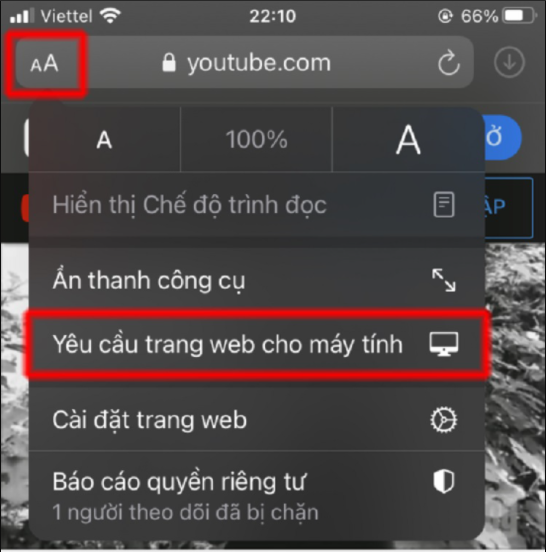
You may be interested in: Error of video calling on Zalo, image cannot be displayed on iPhone
Use iOS 14 split screen tweak
This method is a bit difficult to do! Tweaks are applications that you cannot download and install from the Appstore. To use these applications, you must jailbreak your iPhone first. This means you will have to jailbreak to run 2 applications on iPhone iOS 14. Here's how to do it in detail:
Step 1 : On the jailbroken iPhone iOS 14, open the Cydia application and select ' Sources '
Step 2 : Select ' Edit ' and continue to select 'add' then add the source from this link: https://repo.thuthuatjb.com/
Step 3 : Go to the search box and enter the keyword ' FloatingDockPlus 14 '. If there is a Vietnamese version, click to download and install this tweak.
Step 4 : Enable the iPhone iOS 14 split screen feature by opening settings and selecting the FloatingDockPlus app . Then click to activate the ' Split screen ' and ' Dock shows multitasking' switches . Finally, select ' Respring ' for your phone to save the settings.
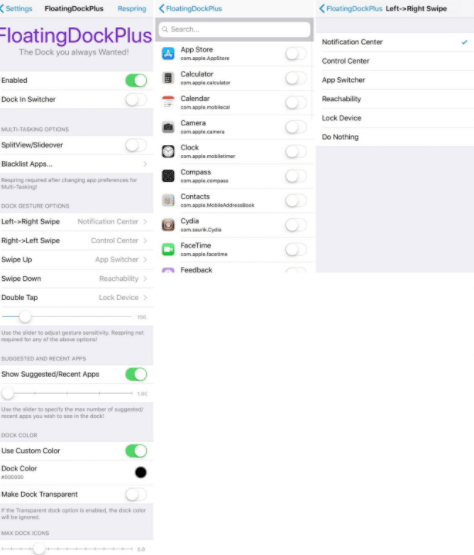
After completing these operations, your iPhone is ready to split the screen. Now you just need to open one of the two applications you want. Then you swipe from the bottom of the screen to display the Dock bar . Press and hold and swipe any application in the dock outward and release. At this point, your phone screen will be divided into 2 parts. iFan can simply use 2 applications at the same time.
How to run 2 Facebook applications on iPhone
Applying the method I have instructed above, you can completely run 2 Facebook applications on iPhone without any difficulty.
- Open a web browser and log in to Facebook.
- Then swipe to open the Dock and open the Facebook application on your device.
At this time, the screen will be divided into 2 separate Facebook applications. You can also apply this method to run 2 Zalo applications on iPhone at the same time.
Hopefully with the above phone tips you will know how to run 2 applications in parallel on iPhone easily. Wishing you interesting experiences on your phone!
 Sharing How to Measure Size Using iPhone Quickly and Accurately
Sharing How to Measure Size Using iPhone Quickly and Accurately Samsung Reported Error Google Continues to Stop Solution?
Samsung Reported Error Google Continues to Stop Solution? iPhone Flash Doesn't Light When There's an Incoming Call, What to Do?
iPhone Flash Doesn't Light When There's an Incoming Call, What to Do? How to Pause While Recording Video on iPhone Simply
How to Pause While Recording Video on iPhone Simply iPhone Error Lost Video Recording Mode, Resolved In 1 Note
iPhone Error Lost Video Recording Mode, Resolved In 1 Note![Why Do Messages on iPhone Have a Picture of the Moon? [Treatment]](https://tipsmake.com/data8/thumbs_80x80/why-do-messages-on-iphone-have-a-picture-of-the-moon-[treatment]_thumbs_80x80_9ArF04Npj.jpg) Why Do Messages on iPhone Have a Picture of the Moon? [Treatment]
Why Do Messages on iPhone Have a Picture of the Moon? [Treatment]