How to create a watch face on Mi Band 4
Mi Band 4 is one of Xiaomi's most successful products. Mi Band 4 has had a huge revolution when using Full color screen instead of black and white screen. Because of that color screen, users can create a lot of different watch faces. Currently, both IOS and Android operating systems can create watch faces for Mi Band4. In this article, the software tips will guide you how to create a watch face on Mi Band 4.

1. On the IOS operating system
IOS operating system is much simpler than Android with the support of AmazTools. You download this software to your phone to use.
Link Download: https://apps.apple.com/us/app/amaztools/id1386033880

Step 1: You proceed to the website http://watchface.pingx.tech/h5/#/ to create faces for Miband 4.
This is the website of a Chinese developer, so we need to change it to English for ease of operation. You choose the English language on the corner.

Step 2: Then you touch the photo frame to select the image you want as a watch face. You can Take a photo or choose a Picture available on your device.
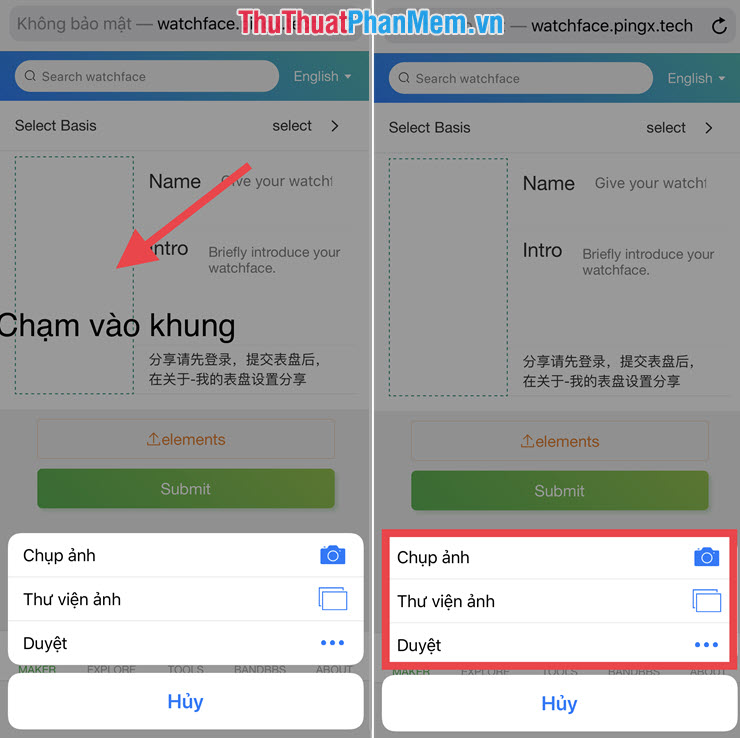
Step 3: After selecting the image, you name (Name) and write introduction (Intro) . This step cannot be left blank.
After naming is complete, click Submit , the system will create a watch face for you.

Step 4 : Once created, you just need to click Download and select Open in "AmazTools" (installed from the beginning).

Step 5: Finally, click Install to automatically update the screen to Miband. So you have succeeded!
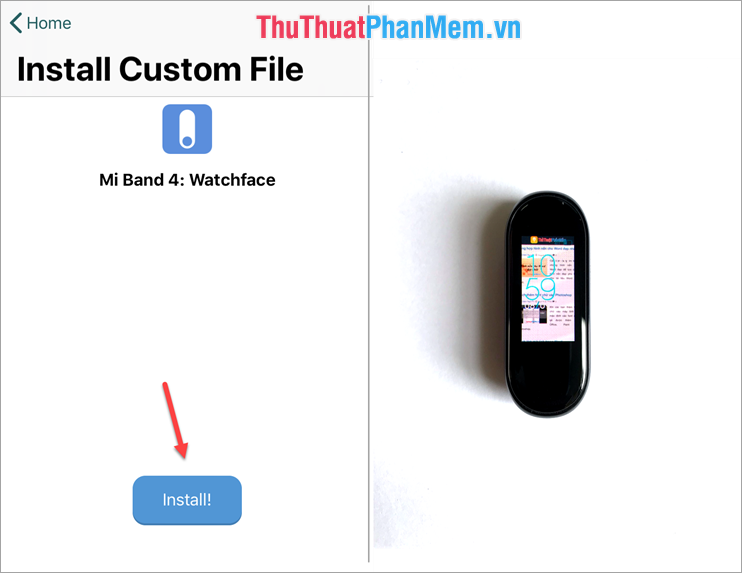
2. On the Android operating system
Step 1: You proceed to download this software to your computer to use.
https://onedrive.live.com/?authkey=%21ALe2aSXcxcwASz8&cid=B328B7C02FC3FAC5&id=B328B7C02FC3FAC5%21254948&parId=B328B7C02FC3FAC5%21254937&action=locate
- Then you choose English for easier operation.
- After the transfer is complete, click on the photo frame to select the image as a Mi Band 4 watch face.
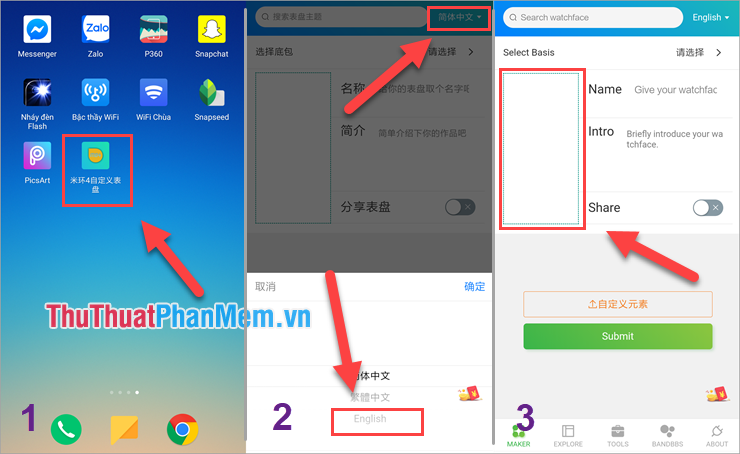
Step 2: Once you have selected the image, you need to enter the Name and the Intro to create a face.
- After finishing the installation you select Submit to save.
- Next, you select the 2nd line to download to your phone.
- Click OK to save.

Step 3: This is one of the most troublesome steps. The summary of this step is that you need to Copy the created watch face file into the Xiaomi watch face folder to use.
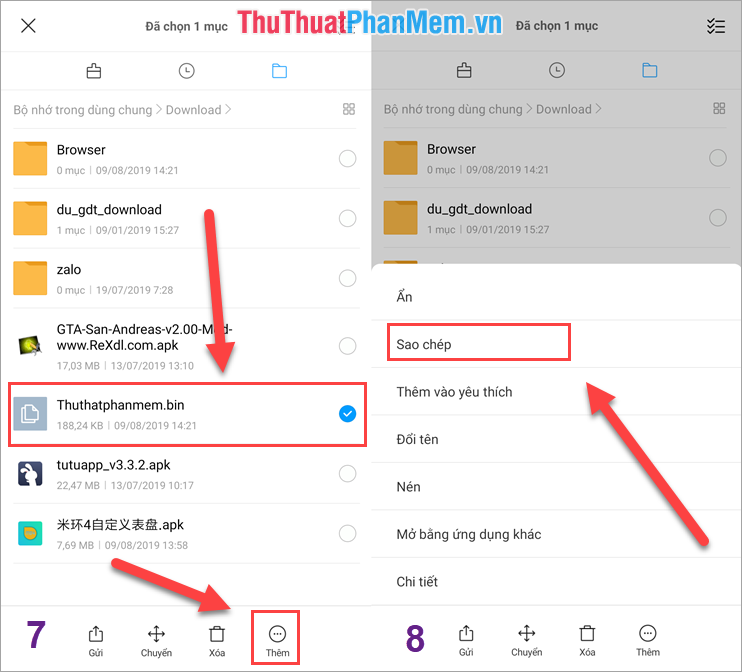
Step 4: You copy the following order of folders Android> data> com.xiaomi.hm.health> select> files> watch_skin_local .
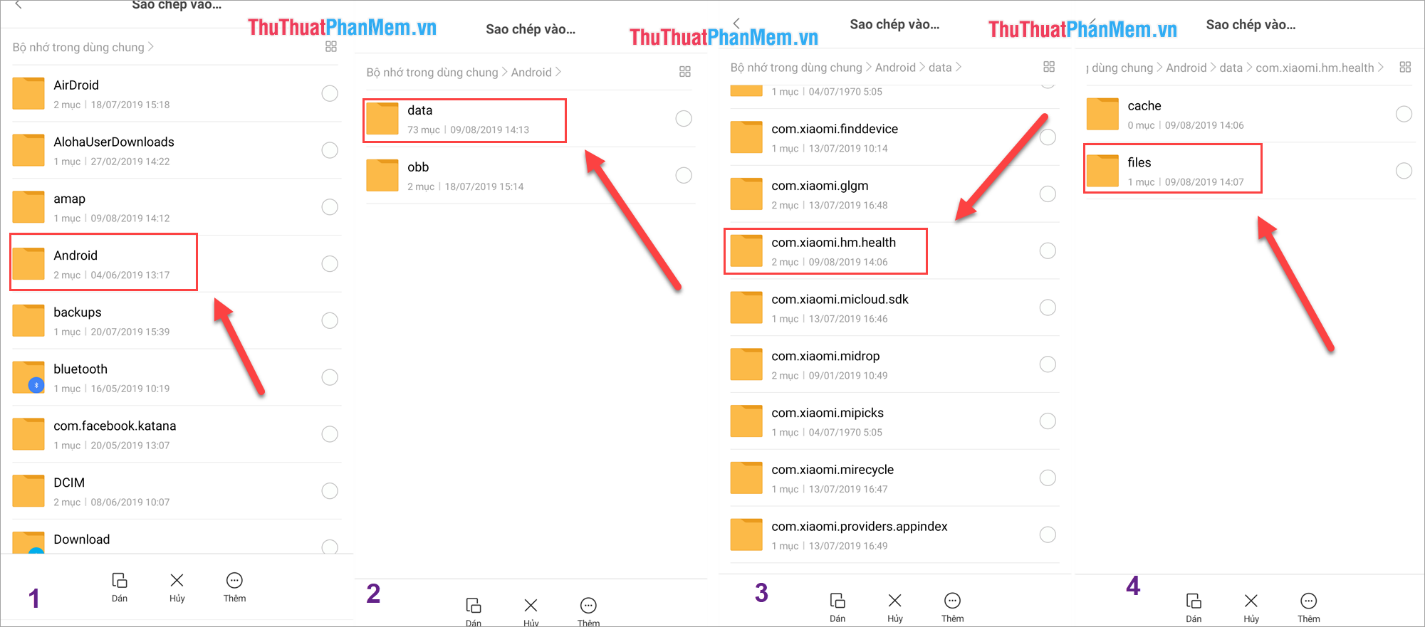
When you go to watch_skin_local folder , you continue to open the next folder (because this folder name is not the same, but there is only one folder so it cannot be mistaken). Then you choose Paste the watch face file here.

Step 5: In the folder there are 2 files ending in .bin . One original file and one File we create. Our job now is to rename the file we create the name of the original file and delete the original file is done.
For example: In this case, the new file is named Thuthuatphanmem.bin . We will rename File Thuthuatphanmem.bin into hoeabHOEwwXygqBgy . .vnVn.bin and delete files hoeabHOEwwXygqBgy . .vnVn. This bin goes.

Step 6: Then you access Mifit and re-synchronize the interface of the watch you are using is complete.
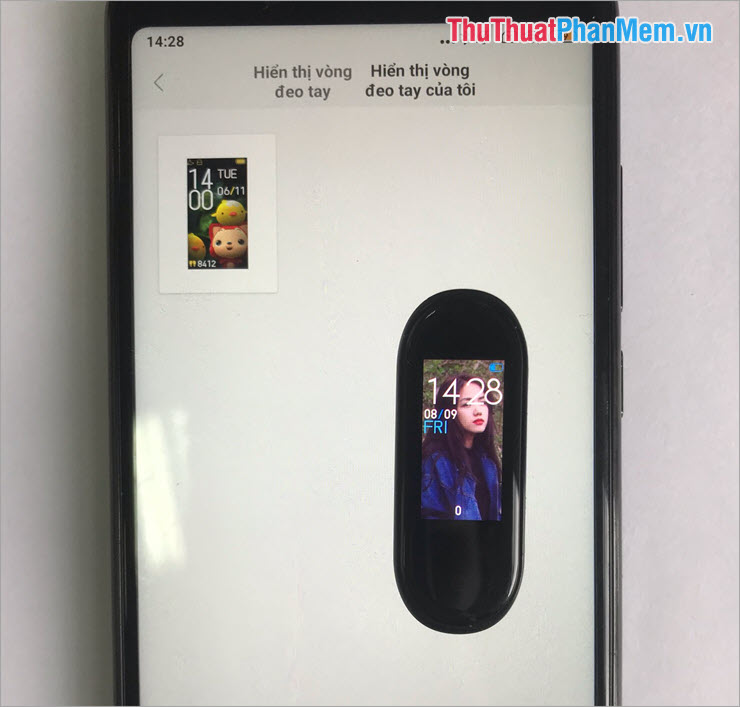
Thus, in this article, Software Tips showed you how to create a watch face for Mi Band 4 on both IOS and Android platforms: I wish you success!
You should read it
- Review Xiaomi Mi Band 4: The best health monitoring bracelet today
- Review Honor Band 6 Smart Watch
- How to customize the look of the watch face on the Apple Watch
- Redmi Band launched: Color screen, 14-day battery, heart rate monitor
- How the Apple Watch watch face settings change automatically
- Experience Xiaomi Watch Color with round watch face, 1.39 inch AMOLED screen, 420mAh battery
 How to fix Mi Band 4 error when the battery is low
How to fix Mi Band 4 error when the battery is low Top 5 best VPN apps for Android
Top 5 best VPN apps for Android How to recover deleted files on iCloud Drive
How to recover deleted files on iCloud Drive How to search by image on iPhone and Android phones?
How to search by image on iPhone and Android phones? How to make the flash fire when an incoming call comes on iPhone and Android
How to make the flash fire when an incoming call comes on iPhone and Android These tips help increase Wifi speed on the phone
These tips help increase Wifi speed on the phone