How to search by image on iPhone and Android phones?
Searching by image on mobile devices is very convenient and useful when we want to look up information for any product or an image that you are curious to look up more information about them.

In the following article, TipsMake.com shows you two good and useful ways to search for images on Android and iOS phones with Google search engine. Invite you to refer.
1. Search for images on iPhone and Android phones on the Google app
First, download the Google app for Android and iOS at the link below:
Android: https://play.google.com/store/apps/details?id=com.google.android.googlequicksearchbox&hl=en_US
iOS: https://apps.apple.com/us/app/google/id284815942
1.1 How to find photos on iOS with the Google app
Step 1: Open the Google app (1) and touch the Google Lens icon (2) in the search box.

Step 2: Select Turn on the camera to use Lens (1) and select OK (2) to grant camera access for the application.

Step 3: Use the camera on your iPhone to take any photo. In the article, I will take a test shot of Galaxy A7 and see how Google's search results. You click on the magnifying glass icon to take a picture and then Google will analyze your image and give the closest results.
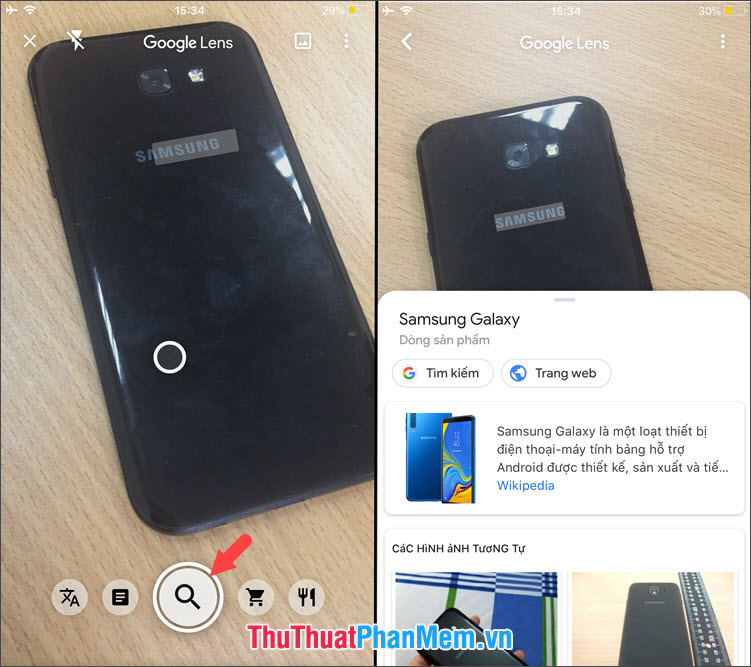
2.2 How to search for images on Android phones with the Google app
Step 1: Open the Google app and touch Update (1) . You then touch the Google Lens icon (2) .
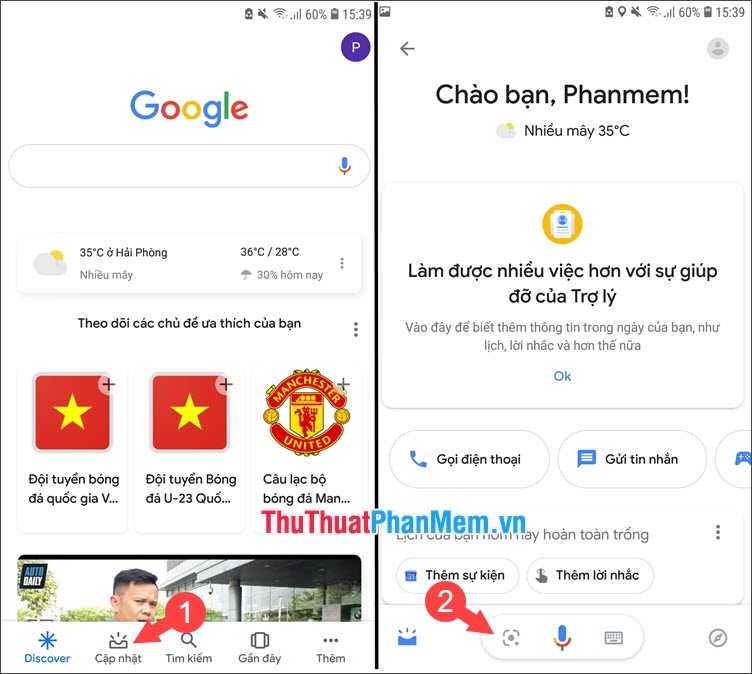
Step 2: Select Turn on the camera to use Lens (1) and click Allow (2) to grant camera access to the application.
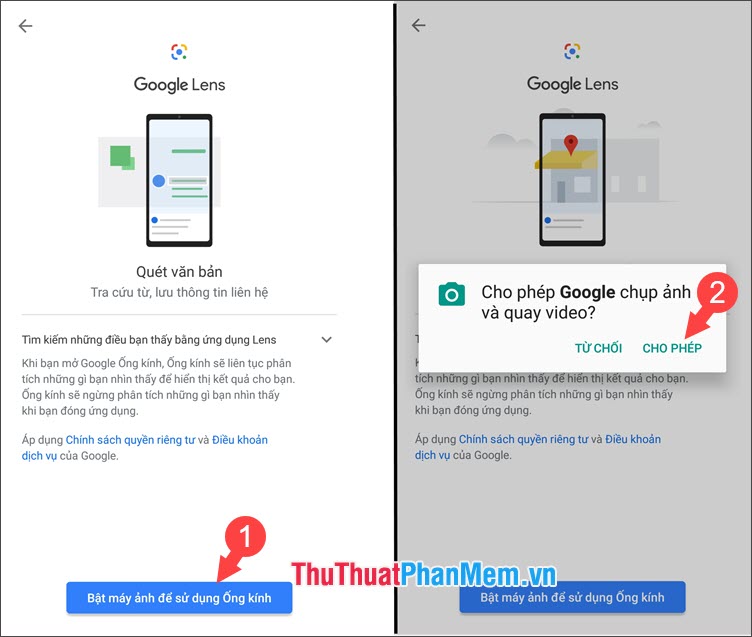
Step 3: Use the camera to capture any product or image and Google will analyze and search the results corresponding to that image. In the article I will take a picture of the iPhone 6 Plus and the results returned as shown below.

2. Search by image on Android and iOS phones with a browser
First, download the Google Chrome browser for Android and iOS at the following link:
Android: https://play.google.com/store/apps/details?id=com.android.chrome&hl=en_US
iOS: https://apps.apple.com/en/app/google-chrome/id535886823?l=en
Step 1: You open the application open and access the Google homepage. Then select the image search (1) => touch the 3 dots on Chrome (2) => Request desktop website (3) . After the site interface into a computer interface, you touch the Camera icon (4) in the search box.
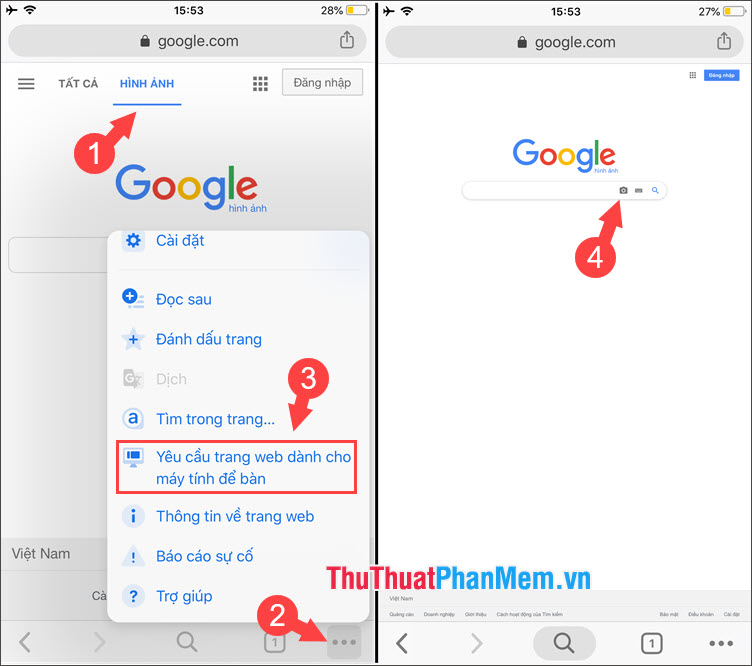
Step 2: Select Upload photos (1) => Select files (2) => Photo galleries (3) to upload photos to be searched on Google.
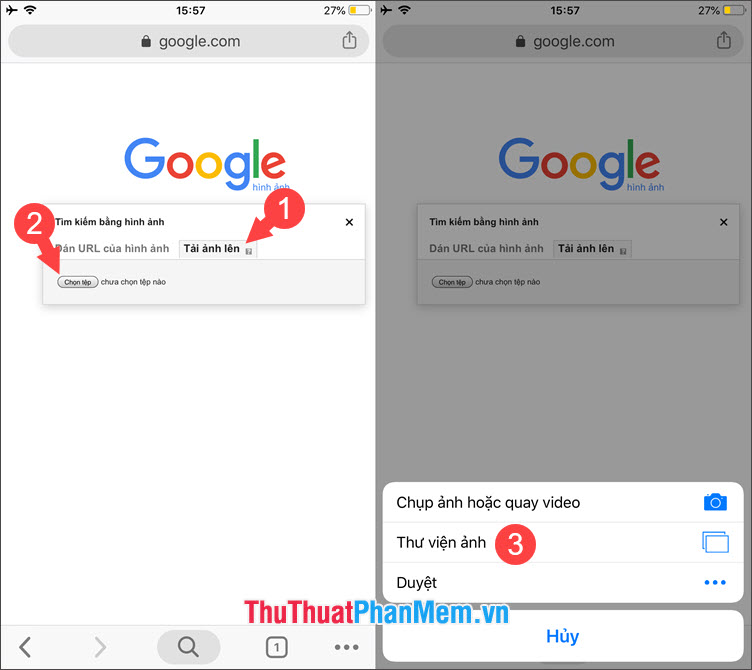
Step 3: You choose the image to search in the image library and Google will return results for us as shown below.

With the image search tips on Android and iOS phones in the article, you can take advantage of the camera on your phone to search for the images you want with Google. Good luck!
You should read it
- How to Search by Image
- How to download Tik Tok for iPhone and Android phones
- How to search by voice on iPhone, Samsung and Xiaomi phones?
- How to delete Google search history on iPhone, Samsung, Xiaomi phones
- Use Google to search for lost Android phones
- Where is the iPhone headset and Android headset different? Causes and ways to fix iPhone headset errors are not available on Android phones
 How to make the flash fire when an incoming call comes on iPhone and Android
How to make the flash fire when an incoming call comes on iPhone and Android These tips help increase Wifi speed on the phone
These tips help increase Wifi speed on the phone What is an MMS? Different from SMS? How much does it cost to send MMS messages?
What is an MMS? Different from SMS? How much does it cost to send MMS messages? Instructions on how to search for songs, find music through fast and standard melody
Instructions on how to search for songs, find music through fast and standard melody How to fix iTools error not receiving iPhone
How to fix iTools error not receiving iPhone How to create a virtual Home button for Android phones
How to create a virtual Home button for Android phones