How to hide files, folders on your computer and USB with Wise Folder Hider Free
1. How to download and install Wise Folder Hider Free
Step 1: You proceed to visit the homepage of WiseCleaner here and select Free Download to download to your computer.

Step 2: After downloading the software to your computer, install it like other software to use.
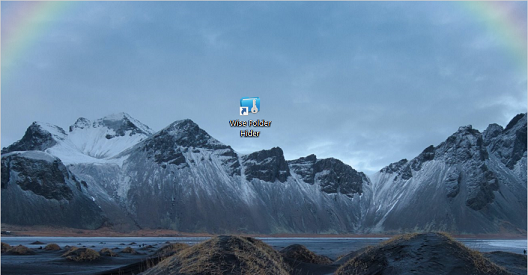
Step 3: The first time you open the application, you will need to create a password to open the application.
Note: Password to open apps is different from password to hide apps.
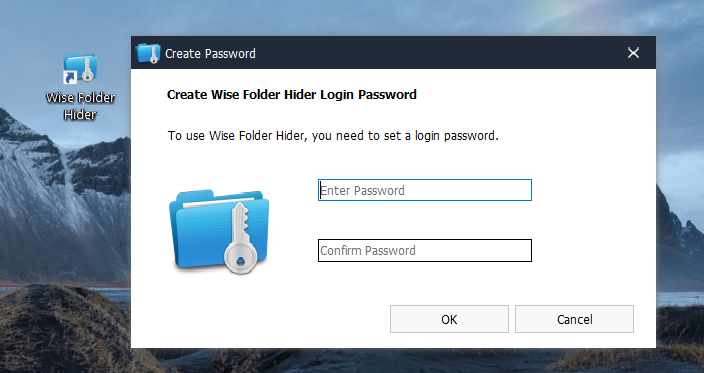
Step 4: When the password is successfully created, you can open Wise Folder Hider Free and comfortably use the features.

2. How to hide data on USB by Wise Folder Hider
To hide data on USB, you just need a few basic steps to hide all data on USB.
Step 1: You proceed to connect the USB through the computer connection port.
Step 2: At the main interface of the Wise Folder Hider Free software, select Hide USB Drive .

Step 3: When the Select USB Drive window appears, select USB, the folder on the USB to be hidden and click OK .
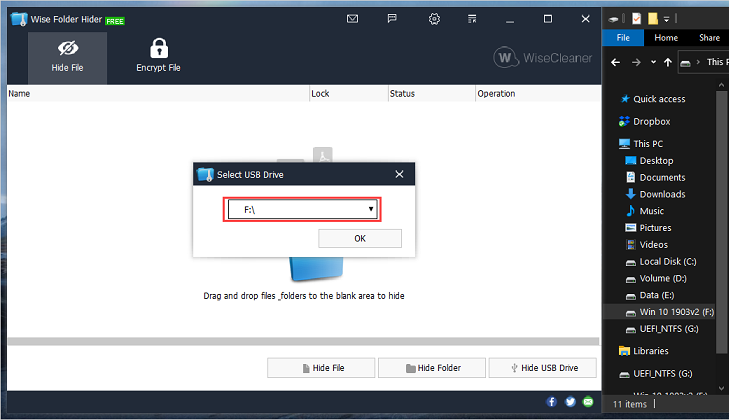
Step 4: Immediately, all available data on the USB will be hidden and no one will see them.
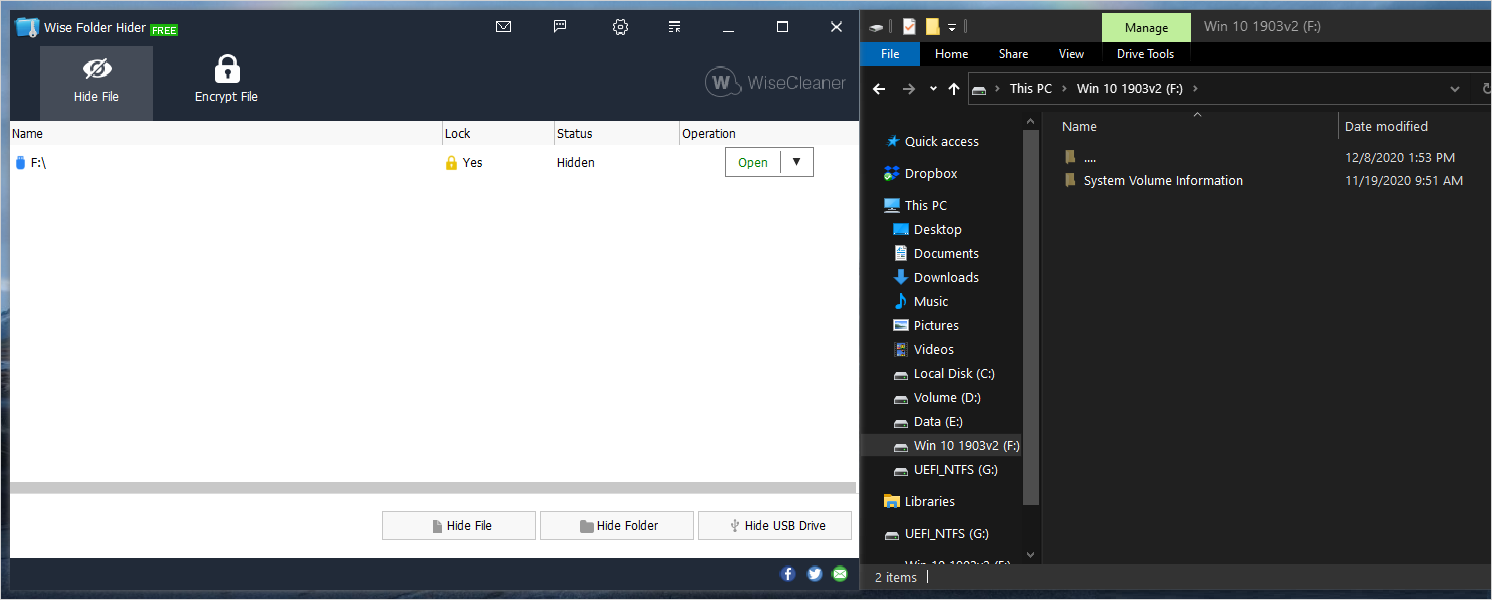
To unhide or change password to hide folders, files on USB, please select Options and choose Unhide ( unhide ) or Change Password (change password).

3. How to hide data on the computer by Wise Folder Hider
In addition to hiding data on USB, you can also hide data on your computer with Wise Folder Hider Free software. To hide data on your computer do the following:
To hide data on your computer, select Hide File (hide files) and Hide Folder (hide folders).
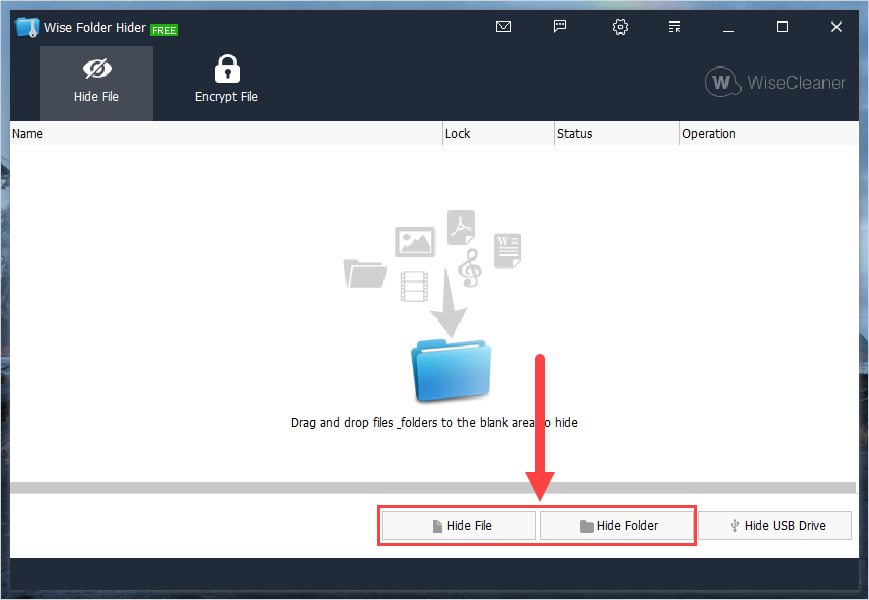
In addition, you can also drag and drop data directly from outside the screen into the system to hide.
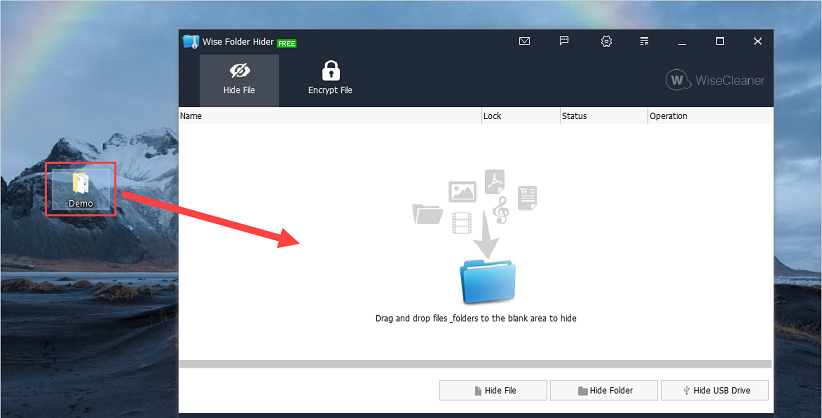
4. How to change the password of Wise Folder Hider application
In case you need to change the password to open the Wise Folder Hider Free application, choose Settings (1) and select Change login password (2) to enter a new password set.
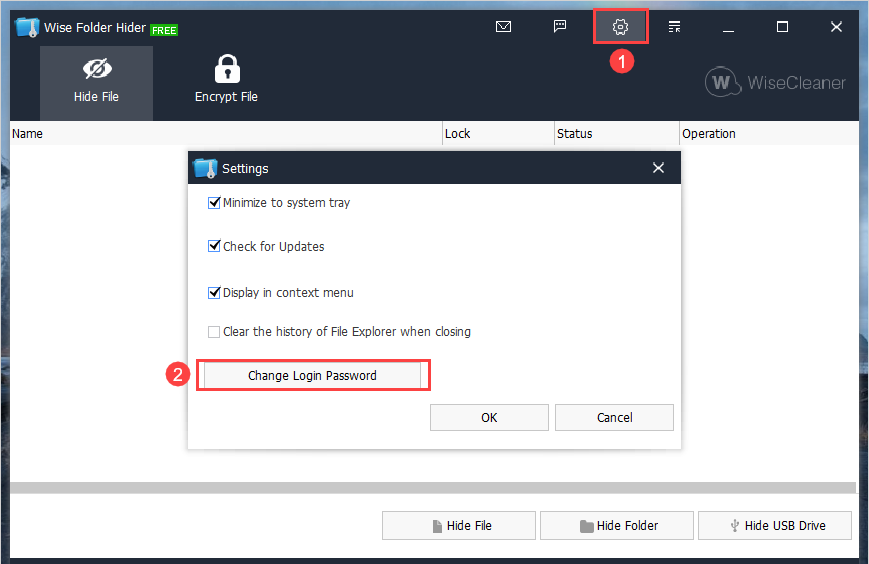
In this article, TipsMake has shared to you how to use Wise Folder Hider Free software to hide data on USB and computer. Have a nice day!
You should read it
- How to completely hide a folder with a single command on Windows
- Hide and protect folders on Windows
- Hide the Windows folder in a professional way
- Tricks to hide files or folders on Windows, Mac OS X and Linux
- 4 free software to hide photos and videos on Android
- Speed up your computer with Wise Care 365 Free
 How to securely delete files using the SDelete GUI
How to securely delete files using the SDelete GUI Link Download AVG AntiVirus Free 20.10.3157
Link Download AVG AntiVirus Free 20.10.3157 Audio recording on your computer, the best computer recording software
Audio recording on your computer, the best computer recording software How to use the software to freeze the computer's hard drive Deep Freeze
How to use the software to freeze the computer's hard drive Deep Freeze