Audio recording on your computer, the best computer recording software
You can use the software to record audio, or record on a computer without the software. However, using software will help you edit your newly created audio files.
High-quality computer recording software and applications
1. AUdacity.
Pros: Free, compact, recording on computer has Vietnamese interface, can handle many necessary sounds.
2. Free Sound Recorder.
Record the sounds played in computers and other devices such as CDs and cassettes in high quality. Free Sound Recorder is also easy to use, output audio files in WAV, MP3, WMA formats.
3. Audio Recorder Pro.
Record the sound emitted from the computer with high quality, supports many audio formats but mainly MP3 WAV OGG. Download Audio Recorder Pro to your computer.
4. Sound Archive Pro.
Support recording on computer with high quality, automatically save recording files to new folder when the old folder runs out of space. However, to use Sound Archive Pro for a long time, you need to pay after 30 times of use.
5. Adobe audition.
Professional recorders are used in recording studios. Especially Adobe audition supports video editing and editing
Instructions for recording on computers using Audacity software
Above we have introduced to you some high quality computer recording support software. And instructions for using AUdacity to record audio on a computer, this is a software according to Taimienphi which is a higher rated utility in the 5 above software.
Step 1: Download Audacity to your computer, then start the program, which will have the interface as shown below.
To record, simply Click the pink Record button as shown below to start recording or from the Transport Menu choose Record (or select the R shortcut).
Step 2: After you finish recording, click the yellow Stop button on the toolbar
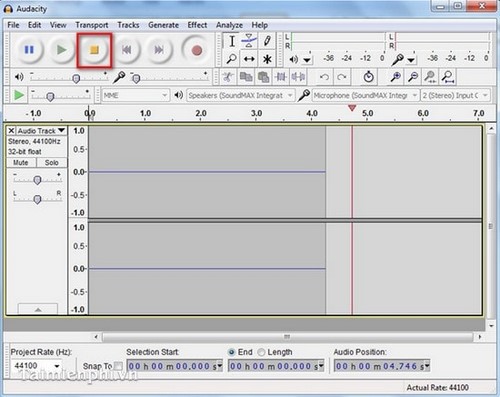
Step 3: You can always listen to the recorded recordings with the green Play button or the Pause button to pause.
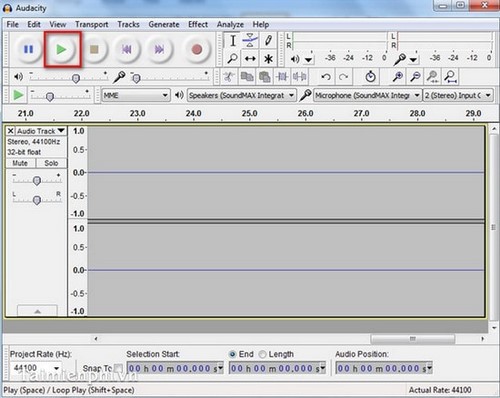
Step 4: To export the file, go to Menu File and choose Export .
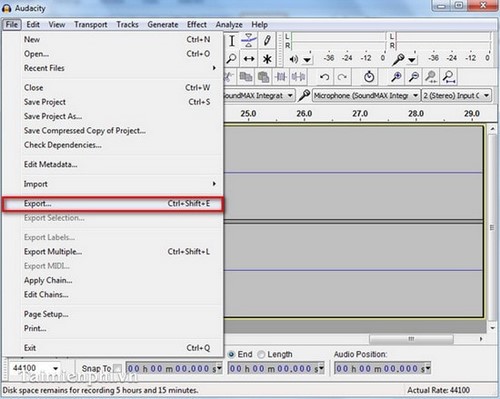
Step 5: Here, enter the File name in the File Name box, select a format (WAV, MP3….) Then Click 'Save' to save the file.
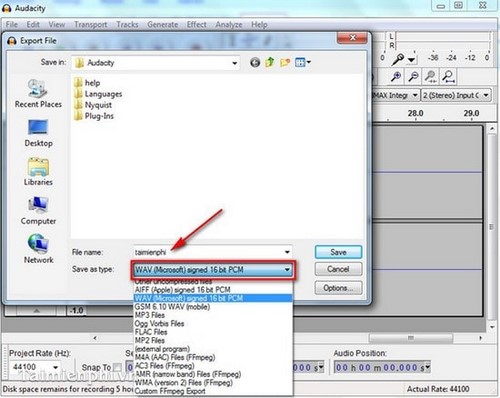
In the framework of the article we have introduced and instructed you to record on your computer with specialized software and are rated best today. So you can record all the sounds emitted from the computer for study as well as work needs.
 Edit PDF files, the best PDF file editing software
Edit PDF files, the best PDF file editing software How to use the software to freeze the computer's hard drive Deep Freeze
How to use the software to freeze the computer's hard drive Deep Freeze Download Hotspot Shield 10.9.4
Download Hotspot Shield 10.9.4 How to install multiple computer software at the same time with Ninite
How to install multiple computer software at the same time with Ninite Top Best Photo Editing Apps for Android (Last Part)
Top Best Photo Editing Apps for Android (Last Part)