How to set a password, password for the folder using Wise Folder Hider software
Most computer users have their own important or sensitive data folders and, of course, being important folders, we do not want others to be able to access that folder. So how can we protect our important data from the curiosity of others, the most effective way is to set a password for the folder. Currently there are many good applications that help us set a password for a folder including the Wise Folder Hider software. This article of TipsMake.com will guide you to use Wise Folder Hider software to set a password for the folder, please follow along.

Wise Folder Hider software is quite lightweight but very powerful functions. Wise Folder Hider has both a free version and a paid Pro version, the paid version we will have more functions to encrypt files and folders, automatically recover passwords. However, if your needs are only important directory protection, the free version is more than enough.
Step 1: Download the software at the following address:
https://www.wisecleaner.com/wise-folder-hider-free.html
After downloading, you proceed to install the software, the installation steps are quite simple. After the installation is complete, open the application and at the first time the application will ask you to create a new password for this software. Please enter the same password in the 2 boxes then click OK.

Step 2 : And below is the main interface of the software. If you want to hide a file or a folder, just drag it directly into the center of the software. If you do not like to drag, you can click the Hide File button or Hide Folder below.

Step 3: Once you've selected a file or a folder, the software will automatically hide that folder, you can identify it by looking at the Hidden state, which is hidden. However, for added security, we will set a password for that folder by selecting Set Password
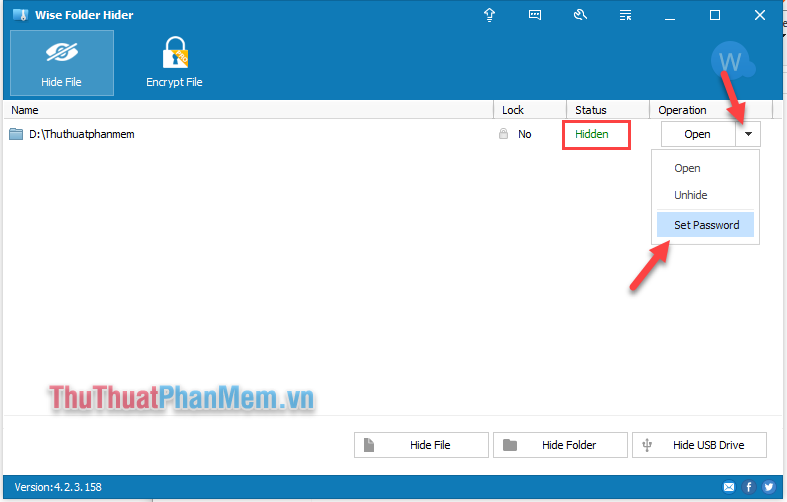
You enter the password 2 times for the folder and then click OK:

So our directory is protected, every time you want to open the folder you will have to enter a password.
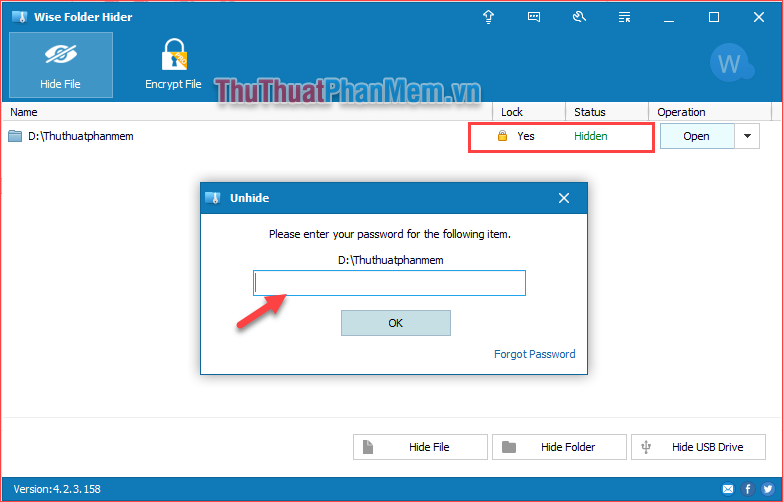
Above is a tutorial on how to set a password for a folder using Wise Folder Hider software, this is a pretty good and very good security software that you should use to protect your important data. Thank you for following the article.
You should read it
- How to set a password, password for the folder using Lim Block Folder software
- How to set a password and password for the folder using Anvide Seal Folder software
- Set a password for the folder, set a password for the folder or folder using Folder Guard
- How to Set Password for Folder and File in Windows
- How to use Folder Guard to set a folder password
- Top 5 folder locking software, set the password for the best folder
 Top 5 folder locking software, set the password for the best folder
Top 5 folder locking software, set the password for the best folder How to set a password, password for the folder using Lim Block Folder software
How to set a password, password for the folder using Lim Block Folder software Top 5 video conversion software best
Top 5 video conversion software best Top 5 best photo viewing software
Top 5 best photo viewing software Top 5 best free human resources management software for small businesses
Top 5 best free human resources management software for small businesses Driverpack Solution - Download Driverpack Solution to automatically update the Driver for computers
Driverpack Solution - Download Driverpack Solution to automatically update the Driver for computers