How to Get the Hex Code of a Color on Your Computer Screen
Method 1 of 4:
Using GIMP or Similar Image Software (for Colors on Images or Screenshots)
-
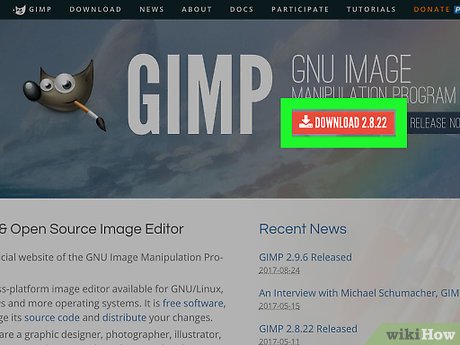 Download GIMP or another advanced image editor. GIMP is a free image manipulation software, but Photoshop and other advanced image editing programs will work, too, with very similar methods.
Download GIMP or another advanced image editor. GIMP is a free image manipulation software, but Photoshop and other advanced image editing programs will work, too, with very similar methods. -
 Find an image with the color you're trying to match. If the color you're matching is already in a picture saved on your computer, you can use that image. If you're trying to match a color on a webpage or computer program, you can take a screenshot that contains the color you're trying to match.
Find an image with the color you're trying to match. If the color you're matching is already in a picture saved on your computer, you can use that image. If you're trying to match a color on a webpage or computer program, you can take a screenshot that contains the color you're trying to match. - Open the image with the color in question in GIMP.
- Select the color picker tool. It looks like an eyedropper.
- Click on the color you want to match in the image.
- Click on the foreground color box, now that it reflects your chosen color. Locate the hex code - referred to as "HTML notation" - in the "Change Foreground Color" window that pops up.
- You can also select "Use info window" from the left-hand side color picker menu. Then, when you click your chosen color with the picker, the color info window will pop up, and the hex code will be listed there.
- Use the hex code. You can note it down, or right-click on the code and copy it to your clipboard. Then you can use that code in the font color, background color, or other elements in the HTML or CSS project you're creating.
Method 2 of 4:
Using Firefox (for Colors on an Existing Website)
- Open up a Firefox browser. If you're trying to copy a color from an existing website and have Firefox installed, this is your quickest option.
- Navigate to the page where the color you want to copy is. Make sure the element you need the color for is in view.
- Hover over "Tools" in the menu and select "Web Developer". From there, click "Eyedropper".
- Click on the color you're looking for. When you do so, Firefox will save the hex code to your clipboard.
- Paste the code where you need it. You can use that code in the font color, background color, or other elements in the HTML or CSS project you're creating.
Method 3 of 4:
Using Imagecolorpicker.com
- Go to imagecolorpicker.com.
- Decide whether you want to upload your own image or use an image or website already online. Either method can be used to display a picture or webpage for you to select your desired color.
- Click "Upload your image" if that's what you want to do. Select "Choose File" and locate the image in your computer folders. Then click "Submit" to upload it.
- Enter the URL for a website or image, if preferred. You can type out or copy and paste this from your browser. Then click the arrow to load the site.
- Click the color you want within the image/site preview. This color will be displayed on the bottom left corner of the screen.
- Find the hex code listed next to the chosen color. You can copy it and then use that code to match the font color, background color, or other elements in your HTML or CSS project.
Method 4 of 4:
Using Pixie Software (for Windows OS)
- Install Pixie. It's a tiny utility to find color values of pointed pixel.
- Run it. Run the program by navigating and clicking it.
- Move the cursor. Move cursor to the color.
- Find values of that color. You will see HEX, HTML, RGB etc values of it.
- Exit from utility by pressing the cross button.
Update 05 March 2020
You should read it
- 4 software to help get professional color codes
- Standard color encoding for programmers and designers
- Ways of blending 80s image colors in Photoshop
- CSS color coding, standard color code in website design
- HTML color code - color code table in html
- How to Find a Car Color Code
- Invitation to COLOR Projects 4, a $ 99 professional image processing software, is free
- How to add color coded terminal code to Microsoft Word
- The visual illusion that makes the black and white image into this color will confuse you
- How to use Photoshop CS5 - Part 11: Change colors from black and white photos
- The difference in the Color Profile mode of the photos
- Tools to get colors online quickly
Maybe you are interested
How to run VM on Raspberry Pi using Proxmox Microsoft Edge Chromium has added support for ARM64 This is why Elon Musk wants to conduct a 'nuclear attack' on Mars 12 useful salvage tips for summer vacation at sea Things to know about a network intelligence analyst Learn how to be humble in Japanese tea ceremony art
