Ways of blending 80s image colors in Photoshop
Color blending techniques in Photoshop, or simply changing colors, change image tones to be an essential technique and important for those who regularly edit images. Changing the color you will bring better effects to the image, serving your purpose such as turning the image slightly towards the 80s.
For Photoshop color blending, you can use two different tools, Photo Filter and Gradient. The operations of these two tools are different, but they all produce artistic images. The following article will guide you in a way to change colors to produce 80s-style images.
- Create contrast in Photoshop
- Create light effects and shadows in Photoshop
- 5 easy ways to handle low-light photos in Photoshop
- 15 best photo editing apps for Android
Guide to blending photos in Photoshop
Step 1:
We open the image to be colorized in Photoshop and press Ctrl + J , or drag and drop the Background Layer into the Create a new layer icon below to duplicate the Layer.

Step 2:
Click on the duplicated image, then press Ctrl + A to create a selection for the image. Then click on the Channels section as shown below.
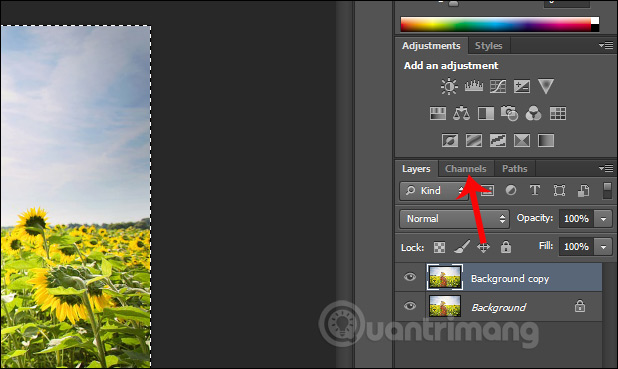
Display the list of channels, press the Blue channel .
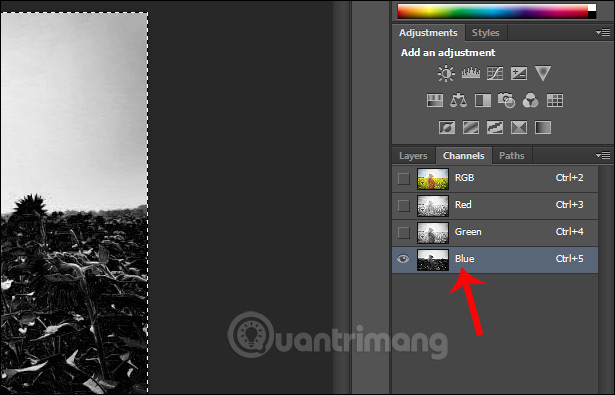
The image is then colored as shown below.
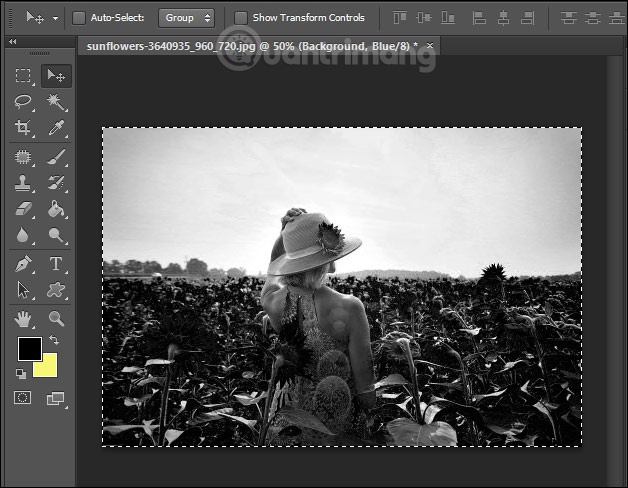
Step 3:
Next we press Ctrl + I to reverse the light and dark areas of the Blue channel as shown below.
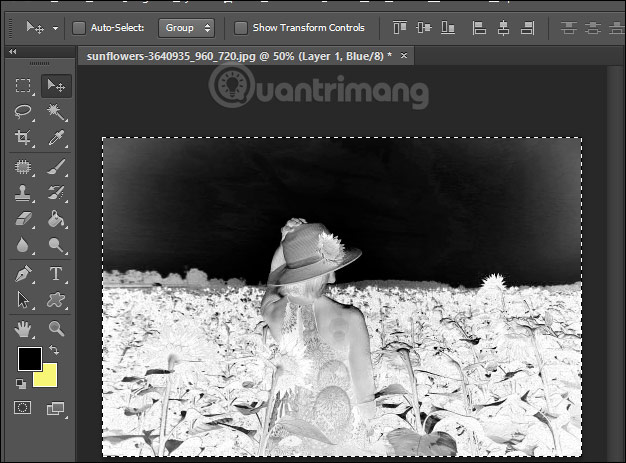
Step 4:
Click again on the Layers channel and select Overlay in Normal section, continue to adjust the Fill and Opacity of the effect.
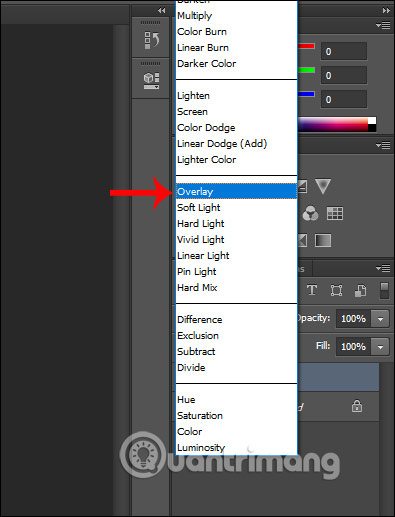
Step 5:
Next, click on the Create a new fill or adjustment layer icon and select Hue / Saturation .

Display the Properties interface to adjust the color for the image. In the Hue color bar and the Saturation color bar we adjust the color to the appropriate level to change the color tone for the image. Depending on the color image, adjust the color accordingly.
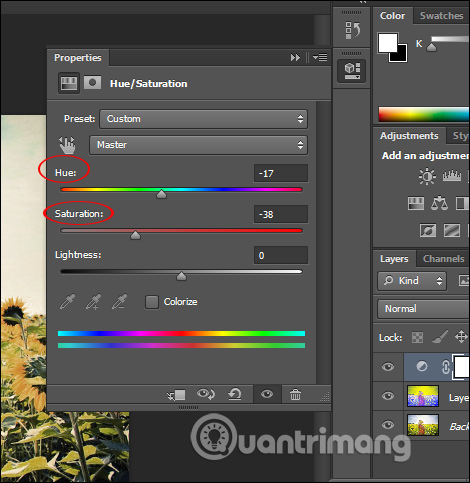
The results are 2 different images as below.

Basically steps to blend blend colors of old 80s gold photos in Photoshop as above. The color adjustment part depends on the original image color that we adjust accordingly.
I wish you all success!
You should read it
- How to Create a Gradient in Photoshop
- 4 software to help get professional color codes
- Invitation to COLOR Projects 4, a $ 99 professional image processing software, is free
- Instructions for using the gradient tool in Photoshop
- How to choose all the same colors in Photoshop
- How to change the background color in Photoshop
 Applications that create color images on a black and white background are great or you should not ignore them
Applications that create color images on a black and white background are great or you should not ignore them Fix Tool Options error that doesn't work or disappears in GIMP 2.10
Fix Tool Options error that doesn't work or disappears in GIMP 2.10 How to style hair and beard in Photoshop
How to style hair and beard in Photoshop How to install the plugin in Photoshop CC 2019
How to install the plugin in Photoshop CC 2019 How to easily resize photos without installing the editor
How to easily resize photos without installing the editor How to change the image background color with the Paint 3D application
How to change the image background color with the Paint 3D application