How to Get ServletExec Working on a Different Website in IIS 7 on Server 2008
Part 1 of 3:
Verify your Default Servlet Exec Installation is Working
-
 Start. In Services, in IIS Manager, click on Default Web Site. In the action pane, click on Start.
Start. In Services, in IIS Manager, click on Default Web Site. In the action pane, click on Start. -
 Go to Services. Choose ServletExec-(your instance), Restart.
Go to Services. Choose ServletExec-(your instance), Restart.- You can read your log to see that Servletexec restarted:in C:Program FilesNew AtlantaServletExec AS(your servername)open the ServletExec.log.
-
 Go back to IIS Manager. Click on your server name (at the top) of your Sites, above Application Pools, in the Actions pane, click on Restart.
Go back to IIS Manager. Click on your server name (at the top) of your Sites, above Application Pools, in the Actions pane, click on Restart. -
 Verify that your application is working. In ie on the server http://localhost/(your app).
Verify that your application is working. In ie on the server http://localhost/(your app).- You probably have servletexec admin also working on that default page:either choose Start -> All Programs -> New Atlanta -> ServletExec 6.0 AS -> ServletExec Administrator directly in ie http://localhost/servletexec/admin you should get:
- If it is not working, maybe you forgot to set the ISAPI filters.
- In IIS manager on the server Home page, click on ISAPI Filters.
- You should see Name: "ServletExec" Executable: "c:InetPubScriptsServletExec_Adapter.dll"
-
 Verify that the CGI/ISAPI Restrictions are set.
Verify that the CGI/ISAPI Restrictions are set.- The path is: C:InetPubScriptsServletExec_Adapter.dll
- Description is: ServletExec
- Allow extension path to execute is checked
Part 2 of 3:
Move My App to {MySite} Website
-
 Create the Scripts virtual directory
Create the Scripts virtual directory- Point it to the directory where the ServletExec_Adapter.dll is located.
- Your virtual directory MUST be named 'Scripts'
-
 Fix the Handler Mappings.
Fix the Handler Mappings.- With the Virtual Directory 'Scripts' highlighted, click on 'Handler Mappings' in the main screen.
- Look for the path *.dll, if it is not there, add it using the 'Add Script Map' in the Actions panel.
-
 Verify the virtual Scripts directory.
Verify the virtual Scripts directory.- Close IIS, reopen IIS, reread step 2 and verify that in the virtual Scripts directory of {MySite} has ISAPI-dll local enabled.
- Click on that line, hit Edit, then Request Restrictions, Verbs, and Access tab as described in step 2.
- Click on Edit Feature Permission
- Verify that it has 'Script/Execute' as described in step 2 above.
-
 Try to access your app at this time you may get the 403. or 403.18 error. This is fixed in the next part.
Try to access your app at this time you may get the 403. or 403.18 error. This is fixed in the next part.
Part 3 of 3:
Activate the app in the new web site {MySite} (fix ServletExec 404 File directory not found, or the 403 - Forbidden message)
-
 Deal with the application pools. In IIS, go to the Application Pools, Select DefaultAppPool (do not double click).
Deal with the application pools. In IIS, go to the Application Pools, Select DefaultAppPool (do not double click).- Make a note of the number of applications in the DefaultAppPool.
- In the Actions panel, click on View Applications.
- You will see two entries for the /Scripts folder.
- Double click on one line.
- In the drop-down list of the Select Application Pool, you will have a {MySite} selection. Choose that. Click OK.
- If you look now you will see one entry for the /Scripts folder.
- Stop the Default Web Site if you now longer need it. You have moved your app to work on {MySite}). (see Part 1 on how to stop a website)
- Restart Servletexec. (see Part 1 on how to re/start Servletexec)
- Restart IIS. (see Part 1 on how to restart IIS)
- Test your app from a non-server location. {url ending in /{yourapp}}
- For example: https://something.something.mycompany.com/myapp/myinstance.
- You should now have successfully moved your app to work on your {MySite}.
5 ★ | 1 Vote
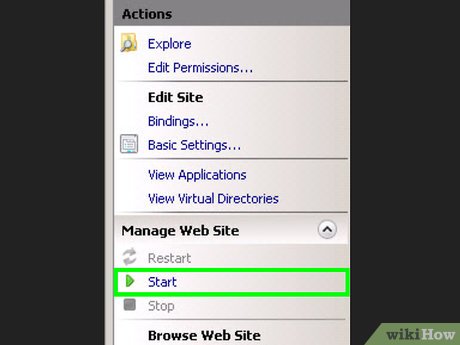
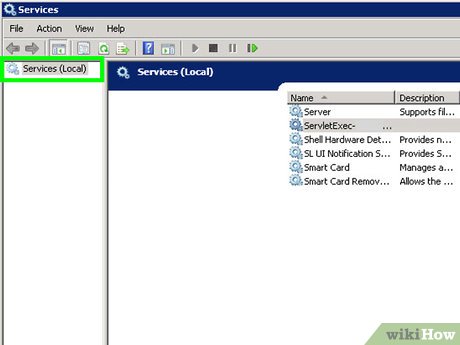
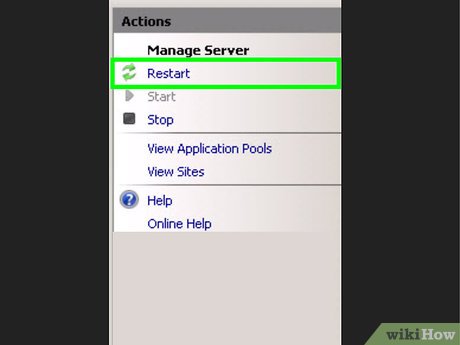



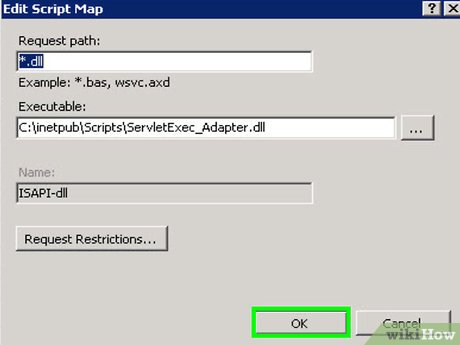
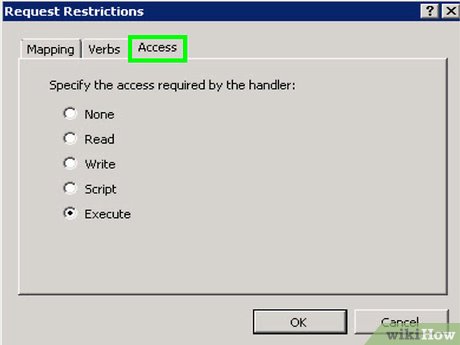
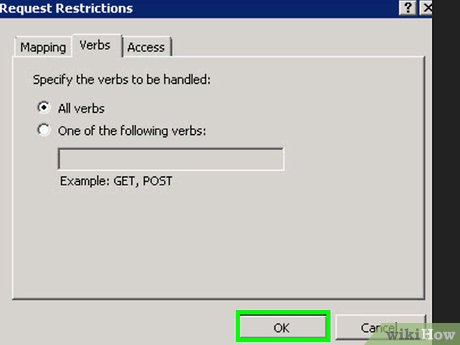
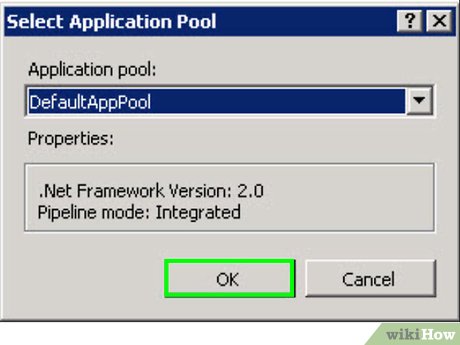
 How to Say 'Hello' to a Custom Name in a Console Application in VB.Net
How to Say 'Hello' to a Custom Name in a Console Application in VB.Net How to Install and Use EfficientPIM
How to Install and Use EfficientPIM How to Find Breaking News on Periscope
How to Find Breaking News on Periscope How to Remotely Wipe SugarSync Files on a Device
How to Remotely Wipe SugarSync Files on a Device How to Use AVS YouTube Uploader
How to Use AVS YouTube Uploader How to Convert Video to AVI
How to Convert Video to AVI