How to Use AVS YouTube Uploader
Part 1 of 2:
Create a YouTube Account (if you don't have one already)
-
 Open AVS YouTube Uploader.
Open AVS YouTube Uploader. -
 Click Create New Account.
Click Create New Account. -
 Fill up the form and create your account once you are re-directed to Google.
Fill up the form and create your account once you are re-directed to Google. -
 Enter your username and password into the account window.
Enter your username and password into the account window. -
 Check Remember Password so you don't have to enter it every time you log in.
Check Remember Password so you don't have to enter it every time you log in.
Part 2 of 2:
Upload Videos
-
 Click Add file.
Click Add file. -
 Select the files you want to upload.
Select the files you want to upload.- 'Title, Tags and Video Category will be filled in automatically.

- 'Title, Tags and Video Category will be filled in automatically.
-
 Change the files if you want.
Change the files if you want. -
 Add a description.
Add a description. -
 Click Delete File or Delete All, if you decide not to upload one or more files.
Click Delete File or Delete All, if you decide not to upload one or more files. -
 Upload your files. When the upload is finished, a checkmark will appear next to the title. Under File name, you'll find the link to your video.
Upload your files. When the upload is finished, a checkmark will appear next to the title. Under File name, you'll find the link to your video.
5 ★ | 1 Vote
You should read it
- Instructions to upload audio files and images to YouTube
- Create upload file with VB.NET
- How to upload files to Google Drive and share the link with everyone
- How to fix errors do not upload files to Google Drive
- How to upload multiple files to Dropbox from iPhone at the same time
- How to upload files to Google Drive, upload files to Google Drive
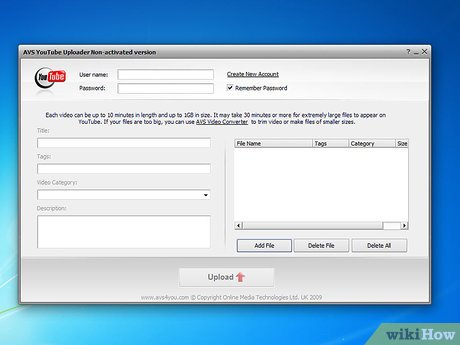
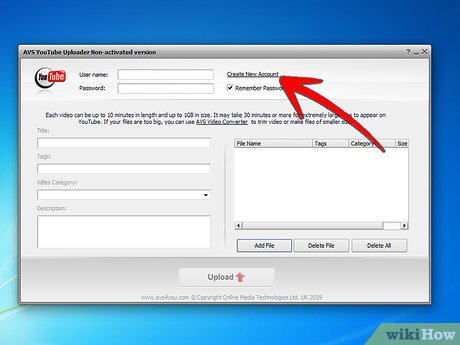
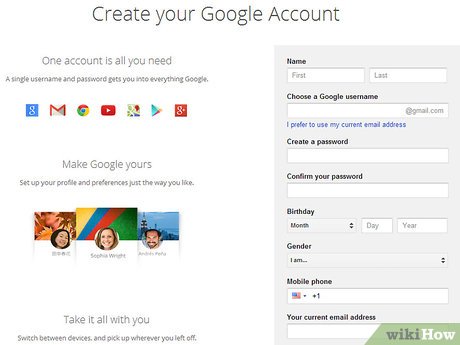
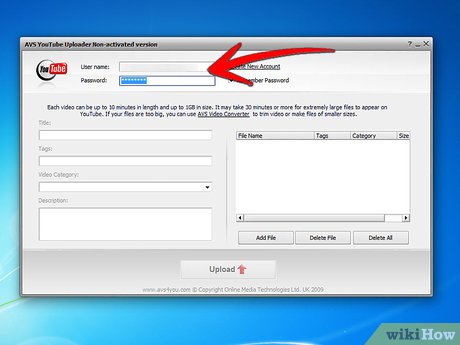





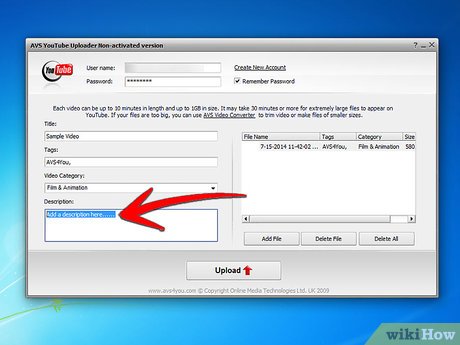
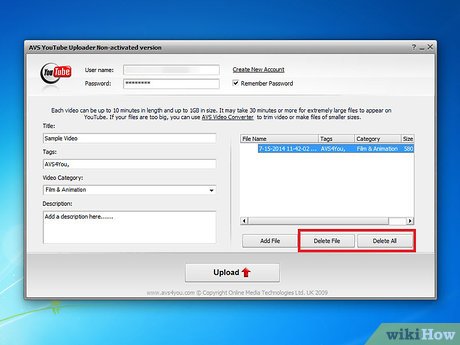
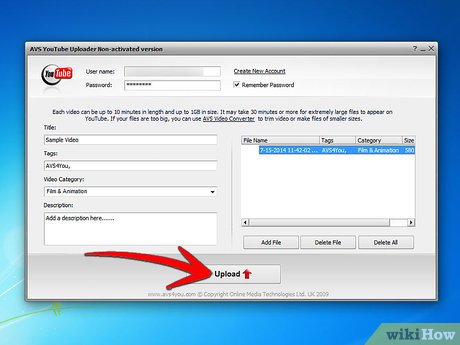
 How to Convert Video to AVI
How to Convert Video to AVI How to Install Frankenhud
How to Install Frankenhud How to Remove vGrabber
How to Remove vGrabber How to Use CCleaner File Finder
How to Use CCleaner File Finder How to Develop an Irrigation Schedule Using Cropwat 8.0
How to Develop an Irrigation Schedule Using Cropwat 8.0 How to Create an RSS Feed
How to Create an RSS Feed