How to Remotely Wipe SugarSync Files on a Device
Part 1 of 3:
Logging into SugarSync
-
 Visit the SugarSync website. Open a new web browser, and go to www.sugarsync.com.
Visit the SugarSync website. Open a new web browser, and go to www.sugarsync.com. - Log into your SugarSync account. Click the 'Log In' button on the upper right corner of the page, and you will be redirected to SugarSync's login page. Log in using your SugarSync username and password on the fields provided then click 'Log in.' The SugarSync web app will launch.
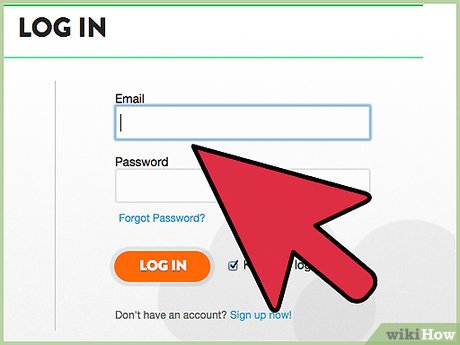
Part 2 of 3:
Viewing Connected Devices
-
 Go to My Account. Click your name on the top right corner of the page, and a menu will come down. Select 'My Account' from here. Your SugarSync account details and settings will be displayed.
Go to My Account. Click your name on the top right corner of the page, and a menu will come down. Select 'My Account' from here. Your SugarSync account details and settings will be displayed. -
 Locate 'Connected Devices.' Find this option by scrolling down to the Settings section.
Locate 'Connected Devices.' Find this option by scrolling down to the Settings section. - Click on the Manage link beside 'Connected Devices.' The Manage Connected Devices page will load. All your connected computers and devices will be listed here.
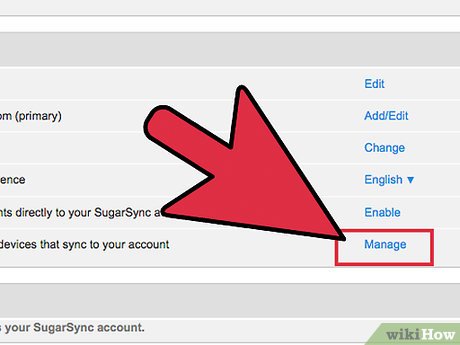
Part 3 of 3:
Wiping Files Remotely
-
 Locate and select a device to wipe. From the list of connected computers and devices, find the device that contains the files you want to wipe out. Click the 'Wipe & Remove' button beside it to select.
Locate and select a device to wipe. From the list of connected computers and devices, find the device that contains the files you want to wipe out. Click the 'Wipe & Remove' button beside it to select.- A confirmation window will appear.
-
 Click on the 'Wipe the Device' button. All your files stored under SugarSync in the selected device will be removed, but they will still be available in your main SugarSync cloud and in the other connected devices.
Click on the 'Wipe the Device' button. All your files stored under SugarSync in the selected device will be removed, but they will still be available in your main SugarSync cloud and in the other connected devices. -
 Wait for the wipe to finish. 'Wipe requested' will appear as the status beside the selected device under the Managed Connected Devices page. SugarSync will access the device and remotely delete all your files stored under SugarSync there.
Wait for the wipe to finish. 'Wipe requested' will appear as the status beside the selected device under the Managed Connected Devices page. SugarSync will access the device and remotely delete all your files stored under SugarSync there. -
 Confirm successful wipe. Once the wipe is completed, a confirmation message will appear at the bottom of the screen, indicating the device wiped and the timestamp of when it was completed.
Confirm successful wipe. Once the wipe is completed, a confirmation message will appear at the bottom of the screen, indicating the device wiped and the timestamp of when it was completed.- Once the files are removed in the device, you cannot get them back.
5 ★ | 1 Vote
You should read it
- How to find devices connected to the network using Debian
- What to do when the device does not receive a Bluetooth device?
- How to fix 'Connected Devices Platform User' service error using up RAM on Windows
- Manage devices connected to iCloud on iPhone in 3 steps
- How to view all connected storage devices on Windows 10
- Why you should rename an audio device in Windows 10 and how



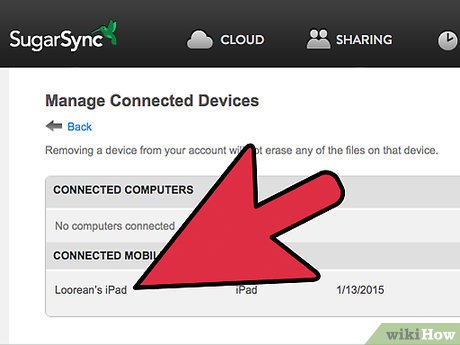
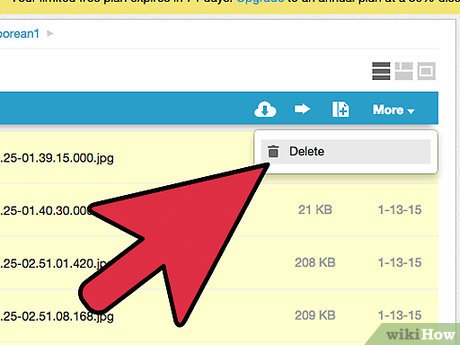
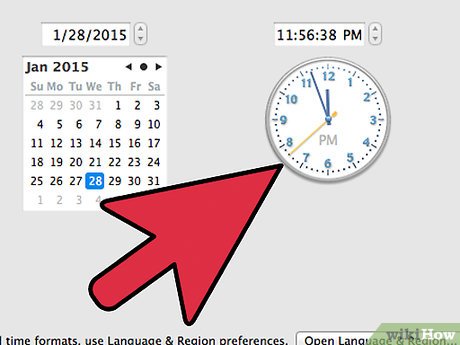
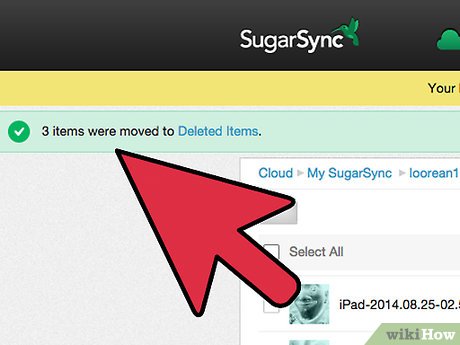
 How to Use AVS YouTube Uploader
How to Use AVS YouTube Uploader How to Convert Video to AVI
How to Convert Video to AVI How to Install Frankenhud
How to Install Frankenhud How to Remove vGrabber
How to Remove vGrabber How to Use CCleaner File Finder
How to Use CCleaner File Finder How to Develop an Irrigation Schedule Using Cropwat 8.0
How to Develop an Irrigation Schedule Using Cropwat 8.0