How to format and print Excel file page
To print the excel sheet properly and beautifully, after completing that excel sheet, we need to know the basics of page format and printing method. In order not to cause unfortunate mistakes in printing, help save time at work you can refer to the following article.
I Print page format
1. Pate: Set print page
- Orientation: Page orientation
- Portrait: Portrait paper
- Landscape: Horizontal page
- Scaling: Determine the ratio
- Adjust to: Adjust the print percentage
- Paper size: Select a paper size
2. Margins: Set the print margins
- Top: Top margin
- Header: The space for the title above
- Bottom: Bottom margin
- Footer: The space for the header below
- Left: Left margin
- Center on page: Align the worksheet to the middle of the page
- Right: Right margin
- Horizontally: Align the worksheet to the center of the page horizontally
- Vertical: Align the worksheet to the center of the page horizontally
3. Header / Footer: Create header and footer
- Custom header: Create a title above
- Custom footer: Create a header below
4. Sheet
- Print area: Select the print area
- Rows to repeat at top: Repeat the first subject line for the following pages
- Columns to repeat at left: Repeat the left column heading for the following.
- Gridlines: Print entire gridlines
- Row and columns heading: Print both row and column headings
- Down then over: Number the page vertically
- Over, then down: Number the page horizontally
II Printing
1. Print preview
- Method 1: File / Print preview
- Method 2: Click on the Print Preview icon on the Standard toolbar
2. In
-
Method 1: Left-click the Print icon on the toolbar
- Method 2: File / Print (or Ctrl + P key combination)
- The Print dialog box appears
- Name: Select the name of the device to print
- All: Print all
- Page (s): Print from page .. to page ..
- Number of copies: Enter the number of copies to be printed.
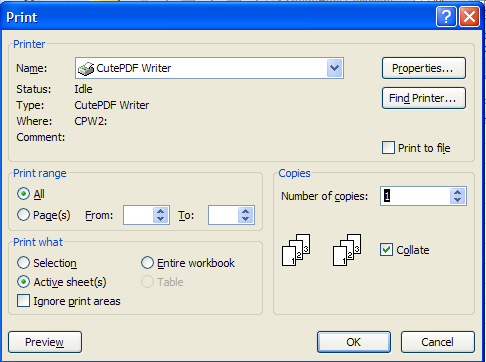
4.5 ★ | 2 Vote
 How to link data between excel files together
How to link data between excel files together How to create background music for all slides in powerpoint
How to create background music for all slides in powerpoint How to display alignment frame in Word 2010?
How to display alignment frame in Word 2010? Typing text by voice on a text editor
Typing text by voice on a text editor 10 shortcuts for frequent computer users
10 shortcuts for frequent computer users Common errors on the printer and how to fix them
Common errors on the printer and how to fix them