How to fix Your virus & threat protection is managed by your organization
There are some users who prefer to turn off Windows Defender, but the vast majority of other users consider it the main tool to protect their computer.
With the second group of users, when Windows Defender encounters an error, they will be very impatient and worried. Your virus & threat protection is managed by your organization is one of the common errors that users encounter. This error prevents users from turning on Windows Defender.

So to solve the error Your virus & threat protection is managed by your organization, what do you need to do? Let TipsMake.com help you.
How to fix the error Your virus & threat protection is managed by your organization
Step 1 : You press the Start button on the screen or the Win button on the keyboard then type cmd. In the search window you will see Command Prompt results, click on the Run as administrator line below.

Step 2 : Copy the command line below and Paste into Command Prompt then press Enter.
REG DELETE "HKLM/SOFTWARE/Policies/Microsoft/Windows Defender" /v DisableAntiSpyware 
Step 3 : After Enter you will see Command Prompt asking if you confirm the command or not. Yes/No question, press Yes and then Enter to confirm.
Step 4 : After running the command, turn off CMD and then reopen Windows Defender. At this point, you will see it asking you to restart the program, click Restart now to restart Windows Defender.
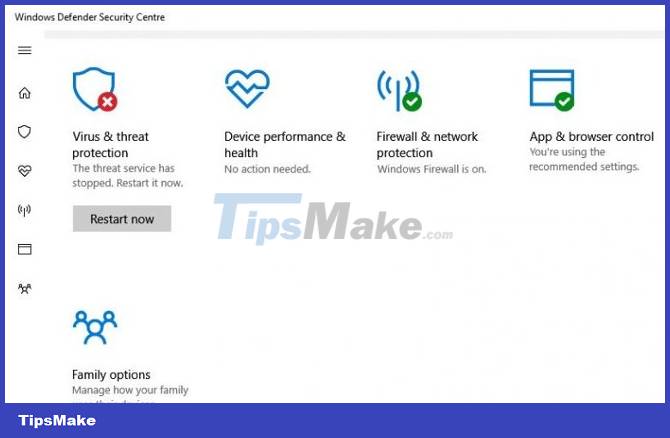
You wait for the system to finish rebooting and everything will work normally. Note that after restarting Windows Defender, you should conduct a scan of your computer system once to see if any viruses or malware have entered.
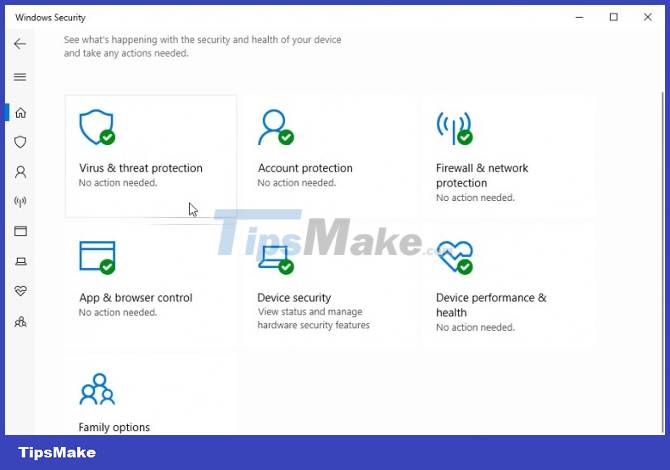
Good luck!
You should read it
- How to fix errors cannot open Windows Defender on Windows 7/8/10
- Microsoft Defender ATP will be available on iOS and Android later this year
- Instructions for using Windows Defender
- Microsoft brings Windows Defender Antivirus to macOS
- How to add exceptions in Windows Defender on Windows 10
- How to fix Windows Defender error 0x8007139f on Windows 10
 How to add items to the 'Create New' context menu in Windows 10
How to add items to the 'Create New' context menu in Windows 10 How to enable Dark Mode in Notepad on Windows 10/11
How to enable Dark Mode in Notepad on Windows 10/11 5 easy ways to fix nvlddmkm.sys error in Windows 10
5 easy ways to fix nvlddmkm.sys error in Windows 10 Microsoft brings Edge WebView 2 to Windows 10
Microsoft brings Edge WebView 2 to Windows 10 How to manage passwords on mPass Windows 10 - Secure account information
How to manage passwords on mPass Windows 10 - Secure account information How to fix error 0X800F080C when installing NET Framework on Windows 10
How to fix error 0X800F080C when installing NET Framework on Windows 10