Tips to fix Set time zone automatically hidden error
Set time zone automatically is hidden, making it difficult for you to set the time zone automatically on your computer? To know why this feature is hidden, check out TipsMake's article.
With the aim of bringing convenience to users, the Windows operating system has provided many options with the ability to work automatically. One of them is Set time zone automatically with the ability to automatically update the time zone. However, when installing, many people have encountered the situation that Set time zone automatically is hidden and cannot be activated. In case this option on your computer is also hidden, the information below may be helpful to you.
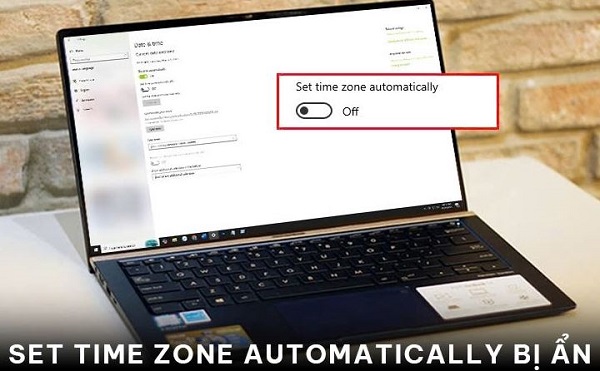
What is Set time zone automatically? Why is Set time zone automatically hidden?
Through the introduction of the article, you must have known that Set time zone automatically is an option that allows the computer to automatically update the time zone in the place where you live. When this feature is enabled, you will not need to update the time zone manually. Instead, the computer will rely on location data and do this automatically.
According to the information I have compiled, the inability to enable Set time zone automatically can come from many different causes. The most common cause is that the computer cannot access the location. At this time, because the system does not know where you are, the Set time zone automatically feature will also be disabled. In addition, sometimes the error can also come from the fact that the Windows Time service has not been activated or Windows has an error.

Instructions on how to fix the error cannot Set time zone automatically Windows 10, 11
In theory, we can completely set the time zone manually without using the Set time zone automatically feature. However, if you are someone who often travels abroad with your computer, manual setup will be very time-consuming. To be able to quickly fix the error cannot Set time zone automatically Windows 11, 10, here is what you can try.
1/ Allow the system to access your location
Disabling location access may increase security, but it makes the Set time zone automatically option inoperable. To enable location access on your computer, follow these steps.
- Step 1 : Press Windows + i to open settings and select Privacy as shown below.
- Step 2 : In the left column, select Location .
- Step 3 : In the right column, scroll down to Allow apps to access your location and then switch the switch from off to on to activate. Now, when you return to the date and time settings, you will see that the Set time zone automatically option is now active.

Note: With Windows 11, you also press Windows + I to open settings. Then select Privacy & Security and activate the switch in the Location Services section.

2/ Check and enable windows time service
In addition to the above method, you can also check and enable the windows time service if Set time zone automatically does not work.
- Step 1 : Press Windows + R then type services.msc and press enter .
- Step 2 : Find Windows Time , then right-click and select Properties .
- Step 3 : In the startup type section , reset it to Automatic and then click start.
- Step 4 : Click ok to save your settings.
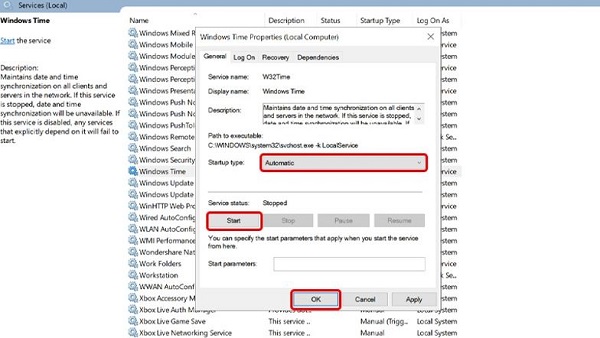
Above is all the information related to the status Set time zone automatically is hidden. If you find the information in this article interesting and useful, remember to share it with your friends and relatives! Good luck!
 What is the error Press F1 to run Setup? How to solve it?
What is the error Press F1 to run Setup? How to solve it? Fix User Profile cannot be loaded Win 11 error from A to Z
Fix User Profile cannot be loaded Win 11 error from A to Z Fix Advanced Options without Command Prompt
Fix Advanced Options without Command Prompt What to do when the computer does not show Advanced Options?
What to do when the computer does not show Advanced Options? How to Fix File Explorer Missing Left Sidebar Effectively
How to Fix File Explorer Missing Left Sidebar Effectively Computer Suddenly Shuts Down - Causes and Solutions
Computer Suddenly Shuts Down - Causes and Solutions