Fix User Profile cannot be loaded Win 11 error from A to Z
User Profile cannot be loaded is an extremely annoying error that often appears on Win 11 as well as Win 10. To fix the error User Profile cannot be loaded Win 11, 10, you can refer to the following information.
The computer is working normally but suddenly the message User Profile cannot be loaded appears on the 'deadly' blue background after restarting. Yes! That's exactly what you and many other computer users are experiencing. So specifically, what is the error User Profile cannot be loaded and how to fix the error User Profile cannot be loaded Win 11, 10 ? Rest assured, we will now go into the main content of the article to know the details.
What is the error User Profile cannot be loaded, how to fix the error User Profile cannot be loaded Win 11?
Like every day, you turn on your computer to get ready for work and then suddenly you get the message the user profile service failed the sign-in user profile cannot be loaded. If you don't know, this message indicates that the user profile service failed to log in and the system cannot load the user profile. Now you will be stuck at the blue screen of death and cannot log in to your computer.
In this case, the main cause is usually due to the user profile on the computer being corrupted, due to incorrect NTFS permissions configuration. Or it could be because the antivirus software has scanned and blocked the folders in the files in the profile folder and caused the system to fail when loading user information.

Ways to fix the error User Profile cannot be loaded Win 10 and Win 11
When encountering the error User Profile cannot be loaded, we will not be able to log in to the computer and will certainly affect work progress. If unfortunately your computer is also encountering the error User Profile cannot be loaded, below are some solutions that you can try.
1/ Restart
In most cases where the error appears randomly, the first thing you should try is to restart your computer. If the error is resolved after restarting, you are quite lucky and do not need to do anything more. If the error persists after restarting, do not worry too much because you can continue to try the following methods.

2/ Edit the NTUSER.DAT file
Next, if the above method does not work, we will try to edit the NTUSER.DAT file. To do this, it takes quite a few steps, so please pay attention to follow the instructions below!
- Step 1 : Hold down the shift key and select restart anyway to restart the computer.
- Step 2 : When the choose an option window appears, select Troubleshoot .
- Step 3 : Select startup settings and click restart to restart the computer in safe mode .
- Step 4 : After the computer has restarted, go to file explorer then click on the 3 dots icon and select options .
- Step 5 : Switch to the view tab , tick the box show hidden files… then Apply and ok to save. (This step allows you to view hidden files).

- Step 6 : Find the path C:UsersDefault then rename the file NTUSER.DAT to NTUSER.DAT.old.
- Step 7 : Go back to the Users folder then open the netadmin folder (on your computer, this folder name may change, for example, PC or something else).
- Step 8 : Copy the NTUSER.DAT folder here.

- Step 9 : Go back to the path C:UsersDefault , paste the folder you just copied, then restart the computer.
3/ Change the user profile startup type
Finally, if the above two methods do not work, you will need to change the user profile startup type on your computer. To do this, enter safe mode as instructed above and follow the steps below.
- Step 1 : Press Windows + R then type services.msc and click ok .
- Step 2 : Find and double click on the user profile service line .
- Step 3 : When the properties table appears, set automatic in the startup type section , then click apply and ok . In case you are looking for a way to fix the error User Profile cannot be loaded Win 10, this is also the way you should try.
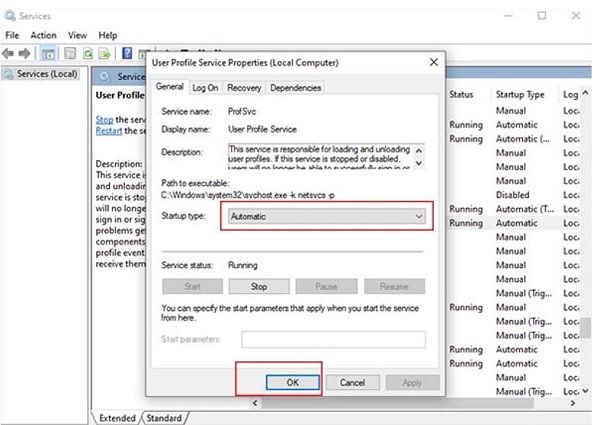
Summary
Above are some ways to fix the error User Profile cannot be loaded Win 11 that many people are using at the present time. Hopefully, my sharing in this article will help you quickly handle the error User Profile cannot be loaded on your computer. Wish you success.
 Fix Advanced Options without Command Prompt
Fix Advanced Options without Command Prompt What to do when the computer does not show Advanced Options?
What to do when the computer does not show Advanced Options? How to Fix File Explorer Missing Left Sidebar Effectively
How to Fix File Explorer Missing Left Sidebar Effectively Computer Suddenly Shuts Down - Causes and Solutions
Computer Suddenly Shuts Down - Causes and Solutions Share how to effectively handle errors showing Desktop.ini file
Share how to effectively handle errors showing Desktop.ini file Fix Extend Volume of hidden C drive extremely effectively
Fix Extend Volume of hidden C drive extremely effectively