How to Rename the Windows Recycle Bin
Method 1 of 2:
Renaming Every Instance
-
 Start, Run, 'Regedit'.
Start, Run, 'Regedit'.- As a good practice, always backup your registry before changing anything, although changing 'Recycle Bin' name is a simple tweak and doesn't affect anything else.
-
 Press 'Ctrl'+'F' to open find box and type 'Recycle Bin' to search.
Press 'Ctrl'+'F' to open find box and type 'Recycle Bin' to search. -
 Change any value data with 'Recycle Bin' to whatever name you want to give it (ie, like 'Trash Can' or 'Dump' etc).
Change any value data with 'Recycle Bin' to whatever name you want to give it (ie, like 'Trash Can' or 'Dump' etc). -
 Press F3 to continue searching for 'Recycle Bin' and change wherever you come across 'Recycle Bin' to new its new name.
Press F3 to continue searching for 'Recycle Bin' and change wherever you come across 'Recycle Bin' to new its new name. - Repeat step 4 until you have finished with searching and changed all values to its new name.
-
 Close regedit and hit F5 on desktop to see the new name on screen.
Close regedit and hit F5 on desktop to see the new name on screen.
Method 2 of 2:
Renaming the Value Data
-
 Go to START → Run...
Go to START → Run... -
 Enter regedit and hit enter to open the Registry Editor.
Enter regedit and hit enter to open the Registry Editor. -
 Navigate to the following location:HKEY_CURRENT_USER → SOFTWARE → MICROSOFT → WINDOWS → CURRENT VERSION → EXPLORER → CLSID → {645FF040-5081-101B-9F08-00AA002F954E}.
Navigate to the following location:HKEY_CURRENT_USER → SOFTWARE → MICROSOFT → WINDOWS → CURRENT VERSION → EXPLORER → CLSID → {645FF040-5081-101B-9F08-00AA002F954E}. -
 Double click on Default on the right panel. A small window will pop up.
Double click on Default on the right panel. A small window will pop up. -
 Enter your desired name for the Recycle Bin into the empty space called 'Value Data'. When you have entered what you would like click 'OK'.
Enter your desired name for the Recycle Bin into the empty space called 'Value Data'. When you have entered what you would like click 'OK'. -
 Close the Registry Editor.
Close the Registry Editor.
4 ★ | 6 Vote
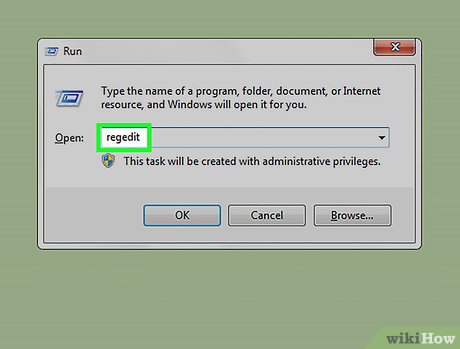
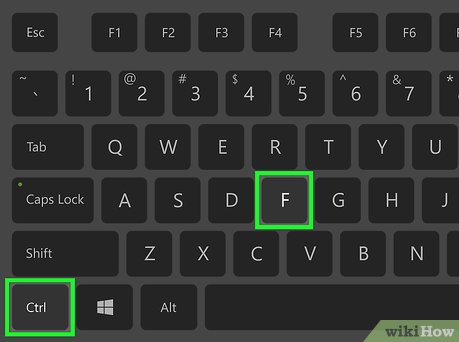
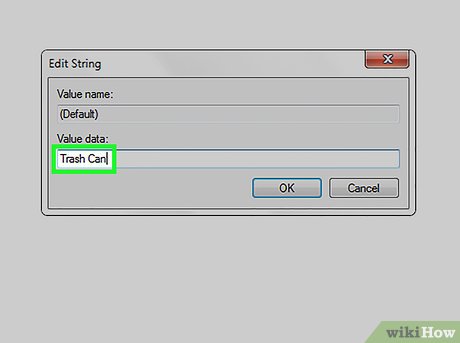
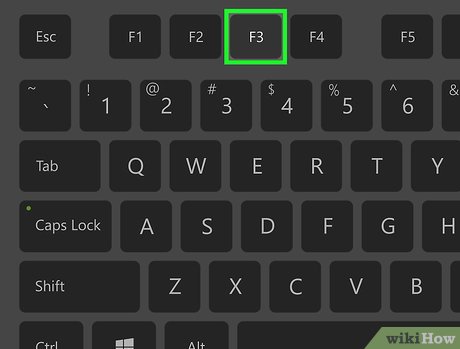
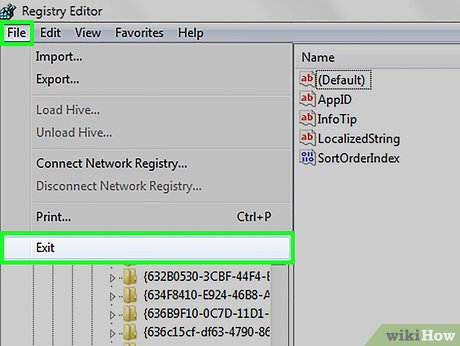
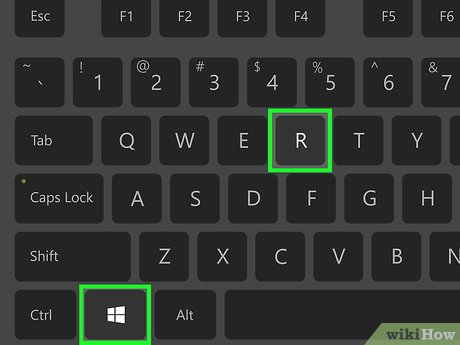
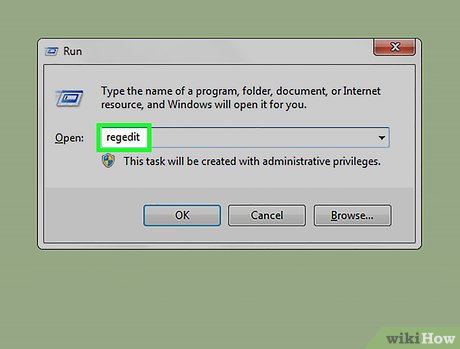
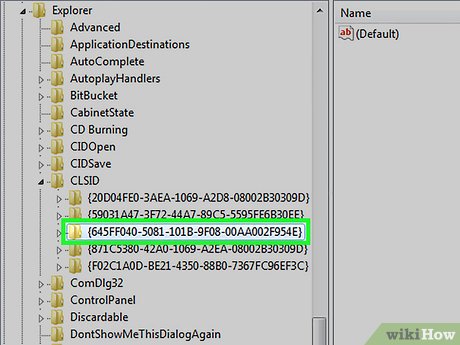
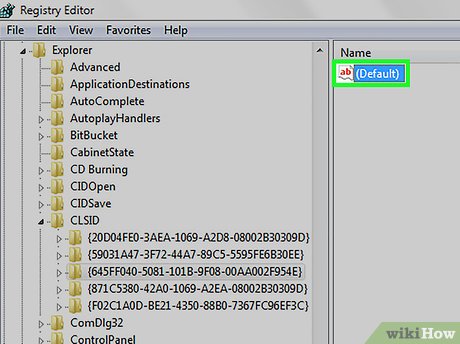
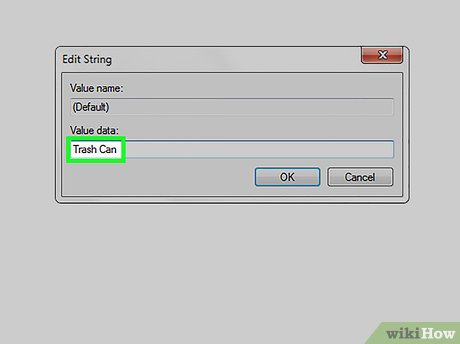
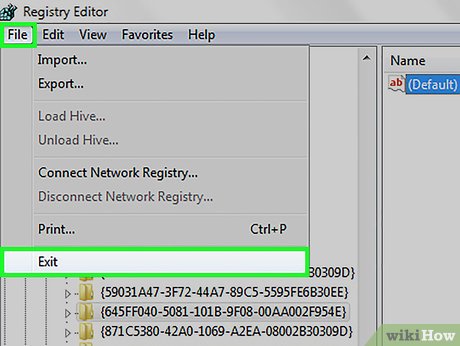
 How to Disable Automatic Reboot After Windows Update
How to Disable Automatic Reboot After Windows Update How to Optimize Windows Startup
How to Optimize Windows Startup How to Automatically Close Open Windows on Startup
How to Automatically Close Open Windows on Startup How to Turn Off User Account Control (UAC) Notifications
How to Turn Off User Account Control (UAC) Notifications How to Configure Windows Hello
How to Configure Windows Hello How to Manage System Restore Points Using CCleaner (Windows)
How to Manage System Restore Points Using CCleaner (Windows)