Instructions to fix yellow exclamation computer network with only 3 steps
In the article below, TipsMake.com will guide you some basic steps to fix the error of the exclamation of the computer network. In the past, we had an article on how to fix Wifi errors of computer with yellow exclamation, details here:
- Instructions for fixing Wifi errors with yellow exclamation
If the computer loses the Internet connection completely and not only gets the yellow exclamation mark on the network icon, please refer to the article: How to fix when losing Internet connection.
Back in the case of computers using network wires and yellow exclamation, what should we do?
1. The causes of yellow exclamation network errors:
Computer error cannot reach the network, the Internet icon appears with an exclamation mark . which is an expression of the computer that cannot connect to the Internet. The main causes of this phenomenon include:
- The network end is loose, including the contact head with the computer and the connector from Modem, Switch . out.
- Your computer sets the IP address not in the device's pending solution.
- Modem, Switch works too long.

2. Fix network with yellow exclamation error:
First, try by unplugging the network cable and plugging it back in to see if the error is gone.

Note that when you plug in the network cable, there will be 2 small yellow signal lights on the network port, when both of these lights are flashing, there is an Internet signal.
One of the causes of another error is that the network wire is loose, or the inner core wires are slipped.In this case, you just need to press the network cable again.Refer to the article about network wiring.
Another detail not to be missed is to check if the modem, switch . is too hot or not? In this case, we should turn off those devices, wait about 5 - 10 minutes, then turn it on.
Once all possible causes are removed because the hardware (including network wires, modems, switches, lines . is fine), check the network settings of the computer. Right-click the network icon, select the Open Network and Sharing center or open the Control Panel> Network and Sharing center, select the Change adapter settings section:
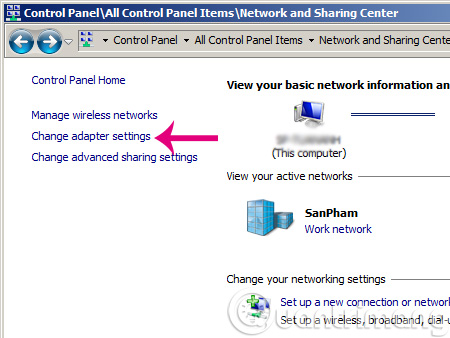
Right-click the wired network icon, select Status , click Properties > select Internet Protocol Version 4 (TCP / IPv4) and click Properties to view the computer's IP address:
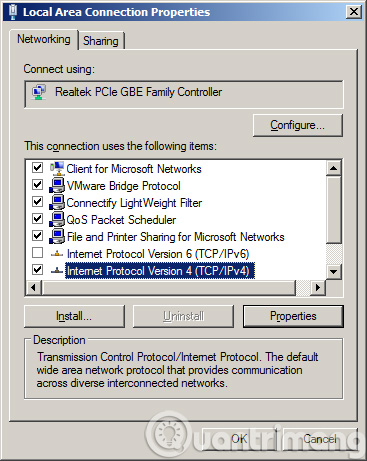
If you see the IP address of your computer in the form of a picture below, click Obtain an IP address automatically , reset your DNS DNS DNS :
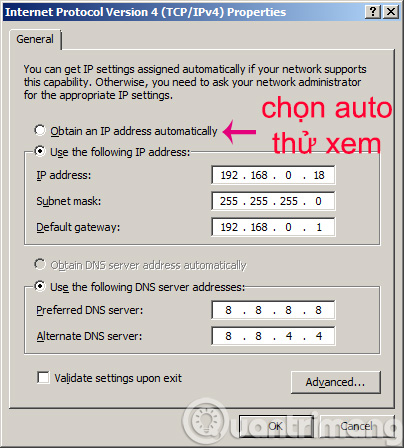
After trying all the above ways, the situation has not improved, try the following way. Open cmd under Administrator :

Type the command:
- ipconfig / renew
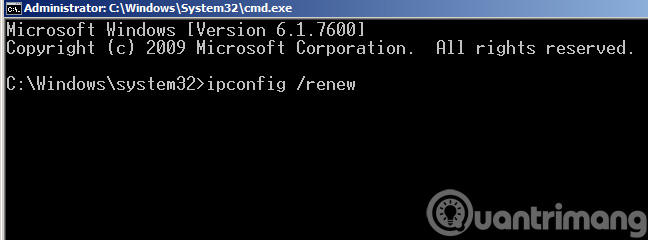
This command works to retrieve another IP address from Modem. Hopefully the above methods will help you fix the yellow exclamation error on your computer.
See more:
- Troubleshoot the speaker icon with a red cross
- How to change DNS to surf faster, speed up Internet
- Speed up Internet connection on Windows 10 computers
- Tips to increase Wifi signal to the highest level
- The best, fastest DNS list of Google, VNPT, FPT, Viettel, Singapore
You should read it
- Protect your computer against threats
- Learn to use lesson 12 - How to connect a computer to the Internet
- 7 steps to overcome when losing Internet connection on PC
- How to fix exclamated network errors
- The 'Connected With Limited Access' error in Windows
- How to Set Up Internet Connection Sharing for Windows XP
 Causes for computers to be 'slow like turtles'
Causes for computers to be 'slow like turtles' How to fix Not enough physical memory on VMware
How to fix Not enough physical memory on VMware Summary of some ways to turn off Touchpad on Laptop
Summary of some ways to turn off Touchpad on Laptop How to fix when losing Internet connection
How to fix when losing Internet connection How does the computer not accept USB?
How does the computer not accept USB? 4 steps to troubleshoot audio loss in Windows
4 steps to troubleshoot audio loss in Windows