Causes for computers to be 'slow like turtles'
Computer after a period of use becomes aging, slow startup, poor operation and shutdown is also 'equally important'.The following are the reasons why your computer plays an important part in your work.
1. Install too many applications
The first thing many people do when buying a new computer is to install as much software as possible. Installing lots of software is not wrong, but these applications will consume a certain amount of valuable system resources.
Software consumes RAM
Many software developers add features that run implicitly to their applications. When running in the background these software will consume a bit of available RAM. So when installing and being asked to allow the application to run on the taskbar (or as a service), you should choose No except for the software that is really needed.
- How to speed up Windows 10 by turning off the application that runs in the background
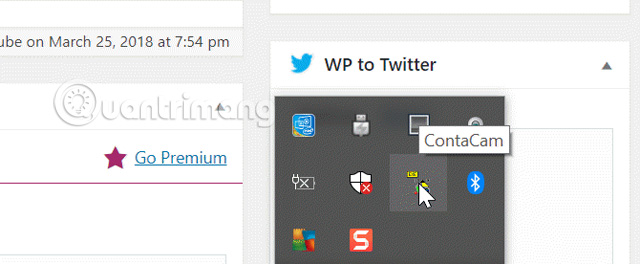
When starting to install free software, even the software is not malware, it still consumes RAM. You can see which applications use the most RAM by opening Task Manager and sorting by by memory .

When looking at this list, there are many software you don't recognize because you have installed too much, so to save resources the system re-checks all software and removes unused software. .
- 8 easy ways to free RAM make the machine run faster
Start-up downloads many programs
After a period of time using the computer, many automated programs "give themselves to the body" to the Windows start-up. It is worth mentioning that sometimes these applications automatically "post" to hidden items of Start-up. The more programs load during the boot process, the slower the computer will become, sometimes even freezing.
Therefore, you should limit the programs that automatically run during startup to help the computer speed up and also significantly improve the operation of the entire system. You can view applications that start with the system by opening Task Manager and clicking on the Startup tab. On computers before Windows 10, you need to open CMD and type MSCONFIG to access the boot list.
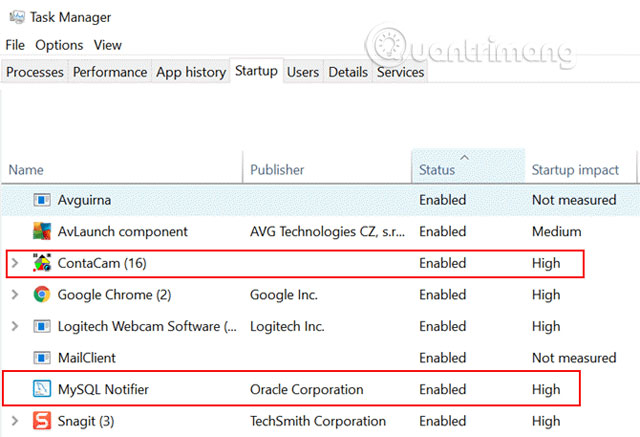
Proceed to remove unnecessary applications that start with the system. You should install the necessary new applications and regularly uninstall unused software. During the installation process, pay attention to the settings and disable the startup feature of the application.
- Turn off programs that start with the system on Windows 10
2. Never restart the computer
Many users never turn off their computers because they save time for the next time. However, the lack of restarting the computer may be the cause of the slow PC.
Why is restarting the computer good for its "health"? Here are some reasons:
- Freeing RAM: Most modern computers manage RAM effectively, but restarting the computer will clean up RAM and allow the computer to boot with a blank disk.
- Fix memory leaks: Some applications (usually free software written by inexperienced programmers) have problems that lead to memory leaks. Memory leak is caused by software that uses RAM but then does not return the computer. Restarting the computer will kill this process and return the RAM to the computer for reuse.
- Update and diagnostics: By default, the computer receives and installs Windows updates when rebooting. If you never or rarely reboot, you won't get important security patches or fix system errors.
Users who rarely restart their computers are usually users who complain that their computers are running slowly.
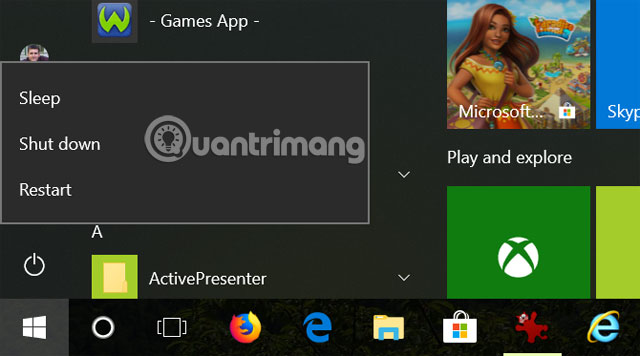
After using the computer, turn off the computer every night, this action not only helps the computer run faster but also saves power.
3. Malware
One of the most common causes of slow computers is malware. Malware infects the computer due to the installation of many free software. Not free software is malicious software (although in some cases it may be possible) that during the installation process contains checkboxes (enabled by default) that allow users to accept software installation Unwanted on the system.
Below is an example when installing IObit Driver Booster software.
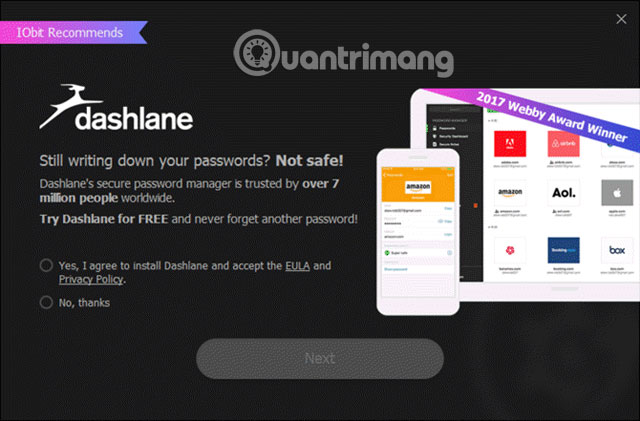
Most free applications often contain advertisements and marketers know that many users will click on ' Yes ' regardless of the software installation and do not bother its content.
Therefore, before attempting to install free software on the Internet, find out if other users have any problems during the installation. And only install the software on trusted sites, paying attention to each setting during the installation process. And of course always run antivirus software regularly.
- 10 most effective antivirus software for Windows 2018
4. Do not clean the computer
One of the most common reasons for slow computers is fragmentation of hard drives, hard drives or file system failures (often due to viruses or malware).
Fragmented hard drive
Hard drive fragmentation is just a natural effect on how information is written to the hard drive. Files and data are not stored in organized and continuous memory addresses. Because there is not enough memory available, Windows manages the tracking and organization that stores information on the memory segments across the entire hard drive.
Over time, the hard drive may be fragmented with very little open and continuous memory, the operating system needs more time to store or retrieve data. You can prevent this from happening by ensuring that your hard drive is not fragmented.
On Windows 10, disk defragmentation is easy, by clicking on the Start menu and typing defrag, Click Defragment and Optimize Drives.
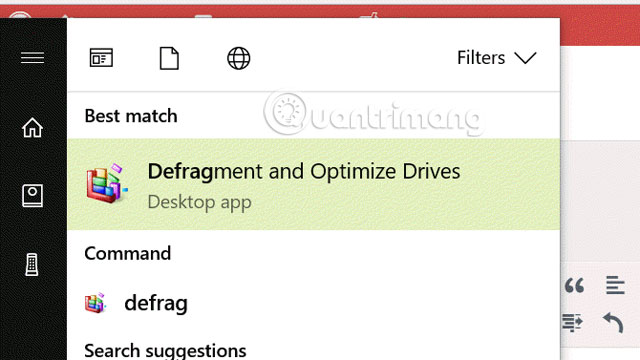
If Scheduled optimization options are turned on, the computer will perform defragmentation and optimization of the hard drive on a regular basis, so the hard drive will not appear fragmented.
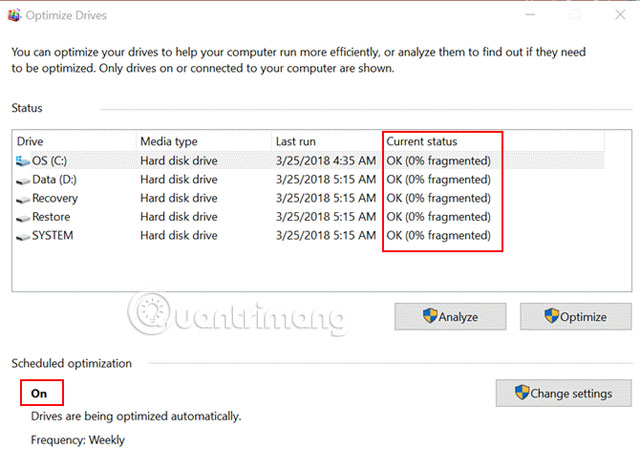
If this feature is not enabled, click Change settings and make sure the settings run as scheduled.
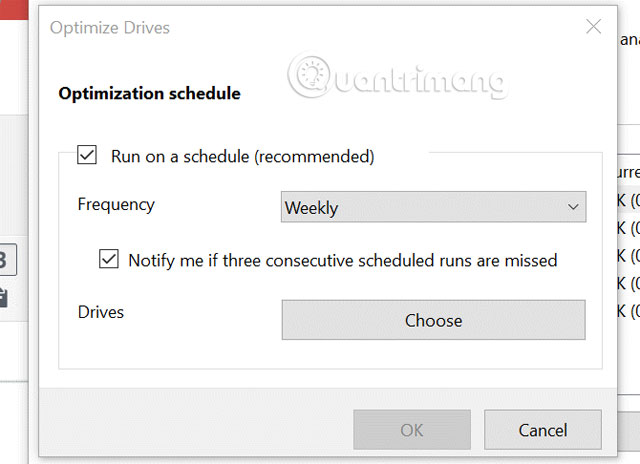
Also, if it is not set to run regularly, click Analyze to see how fragmented your hard drive partition is.
- These quality hard drive defragmentation software
Hard drive failure
The hard drive has a limited lifetime, and over time, the sectors called 'sectors' start to fail and cannot store information. This can cause many strange behaviors such as abrupt computer shutdown, error screen display or slow running.
You can check bad sectors on the drive by running chkdsk . To do this, simply open a CMD window as an administrator, and run the command:
chkdsk c:
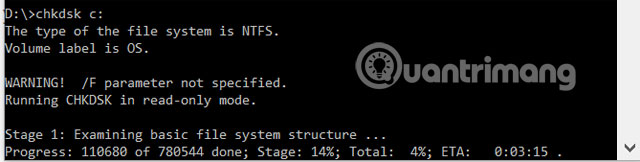
- Quickly detect bad sectors for hard drives
It will report to users whenever there is a bad sector, so you should run this command regularly to check your computer. Automatically running chkdsk can slow your computer even more, so just run it once a month or longer.
File system failed
A symptom of installing too much software (bad) is leading to system file corruption. Therefore you should scan the test system regularly to promptly fix the problem. To scan the system, use the sfc command in the Command Prompt as an administrator.
- Instructions to open Command Prompt under Admin on Windows 8 and 10
sfc / scannow
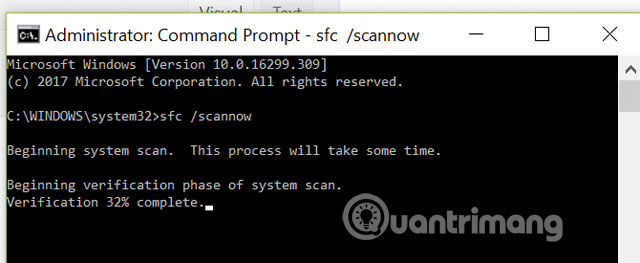
5. Never delete temporary files
One reason for slow computers is temporary files. There are three places that usually store temporary files:
- Recently opened documents: Windows keeps track of the files you've just opened.
- Page file: If you run out of RAM, Windows will use "page file" on your hard drive instead.
- Browser data: Cached Internet files from visited websites are stored locally on the computer.
- Temporary Windows file: Windows automatically creates temporary files such as log files and image files as part of normal operation.
In each of these cases, when you have finished the current computer session, these files are no longer valid. However, the computer does not automatically delete them, so you can configure your computer to automatically delete temporary files every time you turn off your computer. See the article Automatically delete temporary files every time you open Windows 10 computer to know how to do it.
Pay attention to the resources the system is using, and remember that things like RAM and hard drive space are limited. Therefore, it is recommended to perform memory and hard drive saving operations to make the computer work better.
6. Mistake your computer slowly with a slow Internet
Many users are confused about slow networks or slow Internet connection with slow computers. It is possible that the computer still works fine but there is a problem with the router, VPN or Internet service provider.
To solve this problem, you can refer to some of the following articles:
- 6 problems with routers and solutions to overcome
- 10 common mistakes of VPN and how to fix it
- Fix Internet connection problems
- Some troubleshooting tips for Windows network
You should check the Internet first when you see a slow running problem (while using the browser), consider Internet connections before spending time troubleshooting computers.
7. The Windows Registry has problems
The Registry is where Windows values and default settings are located. Therefore, Registry errors or 'overloads' will cause many operational problems, such as slow startup, shutdown as well as 'turtle-like' and cannot be set to Standby or hibernation .
So sometimes you should clean up, optimize and optimize the Registry to help your computer stay 'healthy' for better performance.
See more:
- Instructions to improve the speed of old computers simply
- 13 things not to do when using a computer
- Summary of tips to fix slow computer errors on Windows 10/8 / 8.1 / 7 and Windows XP
You should read it
- How to use CCleaner software to clean up computer trash effectively
- Steps to remove temporary files stored on Kaspersky
- Automatically delete temporary files every time a Windows 10 computer is opened
- How to Clear Temp Files in Windows 10
- Tracing 'guys' makes Windows boot slowly
- How to manage startup programs with Windows?
 How to fix Not enough physical memory on VMware
How to fix Not enough physical memory on VMware Summary of some ways to turn off Touchpad on Laptop
Summary of some ways to turn off Touchpad on Laptop How to fix when losing Internet connection
How to fix when losing Internet connection How does the computer not accept USB?
How does the computer not accept USB? 4 steps to troubleshoot audio loss in Windows
4 steps to troubleshoot audio loss in Windows 4 ways to reset the Windows computer to its original state
4 ways to reset the Windows computer to its original state