Top 5 best PDF file joining software and how to use it
The PDF file format makes our document storage and printing job much simpler and easier. If you have to work with PDF documents and documents, pairing PDF files will save you time and make it easier to manage. In the article below, TipsMake.com provides readers with PDF file joining software to help us manipulate on PDF files more conveniently.

Here are Top 5 PDF coupling software and how to use it. Please read along.
1. PDFSAM

PDFSAM is a fast and professional file joining software, supports joining, editing PDF files and can extract individual PDF pages. The advanced version (Enhanced and Visual) allows us to have many useful operations on PDF files such as converting PDF to word, excel, inserting documents into the PDF file.
Link to download the software here: https://pdfsam.org/download-pdfsam-basic/
Instructions to use PDFSAM to pair PDF files
Step 1: Open the software and click on Merge .

Step 2: You drag and drop the PDF files to pair into the Drag and drop PDF files here area of the software.

Step 3: You scroll the bottom pedestal of the software and select Run .

Step 4: After the Completed message appears to complete, you can open the paired PDF file by clicking the Open button .
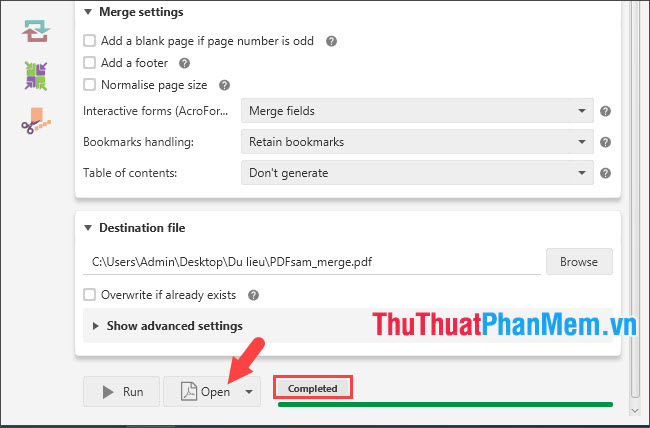
And this is a PDF file that has been paired with PDFSAM software. You can open the file using Microsoft Edge browser (Windows 10) or use specialized PDF readers such as Foxit PDF reader .
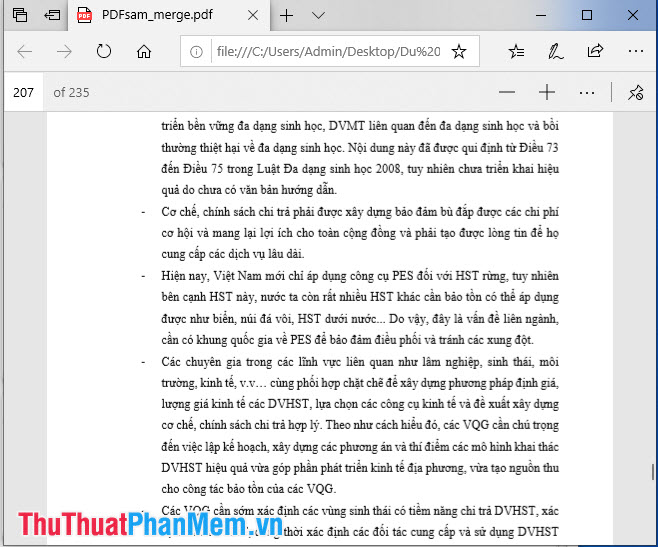
2. Ultra PDF Merger

In the list of free and professional PDF joining software, it is impossible not to mention Ultra PDF Merger . The interface of the software is quite simple and easy to use for newbies. As a specialized PDF merging software, speed, compactness, simple operation are the strong points of this software.
Link to download the software here https://michalisnicolaides.com/ultra-pdf-merger-v1-3-has-been-released/
Manual Ultra PDF Merger to pair PDF files
Step 1: Open the software and click the gray Add button to add the PDF file .
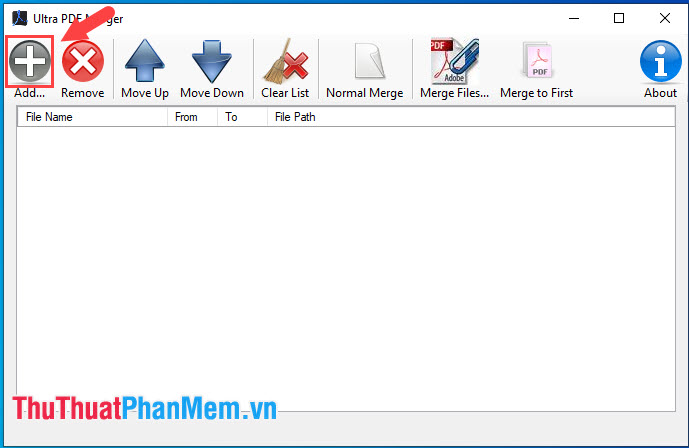
Step 2: You continue to open the PDF files to join and click Open .
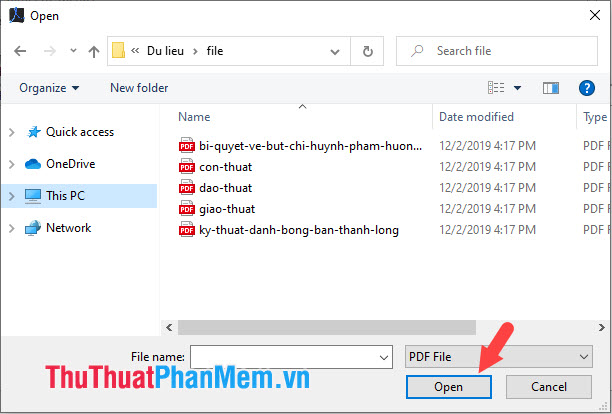
Step 3: Click Merge Files . to join the PDF file pairing.

Step 4: Choose where to save the PDF file after pairing. Remember to name the PDF file in the File name section and click Save to save.
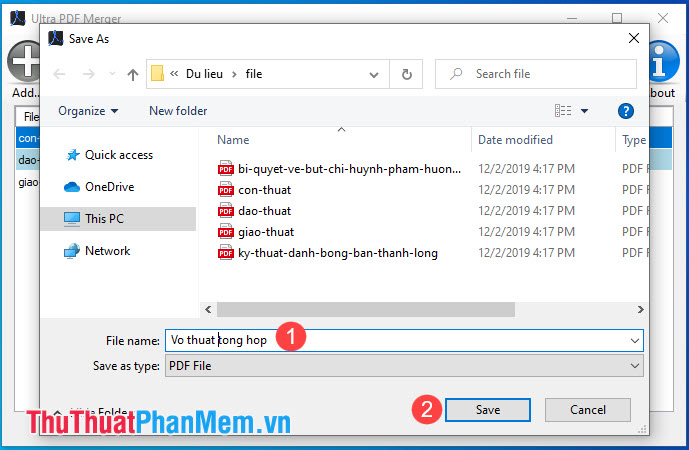
After the notice that Merging is finished successfully appears, it is completed. Click OK to turn off the message and can open the paired PDF file successfully.
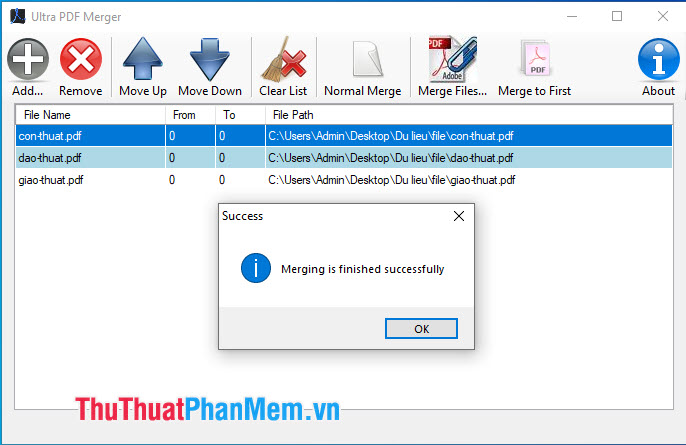
3. Adolix Split and Merge PDF

With the software Adolix Split and Merge PDF , we can join or split PDF files in a simple and convenient way. There is also a nice feature on this software that is mixing pages in different PDF: mix 1 page from each PDF file or mix pages into groups of PDF files.
Adolix Split and Merge PDF download link here https://www.adolix.com/split-merge-pdf/
Instructions for pairing files with Adolix Split and Merge PDF
Step 1: At the main interface of the software, click Merge (1) => click on (+) (2) .
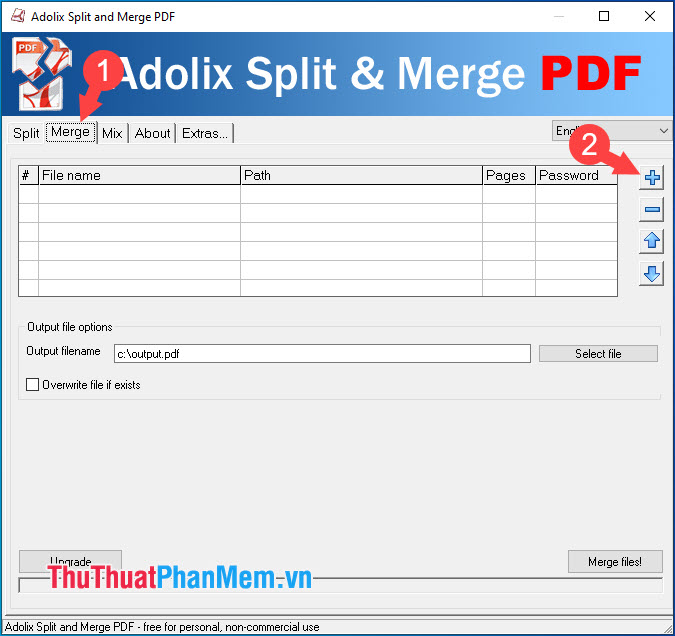
Step 2: Select the PDF files to pair and click Open to open them up.

Step 3: Click the Merge files! for the file pairing process to start.

After the message, Merge process done! The display is complete, click OK to dismiss the message.
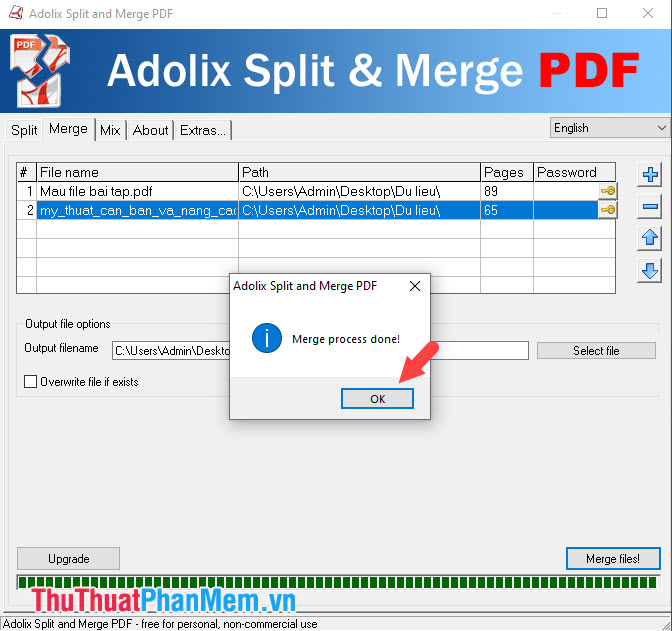
4. Batch PDF Merger
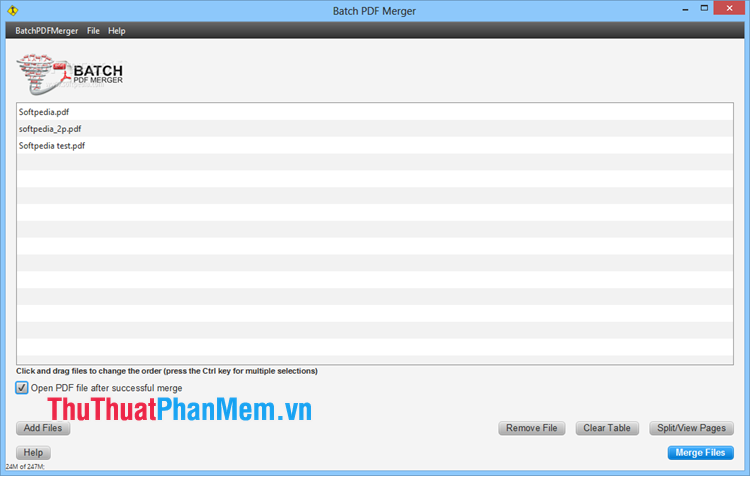
Batch PDF Merger software can easily split or merge PDF files quickly and conveniently. The advantage of Batch PDF Merger is that it supports joining multiple files at the same time. In addition, you can also compress small PDF files with this software.
You can download the software here https://batchpdfmerger.com/download4
Instructions to pair PDF files with Batch PDF Merger
Step 1: At the main interface of the software, click on Click here to choose PDF files .
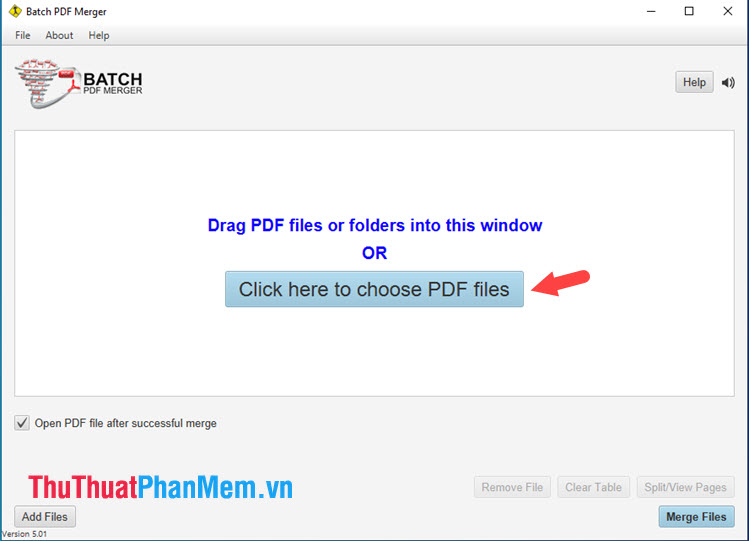
Step 2: Select the folder containing the PDF files to pair and select the necessary files => click Open .

Step 3: After selecting the files to pair, click Merge Files to merge the selected PDF files together.

Step 4: Select the path to save the file and click Save to save.

After the notice Your PDF merge is complete! The display is complete and you can open the PDF file.

Note: The free version of the software will have the Batch PDF Merge logoon the PDF file after the pairing is completed. To delete the logo on the PDF file, you should use the software version Batch PDF Merge .
5. Hexonic PDF Split and Merge

Hexonic PDF Split and Merge gives us the ability to handle PDF files perfectly such as splitting and joining files. Software Hexonic PDF Split and Merge have the option of using free for personal users and needs grafting or split PDF files, the software simply meet your demand.
Hexonic PDF Split and Merge software download link here http://www.hexonic-software.com/
Instructions for using Hexonic PDF Split and Merge to join PDF files
Step 1 : At the main interface of the software, go to File => Add files .
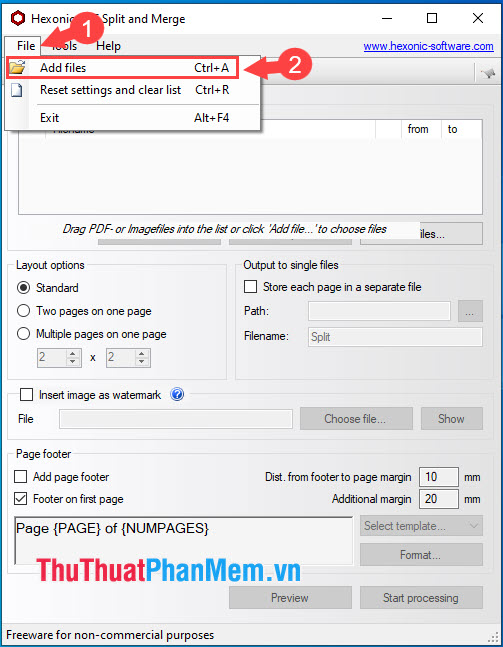
Step 2: Select the PDF file to be paired and click Open to add to the work of Hexonic PDF Split and Merge .
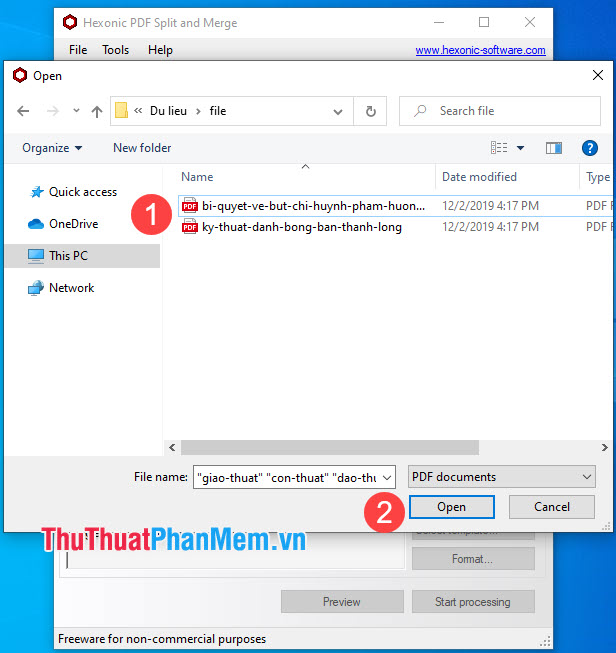
Step 3: Click Start processing to begin the process of joining PDF files.

Step 4: Choose a location to save the file and name the new PDF file in the File name section. Then click Save to save the file. After successful pairing, your PDF will automatically open.

With the software to pair PDF files and the manuals in the article, readers can refer and choose for themselves the software that is most appropriate and useful to your needs. Good luck!
 How to install Canon 2900 printer on Windows 10
How to install Canon 2900 printer on Windows 10 Beautiful and professional PowerPoint backgrounds
Beautiful and professional PowerPoint backgrounds How to create and delete Watermark in Word 2016
How to create and delete Watermark in Word 2016 Summary of the most beautiful decorative borders
Summary of the most beautiful decorative borders How to zoom in and out of text in Word
How to zoom in and out of text in Word 2 Ways to convert lowercase to uppercase in Excel
2 Ways to convert lowercase to uppercase in Excel