How to fix iPhone not showing names in contacts
On a beautiful day, suddenly there was an incoming call from friends and relatives, but no iPhone does not display that username even though you have saved the number on the contact list. In the article below, Taimienphi.vn will guide you on some ways to fix iPhone not displaying names in contacts.
There are many causes of iPhone not displaying names in contacts, maybe because the contacts are duplicated, or maybe the iPhone is faulty. Along refer to the article below to learn how to fix iPhone not displaying names in contacts.
Method 1: Restart iPhone in the normal way
In any case, the easiest way to fix and fix the error is to restart the device. If the iPhone is failing to display the name in the contacts list, try restarting the device and check if the error persists.
On older iPhones, just press and hold the Power button until the Slide to power off slider appears, swipe right to power off the device.
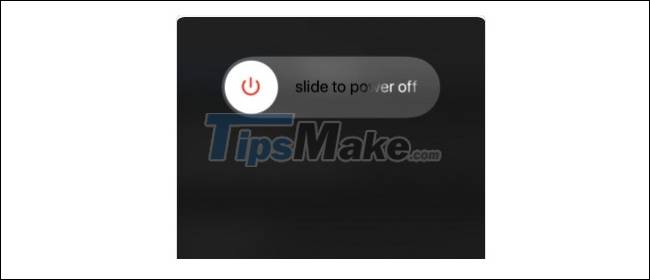
On newer iPhone models like iPhone 11 Pro Max, iPhone 11 Pro, iPhone 11, iPhone XR, iPhone XS and iPhone X, press and hold the Power button + Volume Up button.
Method 2: Perform a hard reset
If the above doesn't work, try the other way is to perform a hard reset and check if the error persists.
Note: Hard Reset does not lose the data on the iPhone.
On iPhone models without the Home button, follow the steps below:
Step 1: Press and hold the Volume Up button then release.
Step 2: Press and hold the Volume Down button then release.
Step 3: Press and hold the Power button until the Apple logo appears on the screen.
On iPhone
models with a Home button, follow the steps below: Press and hold the Power button + Home button at the same time until you see the Apple logo displayed on the screen.
Method 3: Activate the Dial Assist option
On the iPhone, Apple adds a feature called Dial Assist (dial assist) that automatically determines the international or local prefix when dialing. Go to Settings => Phone and check if the Dial Assist option is activated.
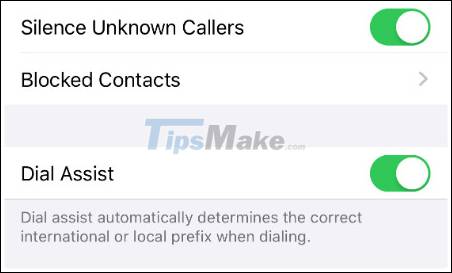
If you haven't activated the option and check if the contacts on your iPhone have displayed the username or not.
Method 4: Delete duplicate contacts
Duplicate contacts can also cause iPhone not to display names in contacts. Using 3rd party apps to search for and delete duplicate contacts can also help fix errors.
Here is a list of the top best apps to delete duplicate contacts on iPhone that you can refer to.
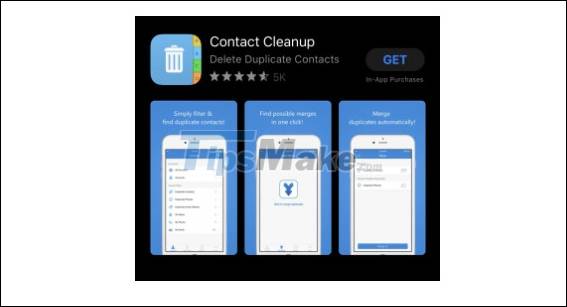
A little note is not to forget to sync contacts on iCloud. On your iPhone, go to Settings => iCloud => contacts and activate the option.
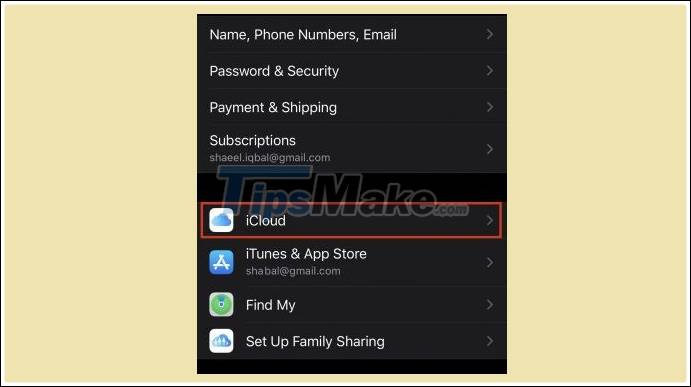
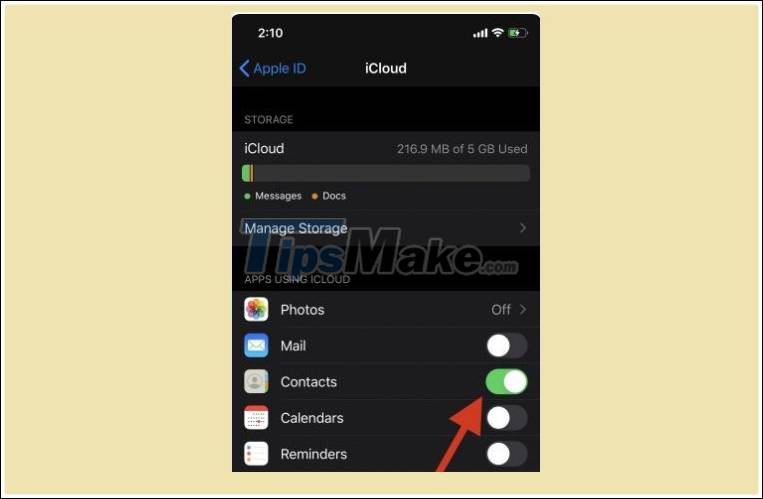
Good luck.
You should read it
- iPhone 12 marks 13 years of change for Apple
- Instructions for Handling iPhone Errors Not Showing Airpod Battery
- Compare iPhone 13 Pro and iPhone 12 Pro
- Fix iPhone error showing iPhone is disabled quickly
- How has the iPhone evolved, from 2007 to 2017?
- iPhone 4S, iPhone 5, iPad 2 suddenly received a new iOS update to fix the error showing the wrong date and time
 How to unlock 7 characters Genshin Impact for free
How to unlock 7 characters Genshin Impact for free 3 apps to help prevent overheating on Android devices
3 apps to help prevent overheating on Android devices How to transfer messages from old iPhone to new iPhone
How to transfer messages from old iPhone to new iPhone Galaxy S21 + 5G: Real beautiful purple, premium experience
Galaxy S21 + 5G: Real beautiful purple, premium experience Detailed review of iPhone 7 to iOS 14.4
Detailed review of iPhone 7 to iOS 14.4 Review Nokia 1.4: Large 6.5 inch screen, 2 day battery, cheap price
Review Nokia 1.4: Large 6.5 inch screen, 2 day battery, cheap price