How to transfer messages from old iPhone to new iPhone
If you just bought an iPhone and want to transfer all old messages to your new device, below TipsMake will share the ways to transfer messages from iPhone to iPhone below to ensure high efficiency but extremely simple. .
1. How to transfer messages from iPhone to iPhone using iCloud
Using iCloud to transfer data has the advantage that you don't need to plug your device into your computer, you just have to have a Wifi connection.
Step 1: Go to Settings> Apple ID, iCloud, iTunes & App Store> iCloud Backup.
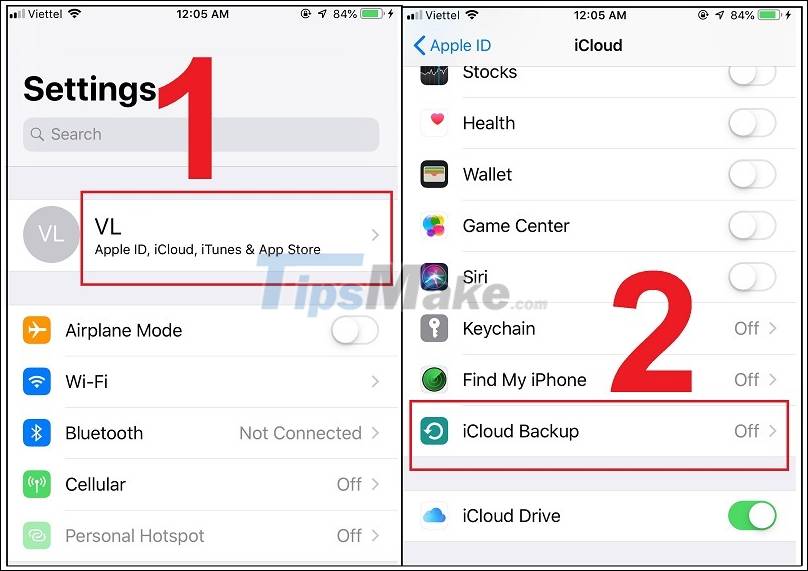
Step 2: Turn on iCloud Backup> Tap Backup Now to be able to back up data on iCloud.
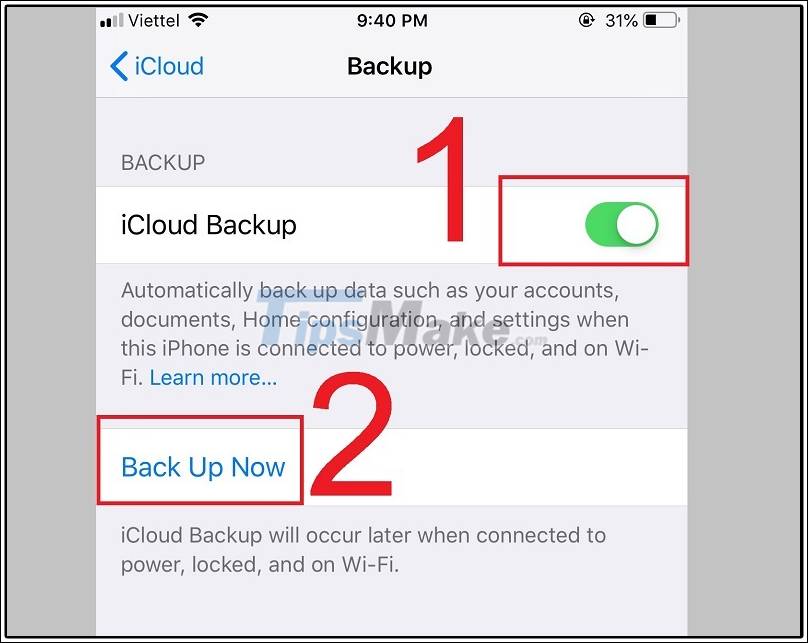
Step 3: Turn on the new iPhone> Apps & Data> Restore from iCloud Backup> Wait for the device to transfer data from the old iPhone to the new one by retrieving the data from the iCloud backed up above.

2. How to transfer messages from iPhone to iPhone using iTunes
Step 1: Proceed to backup data from old iPhone to iTunes
At this step you need to plug your old device into the computer with iTunes preinstalled> Go to Summary> In the Backups section, select This computer to save the data> Select Backup Now to backup this data.
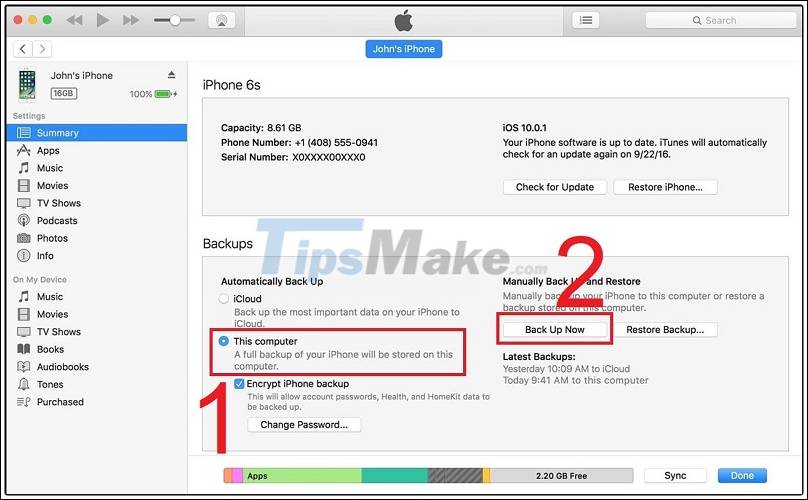
Step 2: Turn on the new iPhone> Apps & Data> Restore from iTunes Backup.
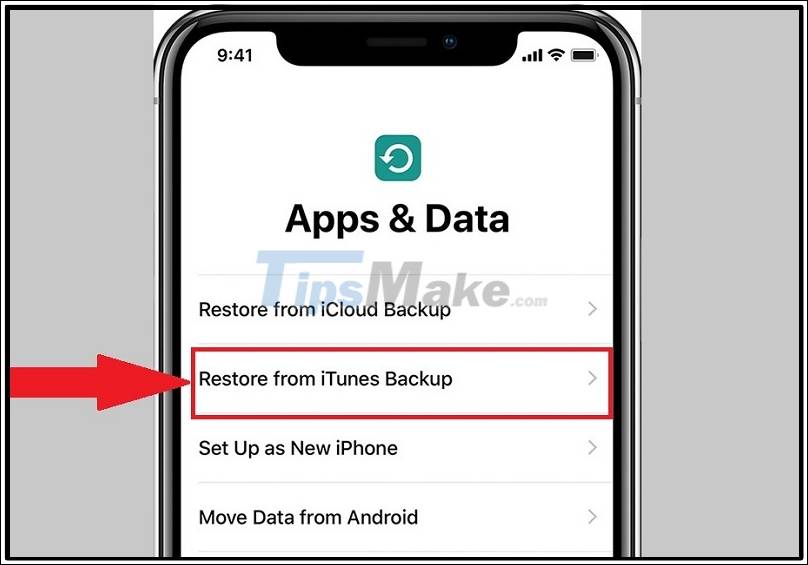
Step 3: If you haven't connected the new device to the computer that is storing a copy of iTunes, you will receive a connection request.
Go to iTunes on your computer> Go to Summary> In the Backups section, select the Restore Backup section.
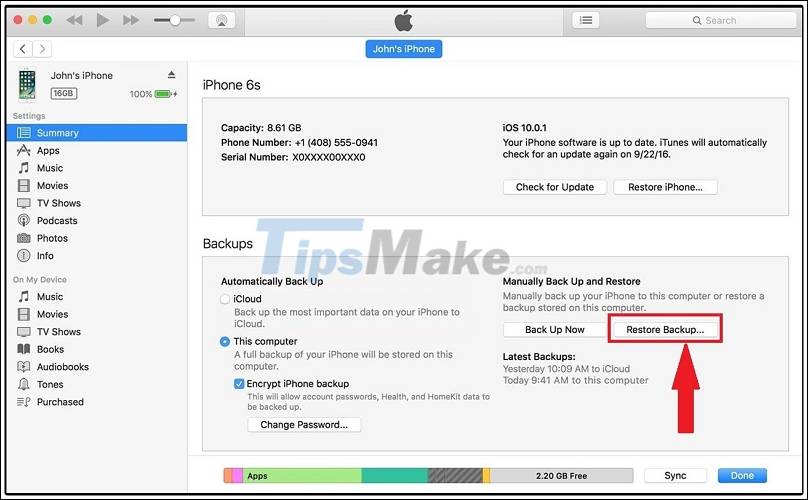
3. How to transfer messages from iPhone to iPhone using AirDrop
This is a native Apple feature that allows support for devices from iOS 7 and up. To use, you must have both Wi-Fi and Bluetooth mode turned on on both devices.
Step 1: Turn on AirDrop, go to Settings> General

Step 2: In the dialog box General> Select AirDrop> Select the display mode Everyone.
Step 3: On the original iPhone, go to the Messages app> Select the messages you want to transfer (You can also go to any contact and select all exchanged messages) > Go to the Share icon and from the options provided> Tap on AirDrop feature> Select target device here and accept the incoming data on that device to receive your message.
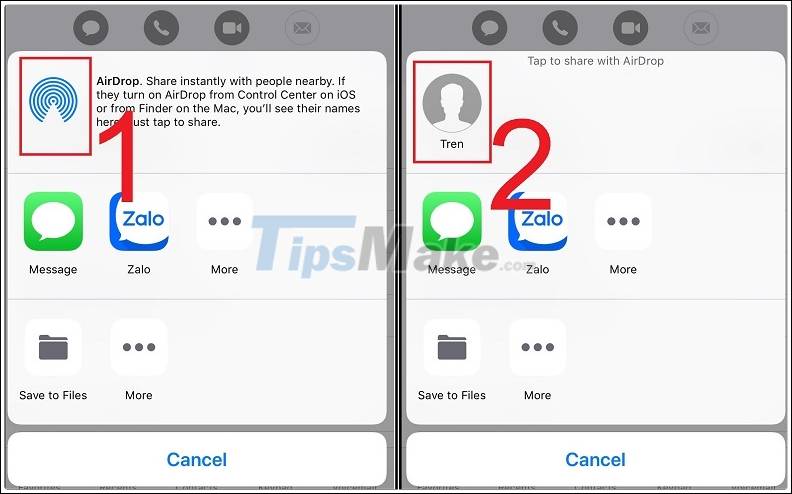
The above article has detailed some common ways for you to simply transfer messages from iPhone to iPhone. Hope you can successfully apply and share the above method widely with everyone!
 Galaxy S21 + 5G: Real beautiful purple, premium experience
Galaxy S21 + 5G: Real beautiful purple, premium experience Detailed review of iPhone 7 to iOS 14.4
Detailed review of iPhone 7 to iOS 14.4 Review Nokia 1.4: Large 6.5 inch screen, 2 day battery, cheap price
Review Nokia 1.4: Large 6.5 inch screen, 2 day battery, cheap price Nokia 1.4 launched with 4,000 mAh battery, dual camera
Nokia 1.4 launched with 4,000 mAh battery, dual camera What is Low Power Mode on iPhone?
What is Low Power Mode on iPhone? 10 apps phishing iPhone users to remove immediately from their phones
10 apps phishing iPhone users to remove immediately from their phones