How to fix computer not recognizing microphone effectively
The error of the computer not recognizing the Microphone is quite rare, but it will bring great discomfort to users because we usually only use the microphone when necessary. What is one of the most common causes of problems with the microphone? In such cases, how will you fix it? Let's find out with TipsMake!
Reasons why the computer does not recognize the microphone
Microphones usually work on laptops or Windows computers through the driver in the computer. Therefore, most of the errors of computers not recognizing the microphone today originate from internal driver errors. When the driver in the computer is an old version or does not exist, your computer will not be able to recognize the microphone when you, thereby causing the computer to not recognize the microphone.

However, there are still some other causes that you may not be aware of. Below are some of the causes of microphone errors on Windows computers.
In addition, there are some other causes such as volume errors, errors from the Windows operating system, and possibly hardware errors.
How to fix computer not recognizing microphone
Check microphone driver
For microphone problems in particular and other computer problems in general, you should check the driver first, it may be faulty or simply out of date.
If your device has been updated to the latest version of Windows and you are still using an outdated microphone driver, you will face problems like no sound, recording errors or microphone not picking up sound.
To check the status of the driver follow these steps:
Step 1: Go to the Start menu and search for Device Manager.
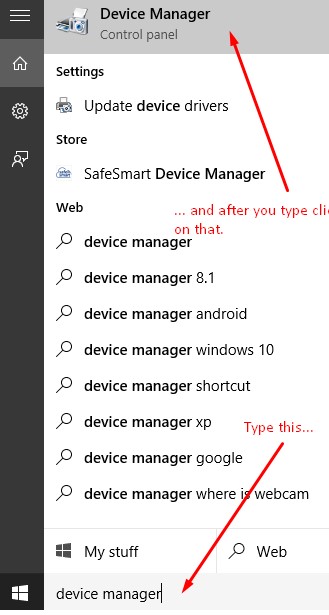
Step 2: In the Device Manager window, look for the sound item and related settings.
Step 3: You will see the audio drivers that are being used on your device. The names of these drivers will vary depending on the manufacturer.
Step 4: On the Intel(R) Display Audio item, right-click and select properties. In the General tab, check if the device is working properly.
Step 5: If it is not working properly, click on the driver tab and select the update option.
Step 6: Repeat steps 4 and 5 for other audio drivers.
Step 7: Restart your computer and check if the problem is fixed.
Set microphone as default device
It's possible that your microphone isn't set as the default device, so your computer isn't recognizing it. To set your microphone as the default option, follow these steps:
Step 1: Click the speaker icon in the notification area on the taskbar. Then click Open Volume mixer.
Step 2: Select System Sounds.
Step 3: Go to the Recording tab, right-click on the empty area inside the device display list, then select Show Disabled Devices to make sure your microphone device is visible.
Step 4: Click to highlight the microphone, then click Set Default > Default Device.
Note: Your microphone device may not be listed as Microphone and its icon may not look like a microphone, but you should be able to recognize it.
Right click on the microphone item and check if it is disabled. Then select Enable to enable the microphone.
Step 5: Click highlight microphone again. Click Properties.
Step 6: On the Levels tab, check if the microphone is muted. In the muted microphone field, click on the small speaker icon to unmute the microphone. Finally, click OK to save all the changes you have made.
Check sound settings
Step 1: In the taskbar, right-click on the speaker icon in the far right corner and select the sound option.
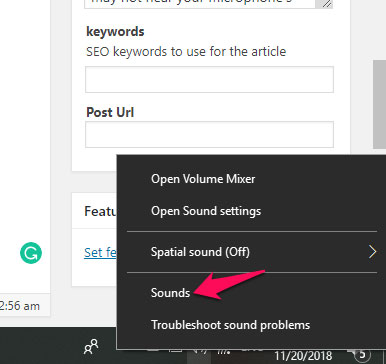
Step 2: On the Recording tab, select the microphone then Properties option.
Step 3: Click on the levels tab and increase the volume for both microphone and microphone boost.
Step 4: Navigate to the Enhancement tab and check Immediate mode.
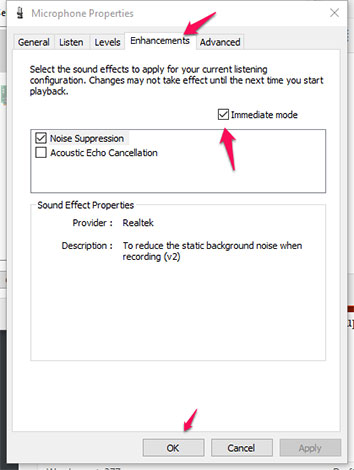
Step 5: Click Ok and restart your computer to apply the changes.
Using the Microphone item in Windows Settings
Step 1: Press the Win + I key combination to open the Settings application.
Step 2: Click on the Privacy option and on the left pane, select Microphone.
Step 3: Turn on the switch for allow apps to access my microphone to allow the application to access the microphone on the device.
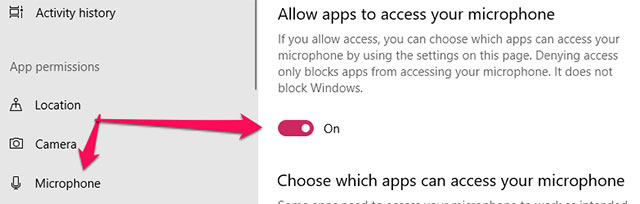
Step 4: Check again with your laptop to see if the internal microphone is working.
Conclude
When the problem of your computer not recognizing the microphone is caused by a software-related factor, the basic fixes above will help you. But if the cause of the problem is hardware-related, it is best to bring the product for warranty or to a repair shop.
Did the above causes and solutions help you? Have you found your own solution to this problem of the computer not recognizing the microphone? Hopefully the information in the article is useful to you. For any questions, please contact us via hotline: 1900.1903 .
You should read it
- How to fix a noisy microphone quickly and in detail
- Instructions for setting up and installing Microphone on computer
- How to choose a good computer recording microphone to use
- Steps to install microphone on Windows 10
- How to Connect Microphone to Computer
- The most detailed omnidirectional microphone review from A to Z
 How to choose the most accurate hdmi cable to connect phone to TV
How to choose the most accurate hdmi cable to connect phone to TV Which HDMI cable brand is the best and highest quality?
Which HDMI cable brand is the best and highest quality? Why is the laptop camera blurry and how to fix it?
Why is the laptop camera blurry and how to fix it? How to fix laptop camera left and right reversed win 10 effectively
How to fix laptop camera left and right reversed win 10 effectively 8 ways to save youtube videos to your computer quickly and effectively
8 ways to save youtube videos to your computer quickly and effectively Explaining the reason why laptop camera does not show image
Explaining the reason why laptop camera does not show image