6 Ways to Fix Laptop Not Recognizing Mouse
The situation of the laptop not recognizing the mouse is a very common situation. Many people feel extremely uncomfortable when encountering this problem. However, do you know how to fix this problem effectively? The article below will share with you ways to fix the laptop not wanting to recognize the mouse quickly.
1. Change the connection port and check the mouse
If your laptop does not recognize the mouse , the first thing you need to do is change the connection port and check the mouse. This method is quite simple and worth trying for many laptops if the mouse is not recognized. If you are using a mouse plugged into a USB port, you can unplug it and plug it into another port. This will help you know if your mouse is broken or if the USB port is faulty.

When you plug the mouse port into another USB port, the computer recognizes the mouse, then there is definitely a problem with the USB port on your computer. You can try connecting the mouse to another computer to see if it works. If not, you should replace it with a new mouse.
During use, you need to clean the plugs and periodically check them. After a period of use, the connection port is easily corroded and the contact is greatly reduced.
2. Restart your laptop
In case you have changed the USB port but the laptop does not recognize the mouse , you need to restart the laptop. This method is quite simple but also an effective way for you to fix common basic errors. Maybe the software in the computer is in conflict with other connected devices on the computer or due to an operating system error. Therefore, you need to restart the laptop.

Besides, during the working process, your operations can easily cause the computer to fall into a state of conflict between software and hardware. Restarting the laptop will help bring the computer back to a more stable state.
3. Reinstall the mouse driver
If the laptop does not recognize the mouse , you can reinstall the mouse driver. This problem often occurs when you use a new laptop with an reinstalled operating system, using a ghost version downloaded from the internet with many factors adjusted. However, it is also possible that the computer device has a driver error. This is completely normal. You can install the mouse driver with the following steps:
Step 1: Right click on the This PC icon . Select Device manager.
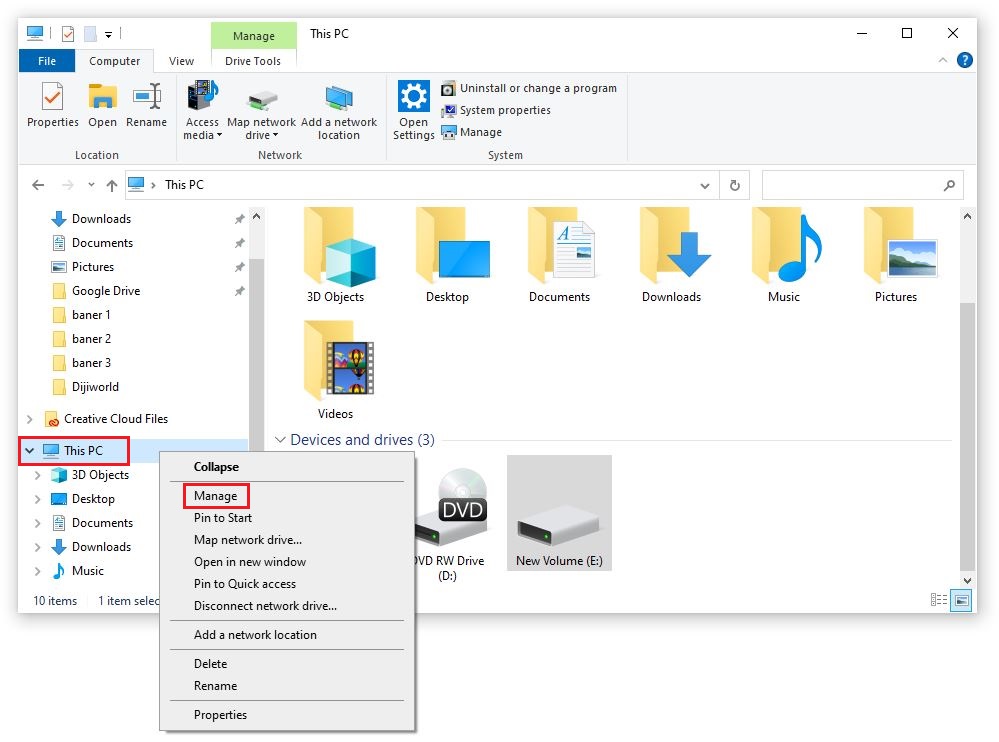
Step 2: On the Device manager interface => Select Mice and other pointing devices. This step will help you check if your computer has enough drivers or not.
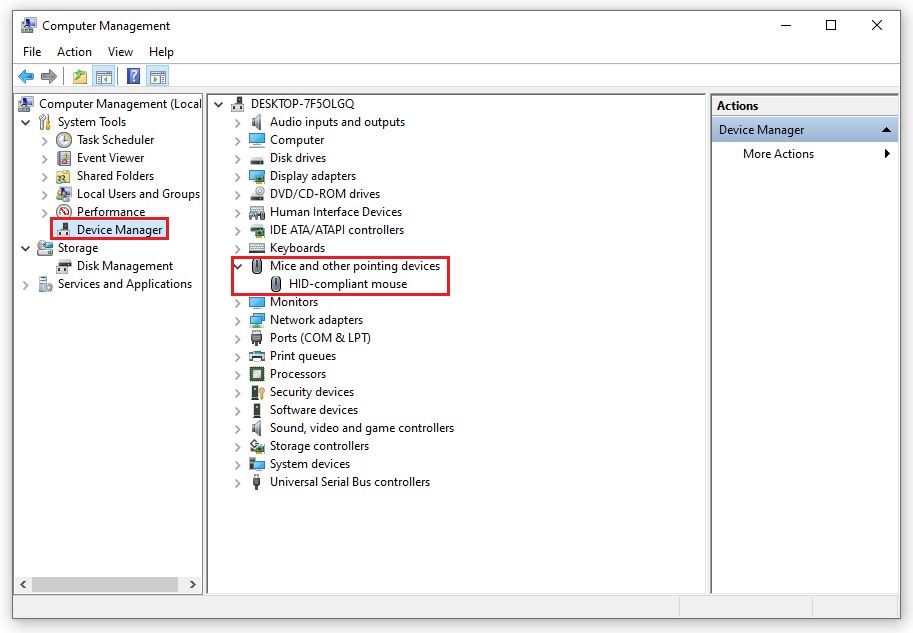
Step 3: If your computer already has a driver, you can select ' Uninstall device ' to delete the old driver and reinstall the new driver with a more upgraded version. If your computer does not have a mouse driver, download it by right-clicking on the line ' Mice and other pointing devices '. Continue to select ' Scan for hardware changes ' for the computer to automatically detect and download the new driver to the computer.
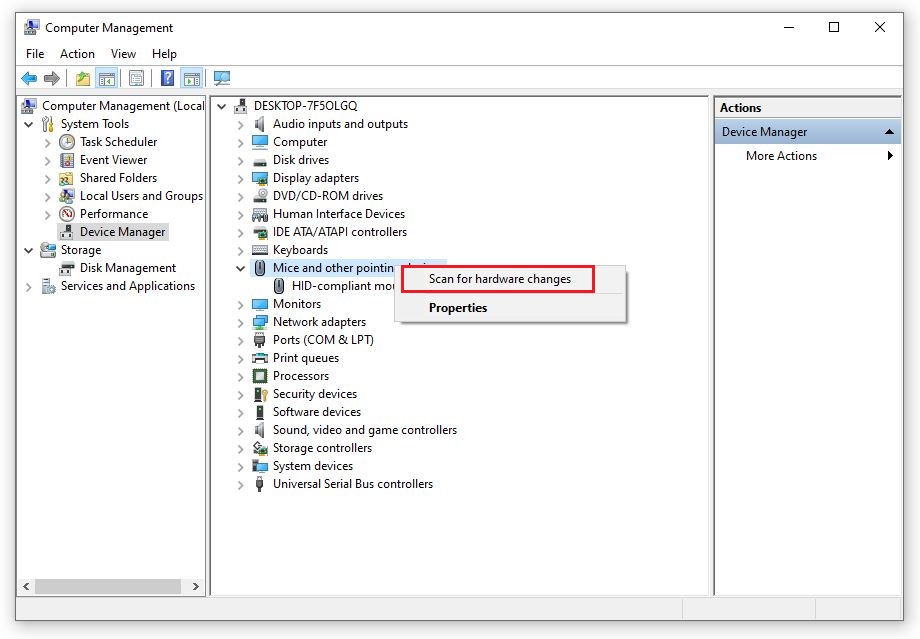
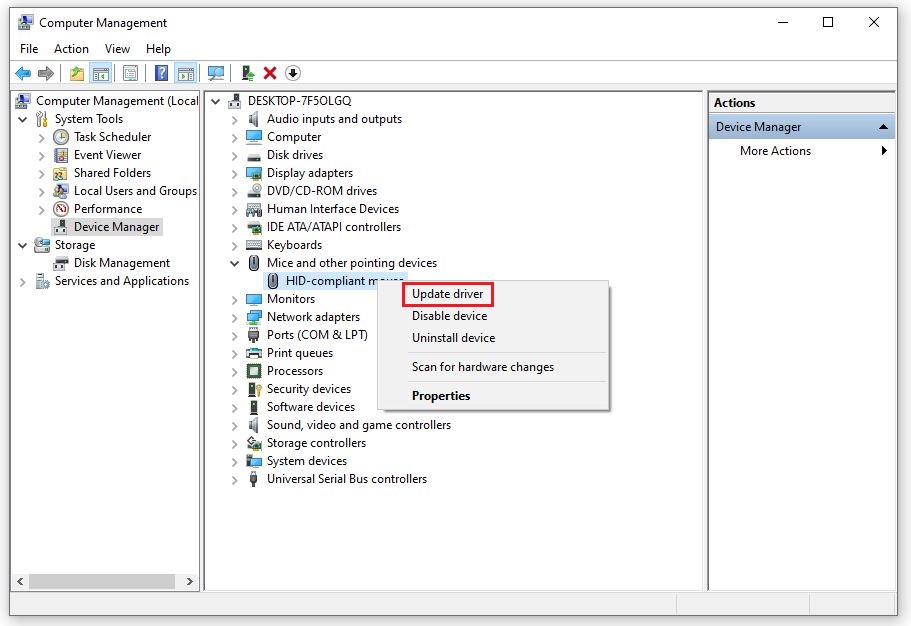
During the download process, you are not allowed to turn off the device because this will affect the process. Make sure the device is always connected to the internet.
4. Check the On/Off status of the Touchpad
What should you do if your laptop does not recognize the mouse but the touchpad is available on the computer? Immediately check the on/off status of your touchpad! Many laptop models today can adjust the touchpad through certain shortcut key combinations. This feature is quite convenient but also has many problems.
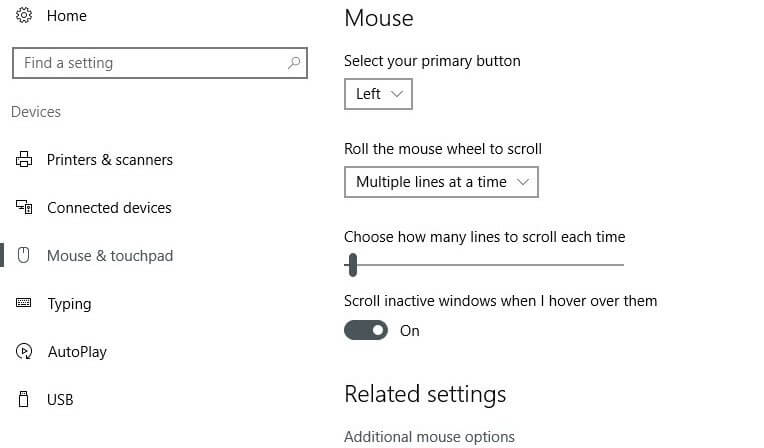
It is very possible that while using the computer, you accidentally pressed the wrong key combination, leading to disabling the touchpad. The shortcut key combination to turn on/off the touchpad on a laptop will be the key combination Fn + F8.
5. Scan your computer for viruses
Viruses are the main cause of minor errors, damage to software and operating systems installed on computers. Therefore, if you encounter a situation where your laptop does not recognize the mouse and the above methods are still ineffective, check to see if your computer has a virus.
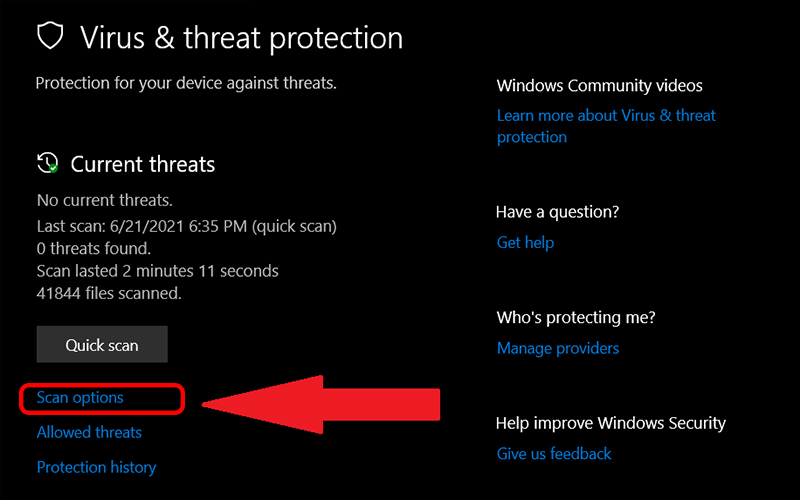
At this time, you should scan for viruses to remove viruses that are harmful to your computer. Although you do not need to do this regularly, you should periodically scan for viruses every 3 months.
6. Faulty hardware
Faulty hardware is also the reason why the laptop does not recognize the mouse . It seems that the wire connecting the mouse and keyboard to the motherboard is broken, affecting other devices. You cannot fix this problem yourself, but should bring it to a computer repair center for inspection. Here, the team of technicians will help you fix the problem your computer is having and will achieve the expected results.
Through this, Hoang Ha Computer has shown you how to fix the problem of laptop not recognizing mouse . There are many problems that lead to this situation but they are also quite easy to fix. The above methods will help you solve the problem quickly and restore the process of using the mouse effectively.
 10 Ways to Charge Your Laptop Properly to Increase Battery Life
10 Ways to Charge Your Laptop Properly to Increase Battery Life 7 Ways to Turn Off Background Applications in Windows 10 on PC and Laptop
7 Ways to Turn Off Background Applications in Windows 10 on PC and Laptop How to Turn on Laptop Keyboard Light Simply on Many Models
How to Turn on Laptop Keyboard Light Simply on Many Models Download Viber For PC, Laptop Fastest, Simplest
Download Viber For PC, Laptop Fastest, Simplest Download Windows PC Health Check and Detailed Installation Instructions
Download Windows PC Health Check and Detailed Installation Instructions Instructions for Updating Win 11 on Computer Quickly and Simply
Instructions for Updating Win 11 on Computer Quickly and Simply