How to fix a skewed computer screen quickly and simply today
The computer screen is an electronic device attached to the computer with the main purpose of displaying and communicating between the user and the computer. However, during use, due to many different reasons, the computer screen display is skewed. Therefore, the article below will provide detailed instructions on how to fix this skewed computer screen problem to return it to its original normal state.
Causes of computer screen deviation
Currently, many computer users are using their computers normally, but after restarting, they encounter an error where the computer screen is completely tilted to one side. The tilted part will leave a black blank space and the part with the image being compressed will completely lose the icons on it. This situation can be caused by the following reasons:
- The operating system is corrupted due to virus infection or installation of malicious applications on your computer without your knowledge.
- The driver on the display is not compatible, called a Windows error.
- The screen resolution is not set to match the size of the laptop screen.
- The screen refresh rate has not been adjusted to match the screen.
How to fix a skewed computer screen
Method 1: Adjust scan frequency
To get your computer screen or any other display back in balance, try these simple steps:
On Win 7 machine:
Step 1: Open the Control Panel window and click Adjust Screen Resolution. Step 2: Then select Advanced Settings, then go to the Monitor tab and adjust the refresh rate in Screen refresh rate (choose 60 Hertz or 75 Hertz).
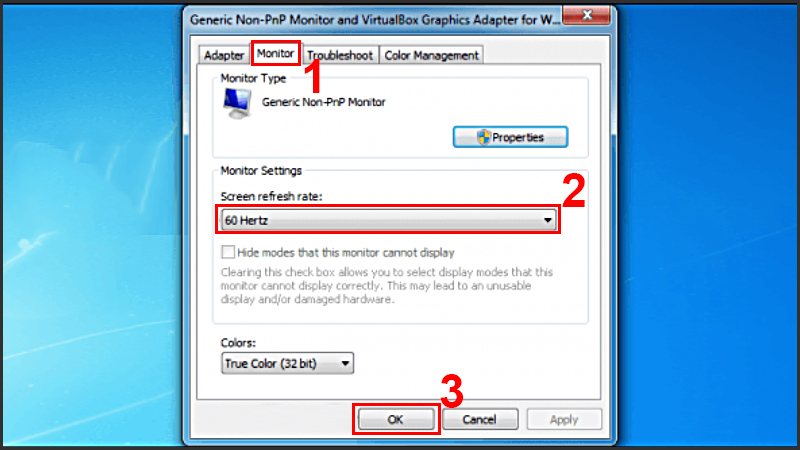
Step 3: Click Ok to save
On Win 10 computer:
Step 1: Right-click on the Desktop screen and select Display settings
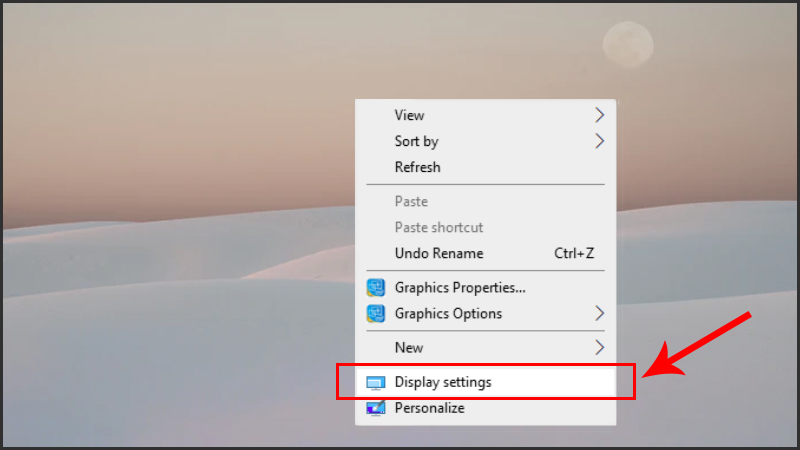
Step 2: In the Screen resolution interface, select Advanced settings -> Display adapter properties to make settings for the refresh rate.
Step 3: Select the Monitor tab, then re-select the refresh rate of 75 Hertz in the Screen refresh rate section.
Step 4: Select OK to save the settings.

Method 2: Adjust screen resolution
Below are the steps to adjust the screen resolution.
Step 1: On the main screen of the computer, right-click. Then, click Screen Resolution. For Windows 10 screen, you need to select Display Settings.
Step 2: In the Resolution section, we will hold the adjustment bar (move up or down) to select the appropriate resolution for the computer screen. Normally, the default resolution provided by the manufacturer is 1366×768 and 1024×768.
Step 3: After adjusting the screen resolution, click OK to save the changes. Then, exit the screen and see the changes.
Set resolution mode on the machine
After adjusting the resolution but the computer screen is still skewed, you should think about resetting the resolution mode on the computer. Below are the steps to do it with Windows 7 and Windows 10, you can refer to.
Windows 10
- Step 1: Right-click on the main Desktop interface screen > Select Display settings.
- Step 2: Select the appropriate resolution in Display resolution.
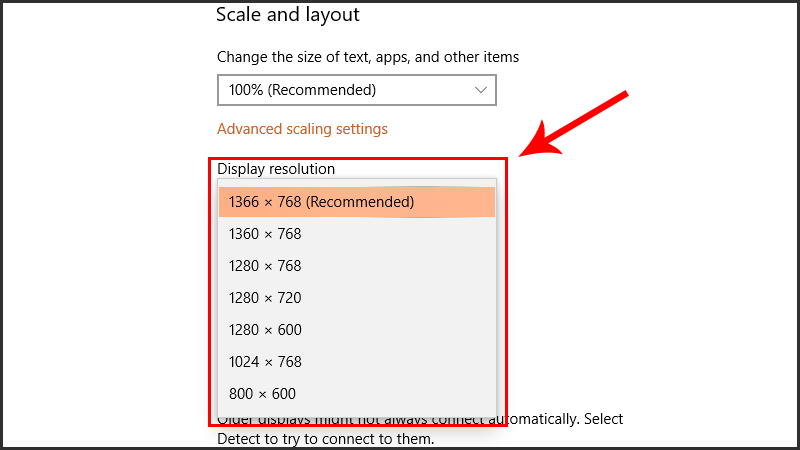
Windows 7
- Step 1: Right-click on the main Desktop interface screen > Select Screen resolution.
- Step 2: Drag the slider up/down to select the appropriate resolution in Resolution > Select OK to complete.
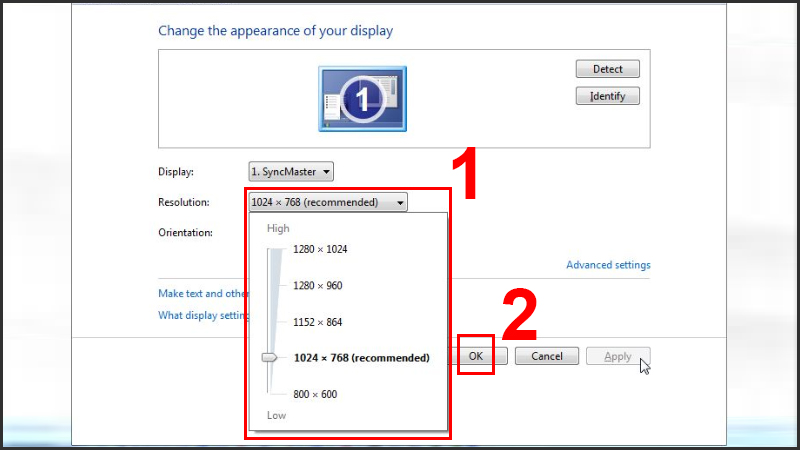
Method 3: Adjust driver, video card
When you perform driver editing or upgrade, the graphics card can improve the color, contrast, and resolution problems of the screen, but the computer screen error is completely skewed. It can be due to incorrect installation, the card is not tightly attached, or the driver for the graphics card is not installed correctly. So please pay attention to install the driver and graphics card correctly.
Method 4: Fix operating system errors
If your computer has a main screen error that may be due to the operating system, do not try to fix it at home. Take it to the store for the best solution. Be careful to choose reputable, quality stores to ensure the best service quality.
Conclude
A skewed computer screen causes many obstacles for you to operate on the computer. Therefore, you should know how to adjust the skewed computer screen according to the content shared above to help fix them thoroughly. In addition, if you have questions, have difficulty using the computer or need to buy a genuine, quality computer, please contact HOTLINE: 19001903 for quick support.
You should read it
- How to adjust screen resolution on Win 10 for laptops and computers
- Summary of knowledge about screen resolutions on smartphones: HD, Full HD, QHD, 4K
- What is screen resolution? How to check computer screen resolution
- Which screen resolution is best for gaming?
- What is 16K resolution?
- How to Change Screen Resolution
 How to turn off drag and drop feature on laptop Touchpad
How to turn off drag and drop feature on laptop Touchpad What causes SSD hard drive not to be recognized? How to fix it?
What causes SSD hard drive not to be recognized? How to fix it? What is a blue switch mechanical keyboard? Comparison of mechanical and imitation mechanical keyboards
What is a blue switch mechanical keyboard? Comparison of mechanical and imitation mechanical keyboards Which mechanical keyboard switch should I buy? How to choose a switch for each user
Which mechanical keyboard switch should I buy? How to choose a switch for each user What is the cause of mechanical keyboard paralysis and how to fix it?
What is the cause of mechanical keyboard paralysis and how to fix it? What is a cherry switch mechanical keyboard? The most popular types of cherry switches
What is a cherry switch mechanical keyboard? The most popular types of cherry switches