What is screen resolution? How to check computer screen resolution
Regularly in contact with computers, we often hear the phrase screen resolution. However, do you really understand the definition of screen resolution and how to check computer screen resolution? Let's find out with TipsMake through the following article!
What is screen resolution?
Screen resolution is understood as the pixels displayed on the screen. The number of pixels will be arranged horizontally and vertically.
For example : The HD resolution of a 16:9 screen is 1366 x 768 pixels. This means that a horizontal row of the screen will have 1366 pixels and 768 horizontal rows, a vertical row will have 768 pixels and 1366 vertical rows, so the total number of pixels displayed on the screen is 1,049,088 pixels.

The more pixels a screen has, the sharper the image will be, but this also depends on the quality of the screen and the display ratio of the screen.
As for the sharpness of the screen, it also depends on the screen size.
For example: If the same screen is equipped with a resolution of 1366 x 768 pixels, then compared to a 15.6 inch screen, a 14 inch screen will display more clearly. On a larger screen, the pixels will also be spread out more, the distance between pixels is larger, so the display will be less clear.
Learn about common screen resolutions on laptops
- SVGA: Resolution 800 x 600 Pixels. This resolution is often found in old computers with small screens.
- HD screen: Has a resolution of 1366 x 768 Pixel. Provides display quality in mid-range laptop products.
- HD+ screen: 1600 x 900 Pixel. Usually used on screens with a 16:9 ratio. This type of screen is more upgraded than the normal HD resolution screen.
- Full HD screen: Has a resolution of 1920 x 1080 Pixels, with an aspect ratio of 16:9. This is the resolution for smooth, sharp image display.
- 2K or QHD screen: Has a resolution of up to 2560 x 1440 Pixels, displaying more than 3.5 million pixels. Helps to improve display capabilities much more than FHD screens.
- 4K or UHD screen: This is the standard for screens with a resolution of 3840 x 2160 Pixels or 4096 x 2160 Pixels. Provides super sharp image display. Equipped with modern screen technology.
Ways to check computer screen resolution
There are many ways to check computer screen resolution. Let's find out with TipsMake the 2 simplest ways to check computer screen resolution below:
Method 1: Use DirectX Diagnostic Tool
- First use the shortcut Windows + R or click on the windows icon in the lower left corner of the screen.
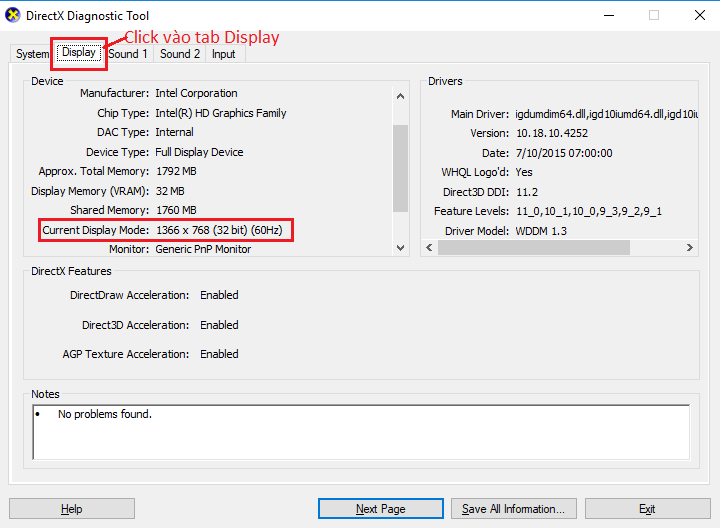
- Next, type the letter R, the Run dialog box will appear. Then you type in the phrase "dxdiag" and press enter.
- In the DirectX Diagnostic Tool program, you will see the Display tab above, now click on it.
- Now you will see the Current Display Mode line showing the resolution of your computer screen.
Comparing with the above standards, you will see that this screen has HD resolution.
Method 2: View resolution by selecting Display Settings
- Step 1: Right-click on the Desktop screen (Note: click on the blank screen, do not click on the icons on the screen) and select Display Settings.
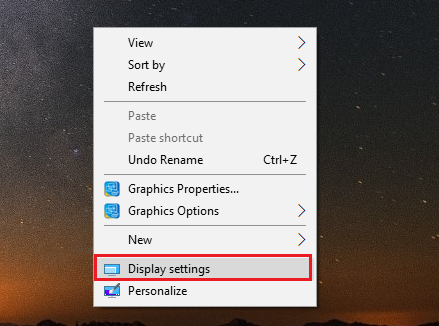
- The Resolution section will display your screen resolution.
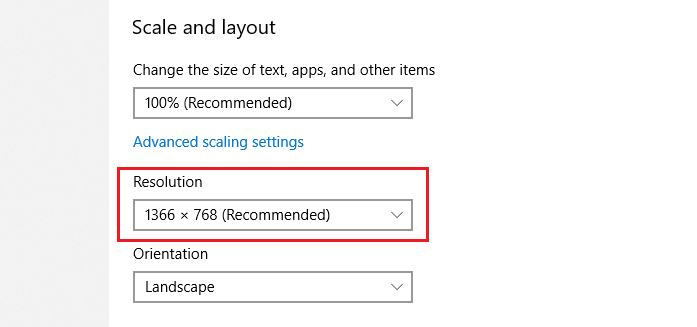
Please note that your computer resolution here corresponds to the largest resolution here. Because some cases display according to usage needs, a smaller size will be selected, so click on this box to display different display levels and take the highest resolution as the computer resolution.
Through the above article, TipsMake has shared with you what screen resolution is, as well as how to check your computer screen resolution. Hopefully it will provide you with more useful information.
You should read it
- Steps to check screen resolution on computer
- Summary of knowledge about screen resolutions on smartphones: HD, Full HD, QHD, 4K
- How to Change Screen Resolution
- 8K has not 'covered' Sony has launched a 16K-sized bus screen
- Which screen resolution is best for gaming?
- IPhone screen X: Size and special features
 Extremely simple tips for taking screenshots on Asus computers
Extremely simple tips for taking screenshots on Asus computers What is HDMI? How many types of HDMI cables are there?
What is HDMI? How many types of HDMI cables are there? Compare HMDI and VGA cables. Should you choose HMDI or VGA?
Compare HMDI and VGA cables. Should you choose HMDI or VGA? Review of 5+ Best FIFA Online 4 Game Controllers Worth Buying
Review of 5+ Best FIFA Online 4 Game Controllers Worth Buying How to recover lost data from HDD?
How to recover lost data from HDD? What is Xbox console companion? How to install the app
What is Xbox console companion? How to install the app