Which screen resolution is best for gaming?
However, it is difficult to know exactly what the resolution is, there are different gaming resolutions and which one is best for you.
Whether you've never heard of game resolution before or need to upgrade, let's find out the details through the following article!.
What is the screen resolution?
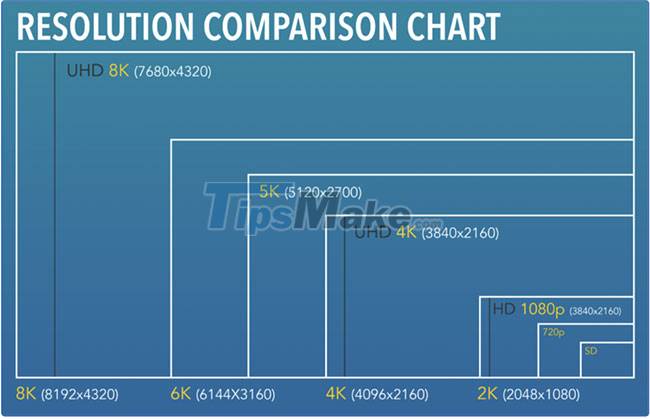
Simply put, screen resolution is the number of pixels on the screen, written as length x height format.
The higher the resolution, the more pixels you will have to display the image, thus increasing the detail and clarity of what you are seeing.
In the game, the common resolutions you will see are:
1280 x 720 (720p)
720p, also known as standard HD, used to be the maximum resolution for older PC/console games and is what you'll now find if you're playing games on your Nintendo Switch while playing the handheld. There was a time when 720p was a great standard for gaming, but these days it's becoming increasingly obsolete.
1920 x 1080 (1080p)
1080p, also known as Full HD, is the current minimum standard for most console and PC games. You can find cheap gaming monitors that display 1080p, and most PC gaming hardware is 1080p ready, so if you're considering buying your first gaming PC, 1080p should be the point. start.
2560 x 1440 (1440p)

1440p, also known as Quad HD, is becoming more and more popular in the gaming sector. It's somewhere between 1080p and 4K that provides a visually immersive gaming experience without dramatically reducing gaming performance or costing you thousands of dollars.
3840 x 2160 (4K UHD/2160p)
At nearly 4,000 pixels horizontally (more than 4,000 in DCI 4K), we're on our way to making 4K gaming the norm, but haven't quite fulfilled this dream yet. Boasting 4x 1080p total pixels, you'll see a dramatic improvement in visuals when gaming in 4K. However, this can be expensive, depending on the hardware you have.
7680 x 4320 (8K FUHD/4320p)
8K is amazing and amazing. Your visuals here will be pristine but ask yourself, is it worth it when there's basically no game that supports 8K natively and the hardware required to run it will cost a relative amount. ?
Neither of these factors will change anytime soon, so unless you're a tech geek and a gamer on a budget, you should wait at least a few more years.
Dynamic Resolution Scaling (DRS)
While not a separate resolution by itself, DRS shifts your resolution between a range as needed, so that it doesn't affect your gaming performance.
For example, if a particular moment in your game has a lot of effects going on, which requires a lot of system resources, DRS will reduce the resolution to prevent your game from lagging or freezing. DRS is a great way for you to use your console/PC hardware as efficiently as possible.
What screen resolution should you use?

While a higher resolution means a better picture, gaming at the highest resolution will only be a pleasant experience if you have the hardware to support it. One of the main reasons 4K hasn't become the minimum gaming standard yet is because of the requirements it needs to run.
You have three main areas that affect the resolution you play: Your platform, your monitor, and the game you're playing.
Communication
If you are playing on console, the options to change the resolution will not be available.
On next-gen consoles, "performance" and "resolution/fidelity" modes became common, corresponding to frame rates and graphics, but things stopped there. You can't really adjust the resolution beyond that or tweak your DRS options, you just have to hope that the developers do a good job optimizing their games.
Which brings us to PC gaming. Adjusting your resolution or any settings in a PC game is a lot more flexible than playing a console game. You'll be able to choose resolutions and fine-tune your DRS options, allowing you to find the best setting to complement your hardware.
Screen

Your monitor will have the default resolution, and although you can run the game at a lower resolution, you can't add more pixels to the screen to increase the resolution. Keep this in mind when buying your next gaming monitor (i.e. consider getting a 1440p or 4K monitor if you can).
Another important factor to consider is the pixel density on the screen, which is measured in pixels per inch. Pixel density is the amount of how many pixels a screen displays in a given space; One factor that affects this is the size of your screen.
4K will feel right at home on larger screens, because of their ample pixel count, while keeping 1080p for smaller screens, otherwise you'll easily notice a stretched image longer and less detailed. 1440p is best kept in mid-sized monitors.
Besides the resolution, also consider the refresh rate of the monitor.
The game you are playing
The game you will be playing can have a huge impact on the resolution you need. Again, if you're a console user, there's really no option except to say you can still play stunning games at sub-4K resolutions. However, if you are a PC gamer, this is an important aspect.
Increasing the resolution can be very dangerous for your system. The level of performance you can lose will vary from game to game for a number of reasons, such as optimization, texture quality, and especially Ray Tracing.
Therefore, you should spend some time in the in-game settings to see which combination gives you the best results.
Resolution is only one part of your gaming experience

Despite all the different resolutions and ways you can tweak your screen resolution, it's only part of your gaming experience. Beyond resolution there is a whole world of factors that contribute to the gaming experience, from hardware to gaming accessories.
The key factor, besides resolution, is performance, arguably the more important factor contributing to an immersive gaming experience.
You should read it
- How to Change the Resolution in Windows 8
- Adjust screen resolution on Windows 10/8/7
- How to change screen resolution on computers and laptops
- Steps to check screen resolution on computer
- How to change the screen resolution of Galaxy S20
- Don't think 4K is terrible, with these technologies, that's still not enough
 How to Use a Chromebook as a Monitor
How to Use a Chromebook as a Monitor How to connect a wireless mouse on Windows 11
How to connect a wireless mouse on Windows 11 How to Remove Write Protection on a Transcend microSD Card
How to Remove Write Protection on a Transcend microSD Card How to adjust mouse speed on Windows 10 and 11
How to adjust mouse speed on Windows 10 and 11 How to fix mouse lag in Windows 11/10
How to fix mouse lag in Windows 11/10 5 signs that it's time to upgrade your graphics card
5 signs that it's time to upgrade your graphics card