How to fix a laptop with Windows Update error
The Windows operating system basically has a built-in troubleshooting tool that detects and automatically resolves any problems that occur with Windows Update. Although not always fix all the errors, but this is a tool that is built-in windows.
To use this tool, first type 'troubleshooting' into the Windows search box. When the Control Panel window appears click on the 'Fix problems with Windows Update' option under System and Security. Then click on the Advanced link and then the Next button in the new window that appears.
At this point the tool will start detecting errors that appear during the Update process and fix them automatically. Users can click on the 'View detailed information' option to see details about the errors. Finally, click the Close button to close the Troubleshooter and restart the computer.
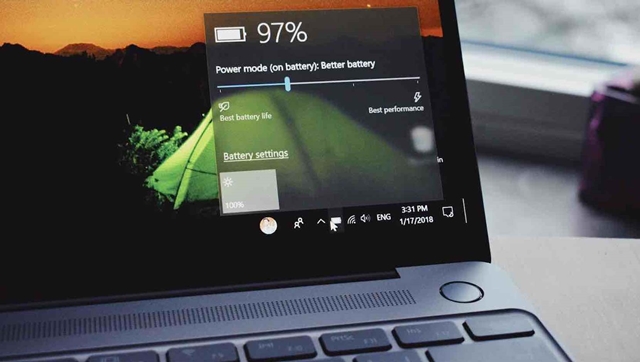
Fix the error by deleting the Updates Download folder
In case the download of Windows update is stuck or denied when installing, the update file may be problematic. To fix this, delete the directory where all the updated files are stored. Now Windows Update will reload from the beginning and help resolve the above errors.
To delete a file, press Windows Key + R to open the Run command. Continue to enter the Run path C: WindowsSoftwareDistributionDownload and click OK to access the folder containing the system's updated files.When the files appear in the folder, press Ctrl + A to select all Hit the Delete key. Note, never delete the directory itself.
In case there is an error file that cannot be deleted, try booting the computer in Safe Mode and then perform the same delete operation. Once the removal is successful, reboot the computer and then run Windows Update.

Fix the error by disabling the antivirus program
Usually antivirus software does not interfere with the update process but it is not excluded. So it is best to temporarily disable them to solve the problem of laptop error update.
Each antivirus program will have its own disable method, but the simplest way is to open that program and turn it off. If you can't see the program close button, look in the Settings section or select Options in that program. Or right-click on the icon of the antivirus program in the system tray to be able to find the options to disable there.
Disconnect external drive, disable VPN
Laptop update errors can also be due to external storage devices such as DVD drives, USB drives or card readers. Therefore, try removing those drives by normally selecting the Safely Remove Hardware icon located in the system tray. Alternatively, you can select the Device Manager item in the Windows Control Panel, right-click the corresponding drive to remove in the Disk Drives section, and select Disable.
In the case of Windows Update process with specific error messages such as 0x80200056 or 0x800F0922, there may be a problem with the Internet connection. At this point, the solution is to disable the VPN services that are running on the computer.
You should read it
- What to do when Windows Update crashes 0% on Windows 7/8/10?
- Fix some errors before and after upgrading Windows 10 April 2018 Update
- Ways to fix computer laptop failures
- How to hide Windows Update on Windows 10
- List of errors arising after Windows 10 2004 update and how to handle it
- How to fix a repeat boot error after updating Windows 10
 June 1020 security patch of Windows 10 encountered a problem causing the machine to automatically restart
June 1020 security patch of Windows 10 encountered a problem causing the machine to automatically restart How to fix accent color errors is not available on Windows 10
How to fix accent color errors is not available on Windows 10 Microsoft fixed printer errors for all affected versions of Windows 10
Microsoft fixed printer errors for all affected versions of Windows 10 How to fix the hidden taskbar error when watching videos, playing games
How to fix the hidden taskbar error when watching videos, playing games Microsoft confirms the problem of accessing Storage Spaces in Windows 10 May 2020 Update
Microsoft confirms the problem of accessing Storage Spaces in Windows 10 May 2020 Update How to fix Task Manager is hidden, not displayed on Windows 10
How to fix Task Manager is hidden, not displayed on Windows 10