How to fix the hidden taskbar error when watching videos, playing games
In this article, the TipsMake will guide you how to fix the hidden taskbar error when watching videos, playing games.
1. Check Taskbar settings in Settings
On Windows, the system allows you to set some parameters related to the Taskbar in the system's settings. To set these parameters, proceed as follows:
Step 1: Open Settings on the computer via MenuStart or press Windows + I. When the Settings window is open, select Personalization to set the interface.
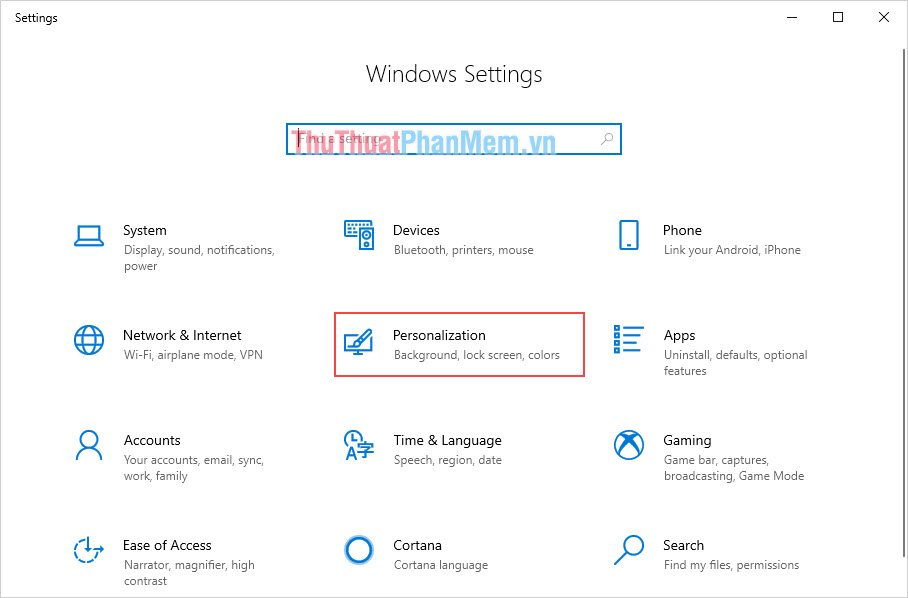
Step 2: Then, you find the Taskbar tab and enable Automatically hide the taskbar in desktop mode . This is the mode to hide the Taskbar itself on your screen.

2. Fix the taskbar is not hidden by Command Prompt
Command Prompt is an intensive code on Windows, they help you solve all problems on your computer only through the available commands. For Windows Taskbar error, you can also use this method to fix.
Step 1: You proceed to open MenuStart and enter CMD to open Command Prompt.

Step 2: The Command Prompt window appears, enter the following command and press Enter .
taskkill / F / IM explorer.exe & start explorer 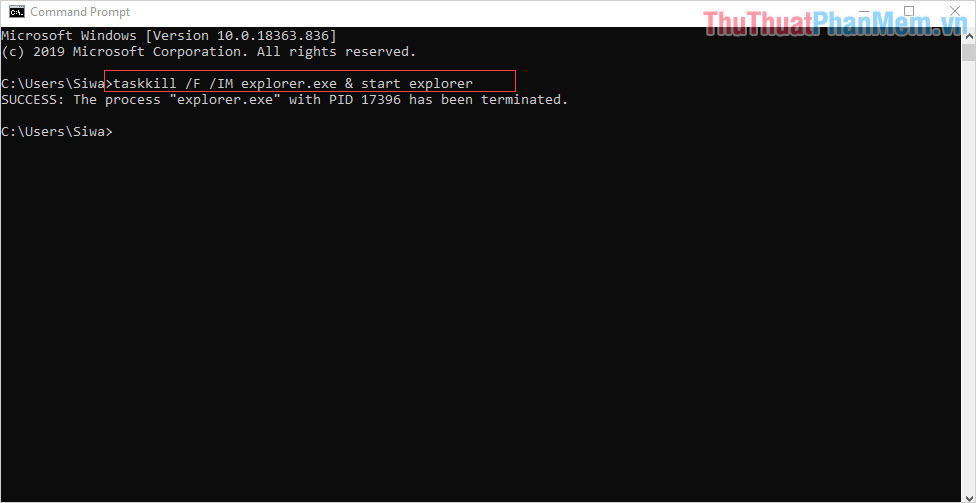
3. Fix the taskbar is not hidden by Task Manager
This is actually how we will intervene with Windows and try to restart their interface so that all features will work properly.
Step 1: You proceed Right-click on the Taskbar and select Task Manager .
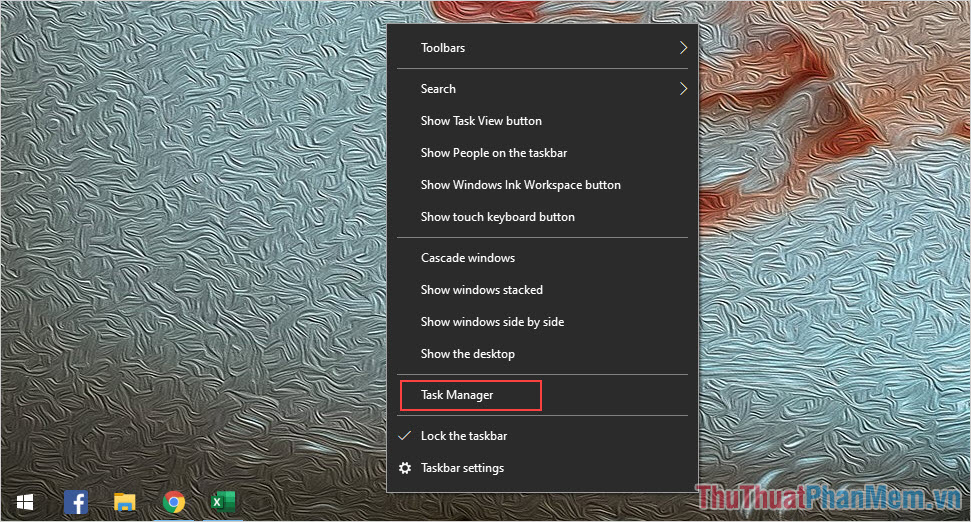
Step 2: Next, you select the Processes tab (1) , navigate to Windows Explorer (2) and you Right-click to select Restart (3) is finished.
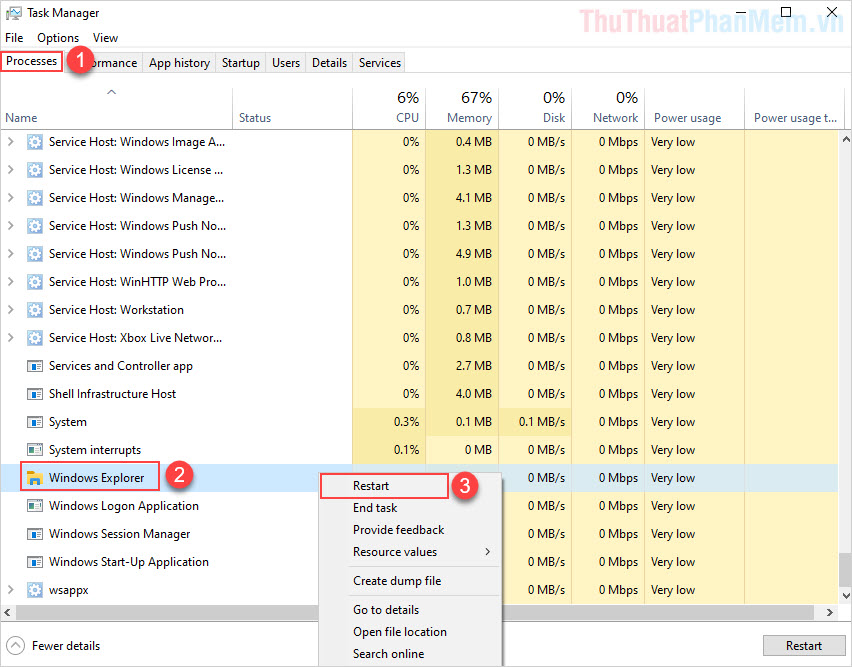
You should read it
- New hidden games appear on Google, want to play must turn off Wifi, 3G / 4G
- Play hidden games on Google Search
- How to fix the game playing error is escaping on Android
- 5 extremely effective ways to fix the frozen Taskbar error on Windows 10
- Youtube videos don't play, black screen on Android, iOS, computer and Mac, this is how to fix errors
- Fix taskbar not hidden in Windows Remote Desktop session
 Microsoft confirms the problem of accessing Storage Spaces in Windows 10 May 2020 Update
Microsoft confirms the problem of accessing Storage Spaces in Windows 10 May 2020 Update How to fix Task Manager is hidden, not displayed on Windows 10
How to fix Task Manager is hidden, not displayed on Windows 10 Microsoft released the Windows 10 Iron 21H1 update on the Windows Insider Program
Microsoft released the Windows 10 Iron 21H1 update on the Windows Insider Program Fix Install Realtek HD Audio Driver Failure, Error OxC0000374 on Windows 10
Fix Install Realtek HD Audio Driver Failure, Error OxC0000374 on Windows 10 Touchpad not working on your Windows 10 laptop? Here's how to fix it
Touchpad not working on your Windows 10 laptop? Here's how to fix it Fix error not found or missing d3dcompiler_43.dll
Fix error not found or missing d3dcompiler_43.dll