How to fix a repeat boot error after updating Windows 10
Recently, some users complained about repeated startup issues after upgrading to Windows 10 from Windows 8.1, 8 or 7. This article will provide 5 effective solutions to help you fix the repeated boot error. again in and when updating Windows 10.
How to fix a repeat boot error after updating Windows 10
- The cause of the repeated boot error after updating Windows 10
- Ways to troubleshoot restart problems after updating Windows 10
- Option 1: Start the computer from Safe Mode and cancel automatically restart
- Option 2: Microsoft fixes
- Option 3. Fix the problem of restarting Windows 10 by booting the computer from the boot disk
- Option 4. Delete the unsafe item in the Registry to fix the problem of repeated startup during the Windows 10 update process
- Option 5. Fix driver issues to resolve the infinite boot loop after updating Windows 10
The cause of the repeated boot error after updating Windows 10
The third update of Windows 10 caused Windows 10-based computers to crash several times or freeze randomly. The KB3081424 update of Windows 10 (a bug fix) failed during the update process and activated the message: 'We couldn't complete the updates, undoing the changes.' (We could not complete the update, undo the changes). This undo will cause the system to restart and when logging back into Windows, this update will attempt to reinstall KB3081424. KB3081424 update cannot be stopped and this causes the system to get stuck in the loop to restart Windows 10 endless.

Ways to troubleshoot restart problems after updating Windows 10
Option 1: Start the computer from Safe Mode and cancel automatically restart
Step 1: Continue to press F8 before the Windows icon appears.
Step 2: Release the F8 key until the boot menu appears and select Safe Mode .
Step 3: Start the computer from Safe Mode and search after Windows starts.
Step 4: Type cpl and open sysdm.cpl.
Step 5: Click Advanced > Settings in Startup and Recovery.
Step 6: Uncheck Automatically restart.
Step 7 : Click OK and restart the computer.
Note : This method cannot solve the problem directly but if there are some urgent problems with the computer, you can try it first. After trying a quick fix, you can follow one of the 4 ways below to troubleshoot Windows 10 restart.
Option 2: Microsoft fixes
Microsoft has released an updated fix for Windows 10 repeated boot problems. You can get this fix via Windows Update. Open Settings> Update & security> Windows Update and select 'Check for updates' . Additional updates will be downloaded and installed to Windows 10 computers to fix the endless boot loop.
- How to turn off Windows Update on Windows 10
Option 3. Fix the problem of restarting Windows 10 by booting the computer from the boot disk
When Windows 10 continues to restart, users can directly resolve this issue with the Windows boot disk. Create a Windows 10 boot disk with the help of professional partition management software - EaseUS Partition Master. Then, boot and run the computer without any other problems.
See more:
- Instructions for creating USB Multiboot start multiple operating systems
- Instructions for creating USB boot with Hiren's BootCD quickly
Step 1: Download and launch EaseUS Partition Master on a new computer running the correct Windows 10/8/7 system. Click on Tool and select " Create WinPE bootable disk ".
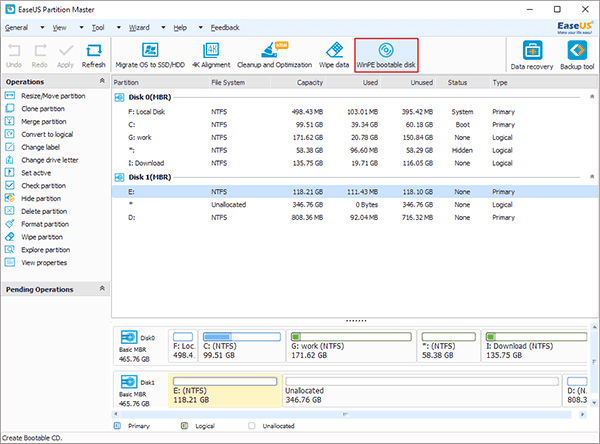
Step 2: Then, choose to create the boot disk on USB, CD / DVD, export the file Windows IOS 10/8/7 or an external storage device such as USB.
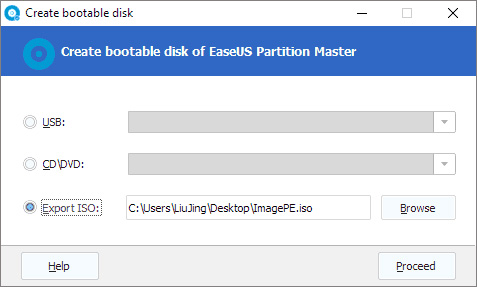
Step 3 : Click " Proceed " to complete the process.
Step 4: When the process is complete, connect the USB and restart the computer.
Step 5: Choose to boot from WinPE EaseUS boot disk and this program will repair and restore Windows system to fix Windows 10 repeated boot error.
Option 4. Delete the unsafe item in the Registry to fix the problem of repeated startup during the Windows 10 update process
If the computer is stuck in the boot loop during Windows 10 installation, try this solution quickly to troubleshoot Windows 10 restart before KB3081424 tries to reinstall.
Step 1: Type " regedit " in the Start menu.
Step 2: In the window that opens to navigate to:
HKEY_LOCAL_MACHINESOFTWAREMicrosoftWindows NTCurrentVersionProfileList
Step 3: Back up the registry key in case something goes wrong (Check ProfileList, click File and Export and select a backup name).
Step 4: Scan through ID of ProfileList and delete any files that have ProfileImagePath found.
Step 5: Close regedit, reboot and the next time KB3081424 will install correctly.
Option 5. Fix driver issues to resolve the infinite boot loop after updating Windows 10
There are reports that Windows 10 is 'in conflict' with AMD graphics. If the computer is stuck in the Windows 10 boot loop, it may be because the driver problems are outdated, try fixing the graphics drivers. Users can use all-in-one solution: Driver Talent (formerly known as DriveTheLife), professional in testing and troubleshooting drivers. It will help repair if the driver is corrupted or crashed, install the most suitable driver if it is missing and update the latest driver if outdated.
- Learn about Driver and how to use it
Step 1: Run Driver Talent to scan your computer and identify driver problems.
Step 2: Fix the driver by downloading, updating or repairing.
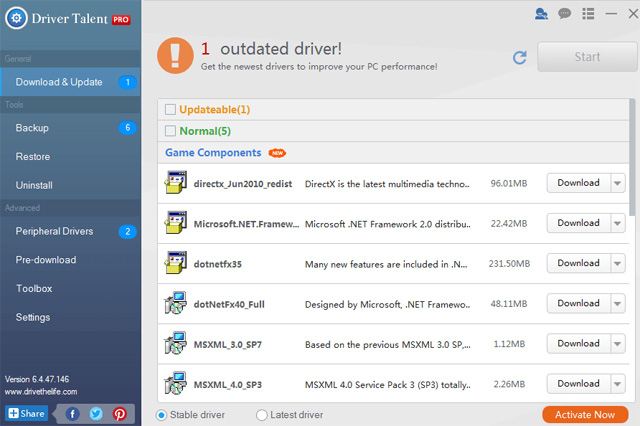
Step 3: Restart the computer to complete the driver repair.
I wish you all success!
You should read it
- What to do when Windows Update crashes 0% on Windows 7/8/10?
- Fix some errors before and after upgrading Windows 10 April 2018 Update
- How to hide Windows Update on Windows 10
- Fix repeated boot errors on Windows 7
- Windows Update crashes, this is what you need to do
- List of errors arising after Windows 10 2004 update and how to handle it
 How to hide 6 folders in This PC on Windows 10
How to hide 6 folders in This PC on Windows 10 How to find large files on Windows 10
How to find large files on Windows 10 How to customize the Windows 10 PIN code limit
How to customize the Windows 10 PIN code limit Instructions for adding 'Check for Updates' option to Windows Context Menu
Instructions for adding 'Check for Updates' option to Windows Context Menu How to capture login screen and lock screen in Windows 10
How to capture login screen and lock screen in Windows 10 How to show the clock on the Taskbar in Windows 10
How to show the clock on the Taskbar in Windows 10