How to fix Facebook stuck, frozen constantly on Android
If you are facing Facebook crashes, freeze constantly on Android. Here are all solutions to help you fix this annoying error.
Method 1: How to fix the basic Facebook error
Before you start diving into the more complex Facebook fix steps, first check and make sure your Internet connection is working properly.
If Facebook still crashes, still hangs, freezes, try disconnecting and connecting to other Wifi to see if it helps fix the error. Or another way is to switch to mobile data.
In case if still not available, exit the Facebook app, then reboot the Android device to fix the error.
In addition, if Facebook crashes, freeze occurs after you install certain applications, the cause may be due to incompatible applications. Try uninstalling the other app and see if the Facebook error still persists.
Method 2: Update to the latest Facebook version
One of the main reasons why Facebook is frozen continuously on Android may be that you are using an outdated version of the application. Try updating to the latest version of Facebook and check for errors.
Step 1: First open the Play Store app on your device.
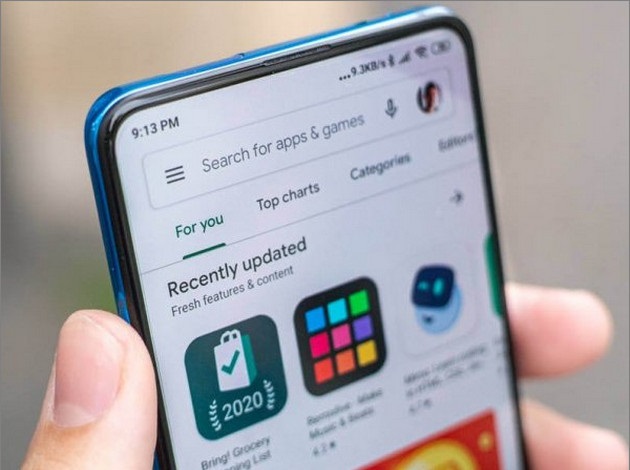
Step 2: Find Facebook, if there's an update available, you'll see an Update button next to the app.
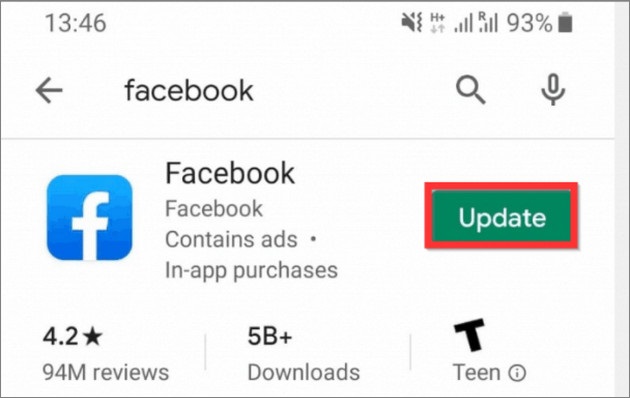
Step 3: Click the Update button to update the latest version of the app and check if Facebook is still frozen or free.
Method 3: Update to the latest Android version
By updating to the latest version of Android helps to fix errors, system problems and software, including Facebook crashes, freezes.
To do this, go to Settings app => About Phone => find and click Software Update to update to the latest OS version. .
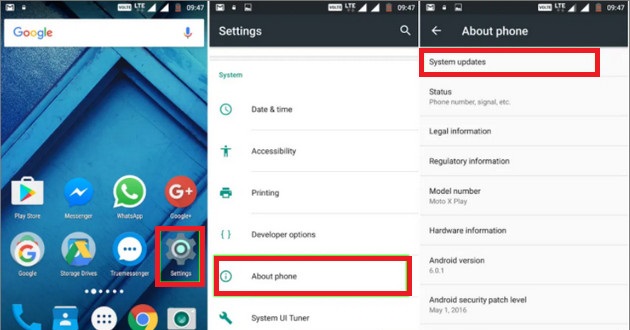
Method 4: Free up free space
Android phones with insufficient free space are the culprits causing a series of crashes that may prevent apps from working properly, Facebook included.
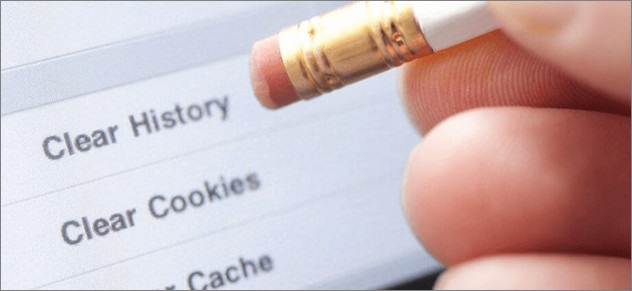
To fix the error, the solution in this case is to clean up memory, free up free space. To learn more about the steps to take, to increase free space on your Android phone, read more here.
Method 5: Uninstall and reinstall Facebook
Finally, if the above methods are not available, the Facebook error hangs and still remains. The last fix solution is to try uninstalling the app and reinstalling it.
Step 1: Find and tap on the Facebook app icon on your Android phone until the X on the top corner of the application appears.

Step 2: Click on the X, then on the window displayed on the screen, click Delete to confirm removal of the application.
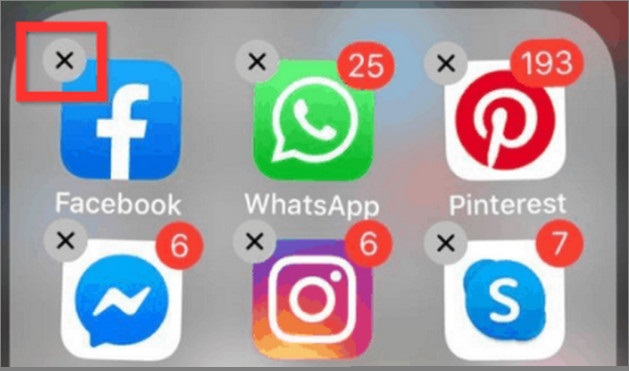
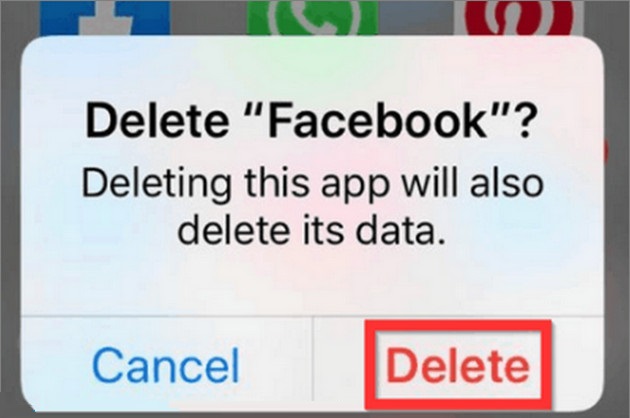
Step 3: Finally, download Facebook and install it.
Above TipsMake has just guided you some ways to fix Facebook crashes, frozen continuously on Android. Good luck.
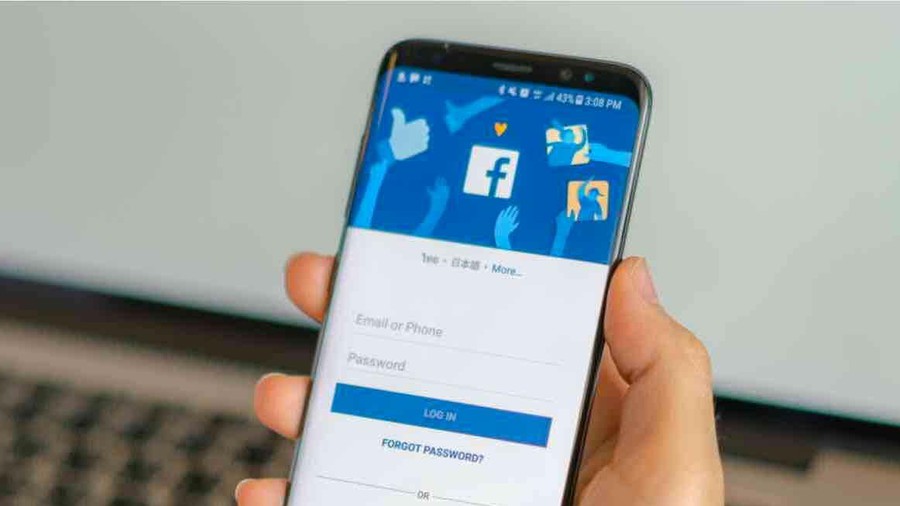 6 ways fix Facebook error not opening on Android
6 ways fix Facebook error not opening on Android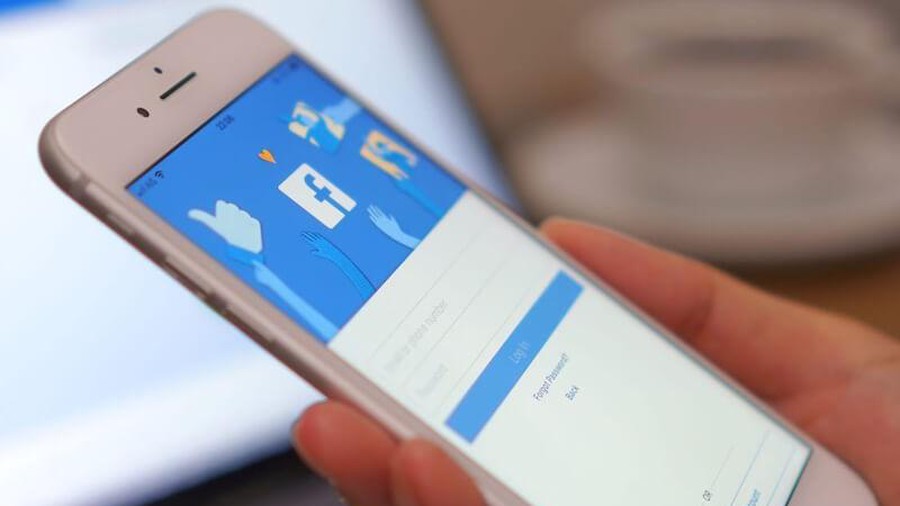 5 ways to fix iPhone cannot open Facebook
5 ways to fix iPhone cannot open Facebook How to pin emoji, stickers in Instagram Story videos
How to pin emoji, stickers in Instagram Story videos Instructions for registering and using Facebook Messenger Kids
Instructions for registering and using Facebook Messenger Kids Google silently launches new social network
Google silently launches new social network