How to separate first and last name in excel
You are an office worker and often have to work with lists of many names. Are you looking to separate the first and last name from the list? So what to do? The following article, TipsMake will guide you to read the steps as follows!
Perhaps this is the most common problem of office people.So let's not spend too much time with it.
Suppose we have to separate the first and last names from a list of the following 5 people:
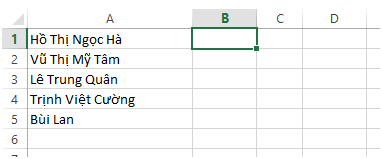
1.Speed name
- Copy column A to column C.
- Specify the names that need separating first and last names in column C
- Press Ctrl + F to open the search and replace dialog box
- In the Find what dialog box in the Replace window, type: * _ (asterisk and space)
- Select Replace All and wait for the miracle
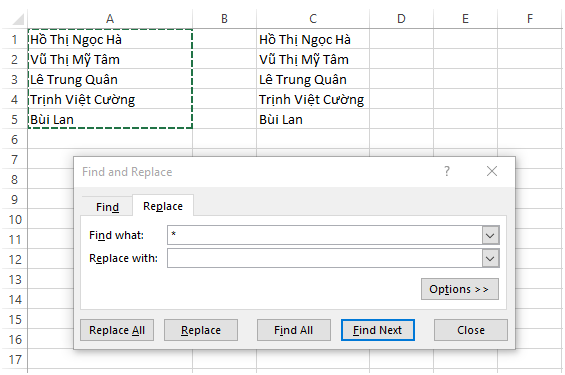
As a result, you have separated the name from the full name list.

2. Separate the rest of the name.
So what about the rest of the name?Simple, please:
- Point the mouse over cell B1
- Enter the following formula: = LEFT (A1, LEN (A1) -LEN (C1))
- Copy the remaining cells
So you have a complete list of first and last names:
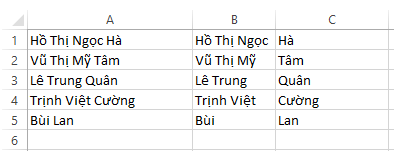
3.5 ★ | 2 Vote
 How to display the Ruler bar in Word versions
How to display the Ruler bar in Word versions How to insert audio audio music into Powerpoint
How to insert audio audio music into Powerpoint Guide to Automatic Filter and Filter detailed data in excel
Guide to Automatic Filter and Filter detailed data in excel How to merge cells in Excel 2003 2007
How to merge cells in Excel 2003 2007 Common keyboard shortcuts in WORD you need to know.
Common keyboard shortcuts in WORD you need to know. Useful keyboard shortcuts in PowerPoint
Useful keyboard shortcuts in PowerPoint