How to delete quick recipe on Excel
When working with formulas on Excel there will be times when we need to delete the entire formula to help with the spreadsheet, when there are too many formulas, but still retain the results. Or when there are many formulas that fail, users want to completely erase the formulas and results. Instead of having to look at each formula in the data table to edit it, users can quickly delete all formulas in the Excel table. The following article will guide you how to delete formulas in Excel.
- How to lock formulas in Excel
- A complete guide to Excel 2016 (Part 14): Create complex formulas
- How to fix Excel error 'The formula you typed contains an error'
1. Delete the Excel formula to keep the result
Step 1:
Let's black out all data tables on Excel that want to handle formulas.
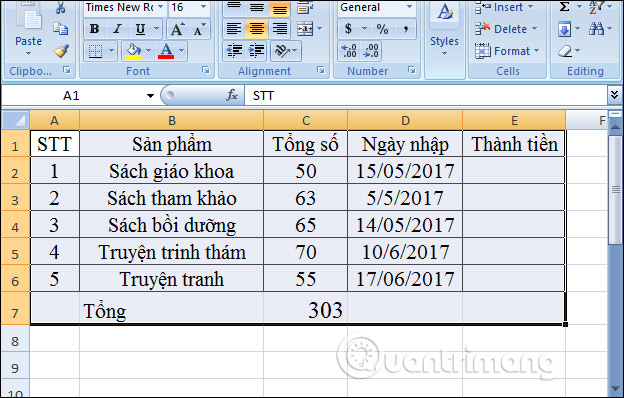
Step 2:
Then right-click and choose Copy to copy the table. Click on the Paste Special in the list.

Step 3:
A new dialog box appears.Under Paste management, select Values and click OK.
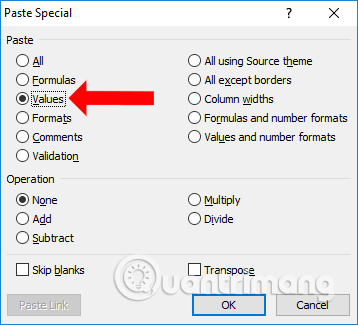
Step 4:
Going back to the table will see flashing dashed lines. Just right-click an empty area outside the data table and select Clear Contents .
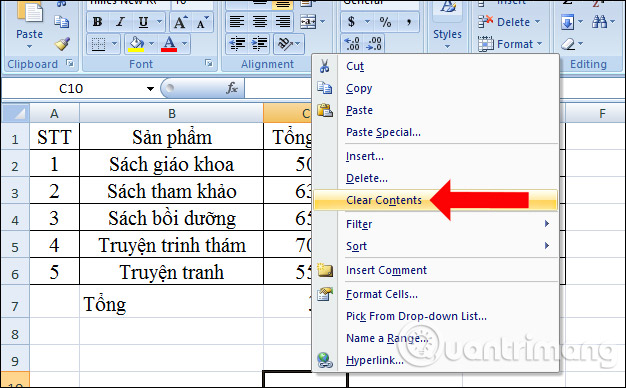
The original formula formula result will not appear formulas but only results will remain.
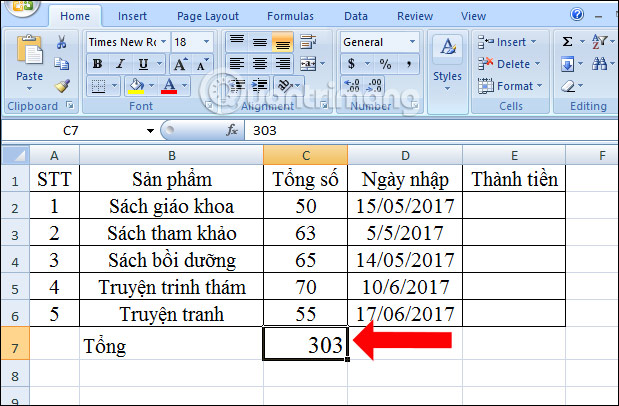
With Excel 2010 and above, the simple way is to also black out the data table, click Copy to copy, right-click and in Paste Options select the Values (V) icon as shown to delete awake.
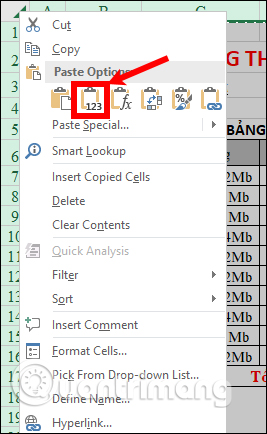
2. Delete all Excel formulas and results
In case the Excel file has many forms of data that we just want to find and delete all cells containing formulas, and other cells will remain the same, this method can be applied.
Step 1:
We also select all regions containing the formula to delete and then select Ctrl + G. The Go to dialog box appears. Here you click on the Special button .
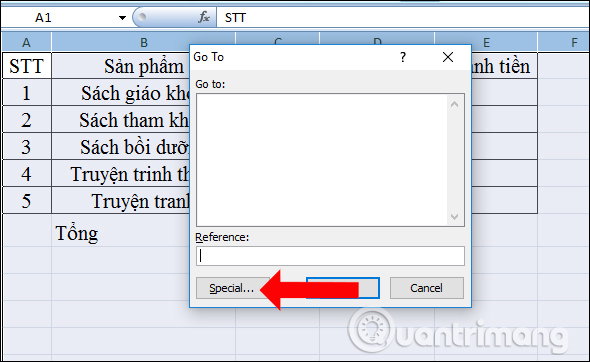
Step 2:
In the Go To Special dialog box, select Formulas to select the entire content related to the formula and click OK to Excel to find the cell containing the formula.
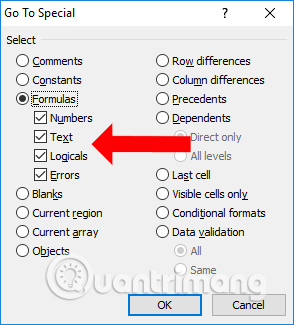
Step 3:
You will then see the box containing the formula framed as shown below to make it easier to identify the data cells that do not contain the formula in the table. Finally, you just need to press the Delete key to delete those formulas.
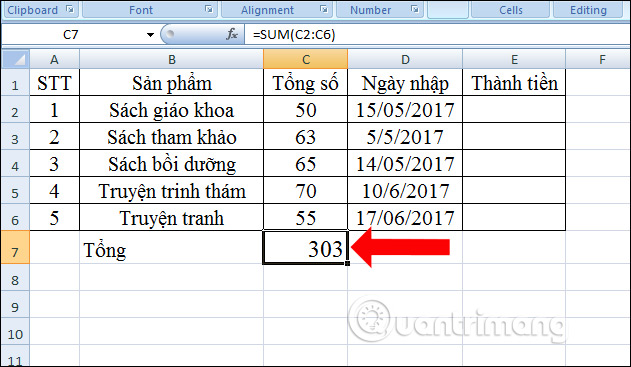
Depending on the need to edit the formula on Excel, we can choose to delete the formula, retain the result or delete the entire recipe and the result. This method will save time when you have to select each data cell containing the formula to delete.
See more:
- Instructions on how to copy formulas in Excel
- MS Excel - Lesson 5: Excel formulas and functions
- How to fix the SUM function doesn't add up in Excel
I wish you all success!
 How to use MAXIFS function in Excel 2016
How to use MAXIFS function in Excel 2016 Forgot password protected Excel file, what should you do?
Forgot password protected Excel file, what should you do? How to install and use TypingMaster on your computer
How to install and use TypingMaster on your computer 10 useful tools to help 'check' English spelling and grammar best 2018
10 useful tools to help 'check' English spelling and grammar best 2018 10 tips to create beautiful Google Docs
10 tips to create beautiful Google Docs How to find the Nth value in Excel
How to find the Nth value in Excel