The fastest way to enter Windows 11 BIOS
BIOS or basic input/output system is a built-in program that starts Windows when you turn on your computer. Unlike Windows 10, on Windows 11, some changes can only be made through the BIOS, which makes how to enter the BIOS on a computer running Windows 11 even more important.
I. Instructions for entering BIOS when starting Windows 11
The fastest way to enter the BIOS is when the computer boots, press the shortcut key to enter the Windows 11 BIOS. However, newer computer models often enter windows very quickly, so you need to do this when the screen is bright. , refer to the Windows 11 BIOS shortcut below.
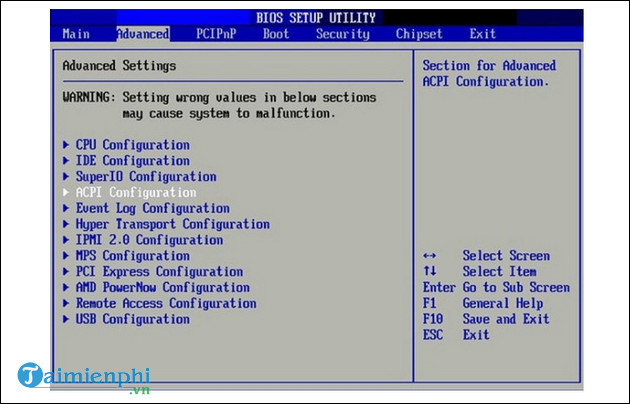
II. Instructions for entering BIOS from Settings software on Windows 11
Step 1: Press the Windows + I key combination to open the Settings software .

Step 2: In System select Recovery .
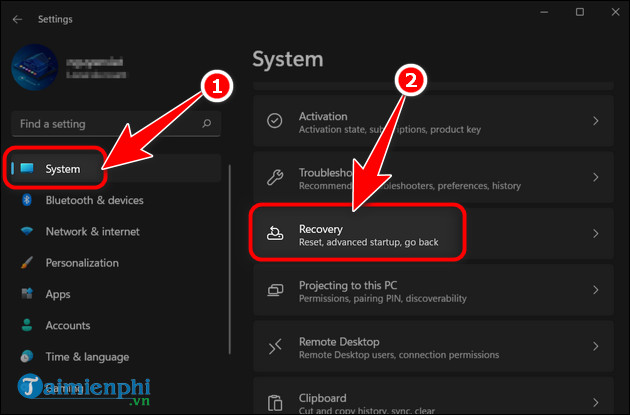
Step 3: Click Restart now .

Step 4: Click Restart now in the new window that appears.
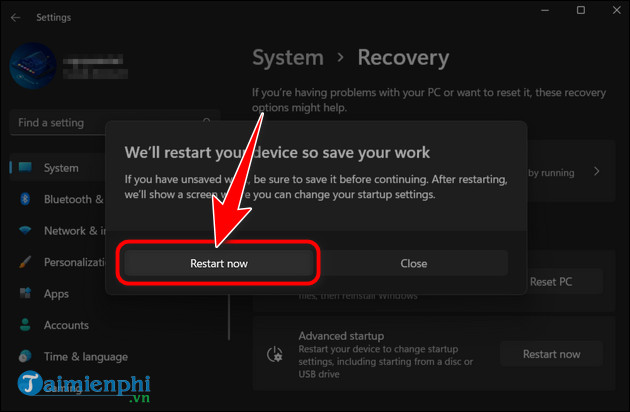
Step 5: After the system reboots, select Troubleshoot .
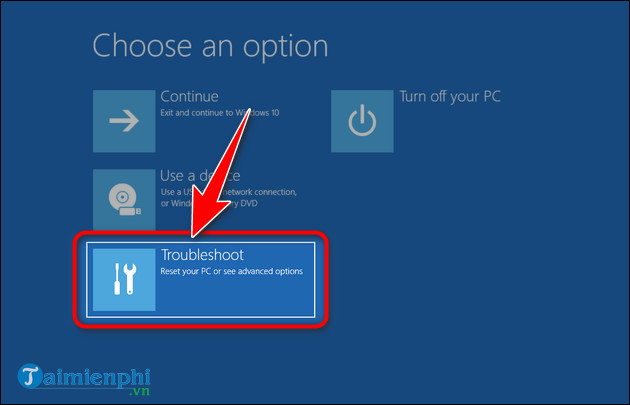
Step 6: Click Advanced options .
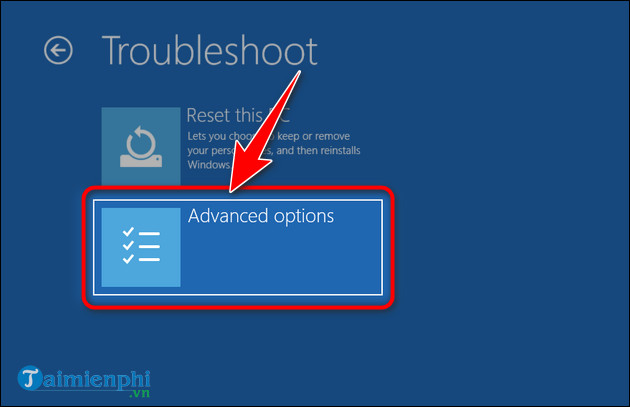
Step 7: Select UEFI Firmware Settings .

Step 8: Click Restart to reboot and access BIOS .
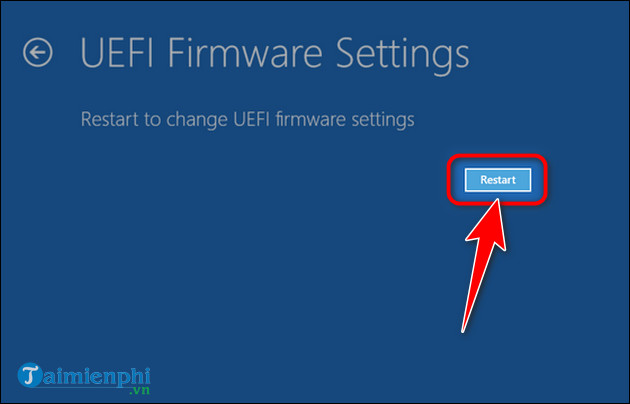
After successfully performing either of the above methods, you will enter the BIOS interface with many deep hardware and system customizations. You should research carefully before changing the settings here. If by chance you mistakenly change an option or encounter an error in BIOS, reset BIOS to default to correct errors and incorrect settings in BIOS. If you are still using Windows 10, please refer to How to access BIOS Win 10 here in case you need to access it, it will be shown how.
You should read it
- How to enter BIOS Windows 10 Asus, Dell, HP, Acer
- How to access BOOT, BIOS menu on Asus, Dell, Lenovo laptops
- How to enter BIOS (UEFI) on Windows 10
- 5 tips for using the BIOS to help you master your computer
- Instructions for entering BIOS on different computers
- How to diagnose computer errors through beeps
 How to enter BIOS Windows 10 Asus, Dell, HP, Acer
How to enter BIOS Windows 10 Asus, Dell, HP, Acer How to fix MSVCP140.dll is missing error on Windows 10/11
How to fix MSVCP140.dll is missing error on Windows 10/11 How to fix error VCRUNTIME140_1.dll was not found on Windows 10/11
How to fix error VCRUNTIME140_1.dll was not found on Windows 10/11 Fix computer error that does not automatically update standard date and time
Fix computer error that does not automatically update standard date and time What is the lnk file extension, how to fix it?
What is the lnk file extension, how to fix it? Lost toolbar under the screen when accessing the web, what to do to fix it?
Lost toolbar under the screen when accessing the web, what to do to fix it?