How to Enable Oracle Java in Your Web Browsers on Ubuntu Linux
Method 1 of 2:
Google Chrome
32-bit Oracle Java instructions:
-
 Issue the following commands.
Issue the following commands.- Type/Copy/Paste: sudo mkdir /opt/google/chrome/plugins
- this will create a directory called /opt/google/chrome/plugins
- Type/Paste/Copy: cd /opt/google/chrome/plugins
- this will change you into the google chrome plugins directory,make sure you are in this directory before you make the symbolic link
- Type/Paste/Copy: sudo ln -s /usr/local/java/jre1.7.0_40/lib/i386/libnpjp2.so
- this will create a symbolic link from the Java JRE( Java Runtime Environment ) plugin libnpjp2.so to your Google Chrome web browser
- Type/Copy/Paste: sudo mkdir /opt/google/chrome/plugins
64-bit Oracle Java instructions:
-
 Issue the following commands.
Issue the following commands.- Type/Copy/Paste: sudo mkdir /opt/google/chrome/plugins
- this will create a directory called /opt/google/chrome/plugins
- Type/Paste/Copy: cd /opt/google/chrome/plugins
- this will change you into the google chrome plugins directory,make sure you are in this directory before you make the symbolic link
- Type/Paste/Copy: sudo ln -s /usr/local/java/jre1.7.0_40/lib/amd64/libnpjp2.so
- this will create a symbolic link from the Java JRE( Java Runtime Environment ) plugin libnpjp2.so to your Google Chrome web browser
- Type/Copy/Paste: sudo mkdir /opt/google/chrome/plugins
Reminders:
-
 Note: Sometimes when you issue the above command you may receive a message which states:
Note: Sometimes when you issue the above command you may receive a message which states:- ln: creating symbolic link `./libnpjp2.so': File exists
- To correct this issue simply remove the previous symbolic link using the following command:
- Type/Copy/Paste: cd /opt/google/chrome/plugins
- Type/Copy/Paste: sudo rm -rf libnpjp2.so
- Make sure you are in the /opt/google/chrome/plugins directory before you issue the command
-
 Restart your web browser and go to Java Tester to test if Java is functioning in your web browser.
Restart your web browser and go to Java Tester to test if Java is functioning in your web browser.
Method 2 of 2:
Mozilla Firefox
32-bit Oracle Java instructions:
-
 Issue the following commands.
Issue the following commands.- Type/Paste/Copy: cd /usr/lib/mozilla/plugins
- this will change you into the directory /usr/lib/mozilla/plugins, create this directory if you do not have it
- Type/Paste/Copy: sudo mkdir /usr/lib/mozilla/plugins
- this will create the directory /usr/lib/mozilla/plugins, make sure you are in this directory before you make the symbolic link
- Type/Paste/Copy: sudo ln -s /usr/local/java/jre1.7.0_40/lib/i386/libnpjp2.so
- this will create a symbolic link from the Java JRE( Java Runtime Environment ) plugin libnpjp2.so to your Mozilla Firefox web browser
- Type/Paste/Copy: cd /usr/lib/mozilla/plugins
64-bit Oracle Java instructions:
-
 Issue the following commands.
Issue the following commands.- Type/Paste/Copy: cd /usr/lib/mozilla/plugins
- this will change you into the directory /usr/lib/mozilla/plugins, create this directory if you do not have it
- Type/Paste/Copy: sudo mkdir /usr/lib/mozilla/plugins
- this will create the directory /usr/lib/mozilla/plugins, make sure you are in this directory before you make the symbolic link
- Type/Paste/Copy: sudo ln -s /usr/local/java/jre1.7.0_40/lib/amd64/libnpjp2.so
- this will create a symbolic link from the Java JRE( Java Runtime Environment ) plugin libnpjp2.so to your Mozilla Firefox web browser
- Type/Paste/Copy: cd /usr/lib/mozilla/plugins
Reminders:
-
 Note: Sometimes when you issue the above command you may receive a message which states:
Note: Sometimes when you issue the above command you may receive a message which states:- ln: creating symbolic link `./libnpjp2.so': File exists
- To correct this issue simply remove the previous symbolic link using the following command:
- Type/Copy/Paste: cd /usr/lib/mozilla/plugins
- Type/Copy/Paste: sudo rm -rf libnpjp2.so
- Make sure you are in the /usr/lib/mozilla/plugins directory before you issue the command
-
 Restart your web browser and go to Java Tester to test if Java is functioning in your web browser.
Restart your web browser and go to Java Tester to test if Java is functioning in your web browser.
4.2 ★ | 5 Vote







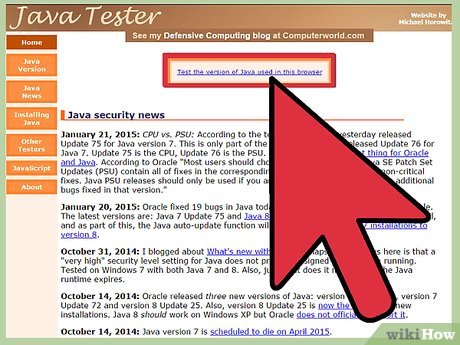
 How to Install Ubuntu Server
How to Install Ubuntu Server How to Upgrade Ubuntu
How to Upgrade Ubuntu How to Install Skype Using Terminal on Ubuntu
How to Install Skype Using Terminal on Ubuntu How to Update Ubuntu Kernel
How to Update Ubuntu Kernel How to Update Ubuntu Linux
How to Update Ubuntu Linux How to Install TrueType Fonts on Ubuntu
How to Install TrueType Fonts on Ubuntu