How to disable the Shake to Minimize feature in Windows 10
Known in the days of Windows 7 as Aero Shake , this feature allows you to minimize the remaining windows by clicking the ribbon of the window you want to open and shaking while holding the left mouse button. This feature, now called Shake to Minimize (shake to zoom out) in Windows 10.
Some people love it, but others don't find it useful (or it would be much better if you could shake it to cancel zooming out again). This feature can even get in the way if you tend to feel uncomfortable moving your mouse.
In today's article, you will learn how to disable Shake to Minimize. You can do this by using the Windows Registry. Although this procedure is safe if you follow the instructions exactly, you should first back up your Windows 10 registry.
First, open Registry Editor by pressing Win+ Rand enter regedit in the box.
In Registry Editor , go to:
ComputerHKEY_CURRENT_USERSoftwareMicrosoftWindowsCurrentVersionExplorerAdvancedHere, right-click on an empty space in the right panel, select New> DWORD (32-bit) , then name it DisallowShaking.
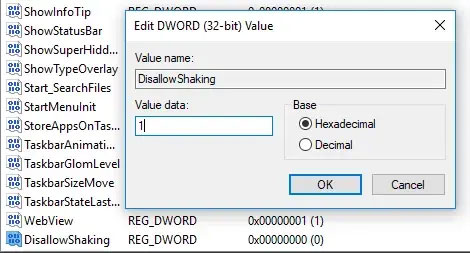 Create new DisallowShaking value
Create new DisallowShaking value Double click the newly created entry, then change the value in the Value box to 1 and click OK. Features Shake to Minimiz e no longer active!
Now that you have successfully disabled the Shake to Minimize feature, there are many other registry tweaks you can apply. Check out the article: Unlock hidden features on Windows 10 with some Registry tips for more details. Keeping your PC healthy is also important, so check out TipsMake's Windows 10 health check guide for hard drives.
 How to schedule a scan in Microsoft Defender Antivirus on Windows 10
How to schedule a scan in Microsoft Defender Antivirus on Windows 10 12 useful Registry tips to optimize the Windows 10 experience
12 useful Registry tips to optimize the Windows 10 experience Windows 10 update again, this time not only slowing down the user's computer
Windows 10 update again, this time not only slowing down the user's computer How to add Open with Notepad to the context menu in Windows 10
How to add Open with Notepad to the context menu in Windows 10 How to disable Startup Delay in Windows 10
How to disable Startup Delay in Windows 10